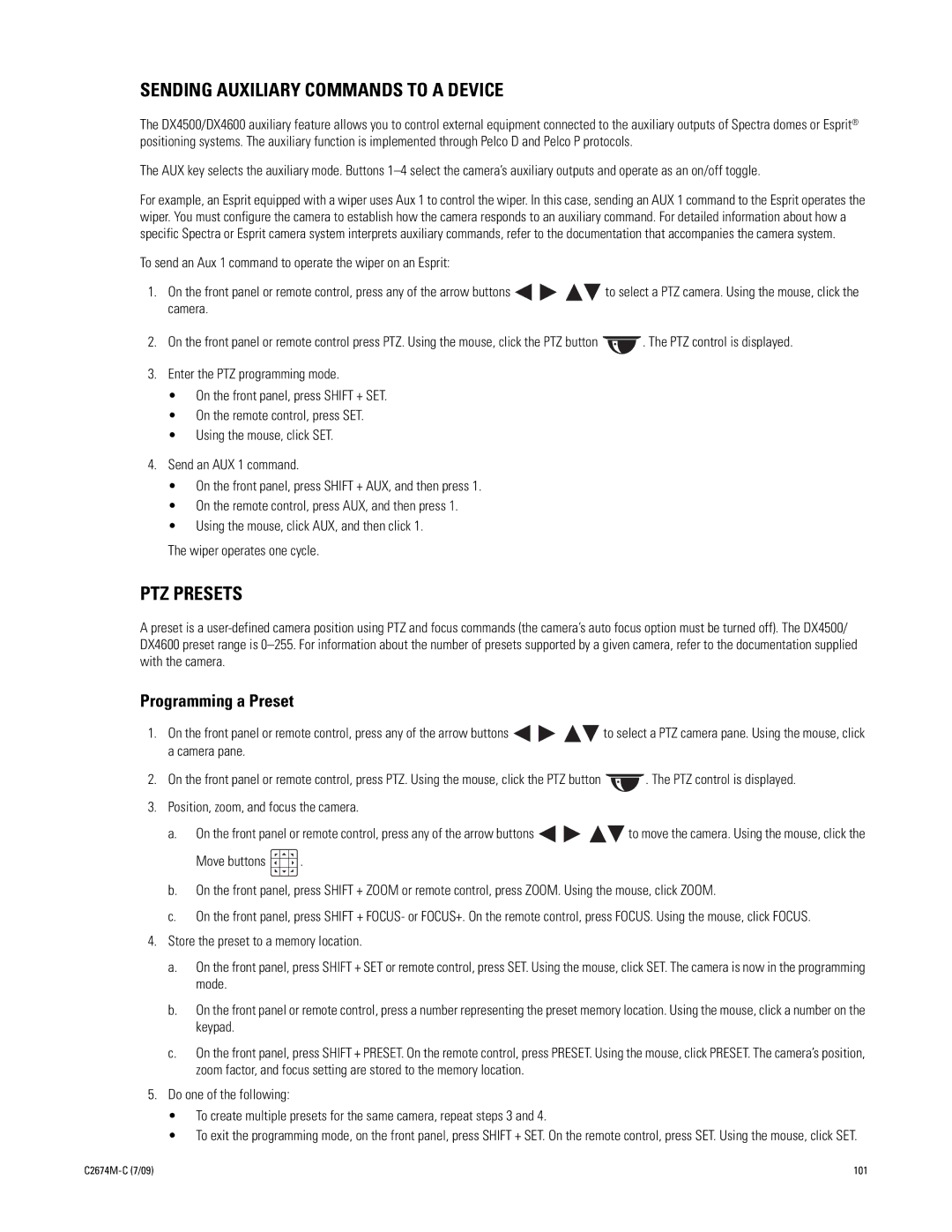SENDING AUXILIARY COMMANDS TO A DEVICE
The DX4500/DX4600 auxiliary feature allows you to control external equipment connected to the auxiliary outputs of Spectra domes or Esprit® positioning systems. The auxiliary function is implemented through Pelco D and Pelco P protocols.
The AUX key selects the auxiliary mode. Buttons
For example, an Esprit equipped with a wiper uses Aux 1 to control the wiper. In this case, sending an AUX 1 command to the Esprit operates the wiper. You must configure the camera to establish how the camera responds to an auxiliary command. For detailed information about how a specific Spectra or Esprit camera system interprets auxiliary commands, refer to the documentation that accompanies the camera system.
To send an Aux 1 command to operate the wiper on an Esprit:
1.On the front panel or remote control, press any of the arrow buttons ![]()
![]()
![]()
![]() to select a PTZ camera. Using the mouse, click the camera.
to select a PTZ camera. Using the mouse, click the camera.
2.On the front panel or remote control press PTZ. Using the mouse, click the PTZ button ![]() . The PTZ control is displayed.
. The PTZ control is displayed.
3.Enter the PTZ programming mode.
•On the front panel, press SHIFT + SET.
•On the remote control, press SET.
•Using the mouse, click SET.
4.Send an AUX 1 command.
•On the front panel, press SHIFT + AUX, and then press 1.
•On the remote control, press AUX, and then press 1.
•Using the mouse, click AUX, and then click 1.
The wiper operates one cycle.
PTZ PRESETS
A preset is a
Programming a Preset
1.On the front panel or remote control, press any of the arrow buttons ![]()
![]()
![]()
![]() to select a PTZ camera pane. Using the mouse, click a camera pane.
to select a PTZ camera pane. Using the mouse, click a camera pane.
2.On the front panel or remote control, press PTZ. Using the mouse, click the PTZ button ![]() . The PTZ control is displayed.
. The PTZ control is displayed.
3.Position, zoom, and focus the camera.
a.On the front panel or remote control, press any of the arrow buttons ![]()
![]()
![]()
![]() to move the camera. Using the mouse, click the
to move the camera. Using the mouse, click the
Move buttons ![]() .
.
b.On the front panel, press SHIFT + ZOOM or remote control, press ZOOM. Using the mouse, click ZOOM.
c.On the front panel, press SHIFT + FOCUS- or FOCUS+. On the remote control, press FOCUS. Using the mouse, click FOCUS.
4.Store the preset to a memory location.
a.On the front panel, press SHIFT + SET or remote control, press SET. Using the mouse, click SET. The camera is now in the programming mode.
b.On the front panel or remote control, press a number representing the preset memory location. Using the mouse, click a number on the keypad.
c.On the front panel, press SHIFT + PRESET. On the remote control, press PRESET. Using the mouse, click PRESET. The camera’s position, zoom factor, and focus setting are stored to the memory location.
5.Do one of the following:
• To create multiple presets for the same camera, repeat steps 3 and 4.
• To exit the programming mode, on the front panel, press SHIFT + SET. On the remote control, press SET. Using the mouse, click SET.
101 |