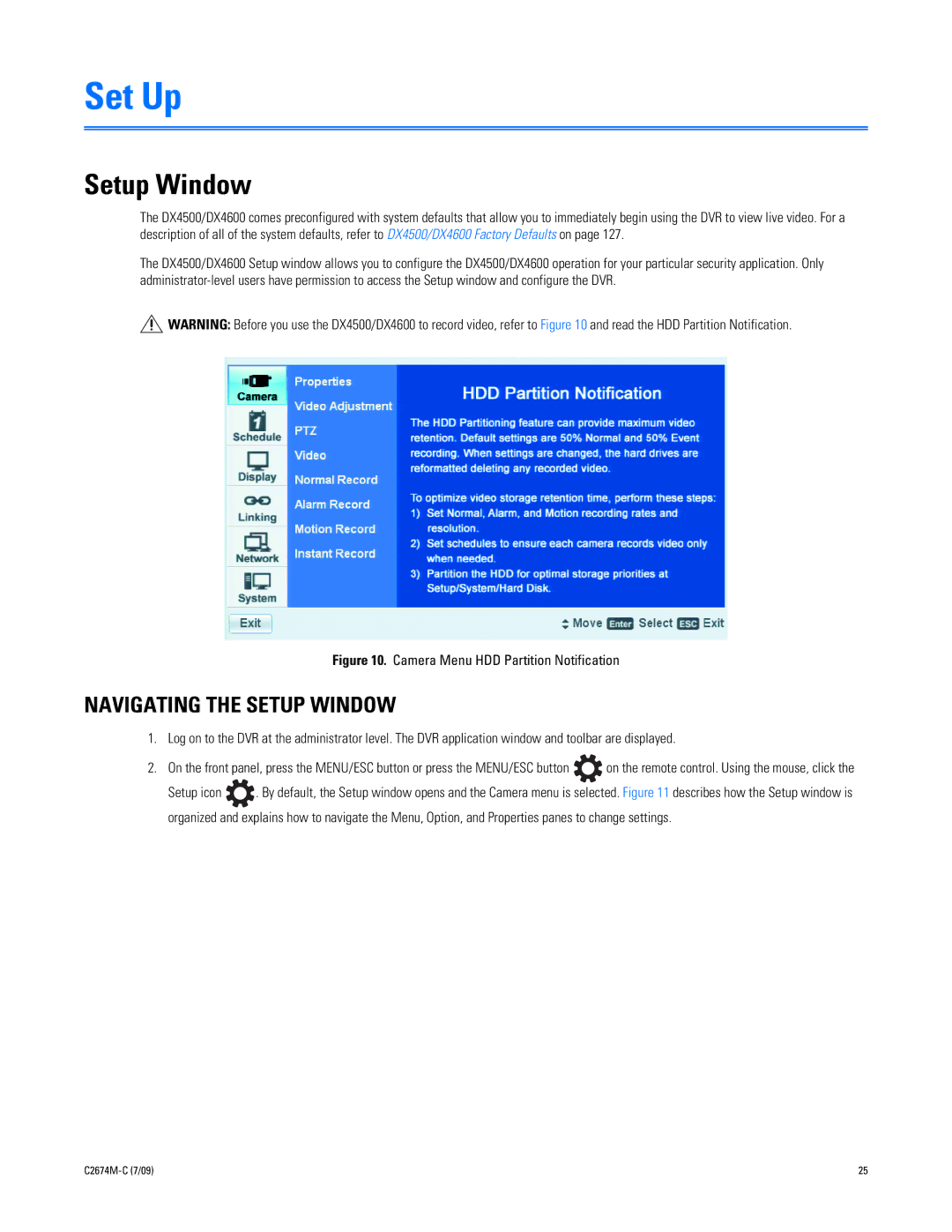Set Up
Setup Window
The DX4500/DX4600 comes preconfigured with system defaults that allow you to immediately begin using the DVR to view live video. For a description of all of the system defaults, refer to DX4500/DX4600 Factory Defaults on page 127.
The DX4500/DX4600 Setup window allows you to configure the DX4500/DX4600 operation for your particular security application. Only
![]() WARNING: Before you use the DX4500/DX4600 to record video, refer to Figure 10 and read the HDD Partition Notification.
WARNING: Before you use the DX4500/DX4600 to record video, refer to Figure 10 and read the HDD Partition Notification.
Figure 10. Camera Menu HDD Partition Notification
NAVIGATING THE SETUP WINDOW
1.Log on to the DVR at the administrator level. The DVR application window and toolbar are displayed.
2.On the front panel, press the MENU/ESC button or press the MENU/ESC button ![]() on the remote control. Using the mouse, click the
on the remote control. Using the mouse, click the
Setup icon ![]() . By default, the Setup window opens and the Camera menu is selected. Figure 11 describes how the Setup window is organized and explains how to navigate the Menu, Option, and Properties panes to change settings.
. By default, the Setup window opens and the Camera menu is selected. Figure 11 describes how the Setup window is organized and explains how to navigate the Menu, Option, and Properties panes to change settings.
25 |