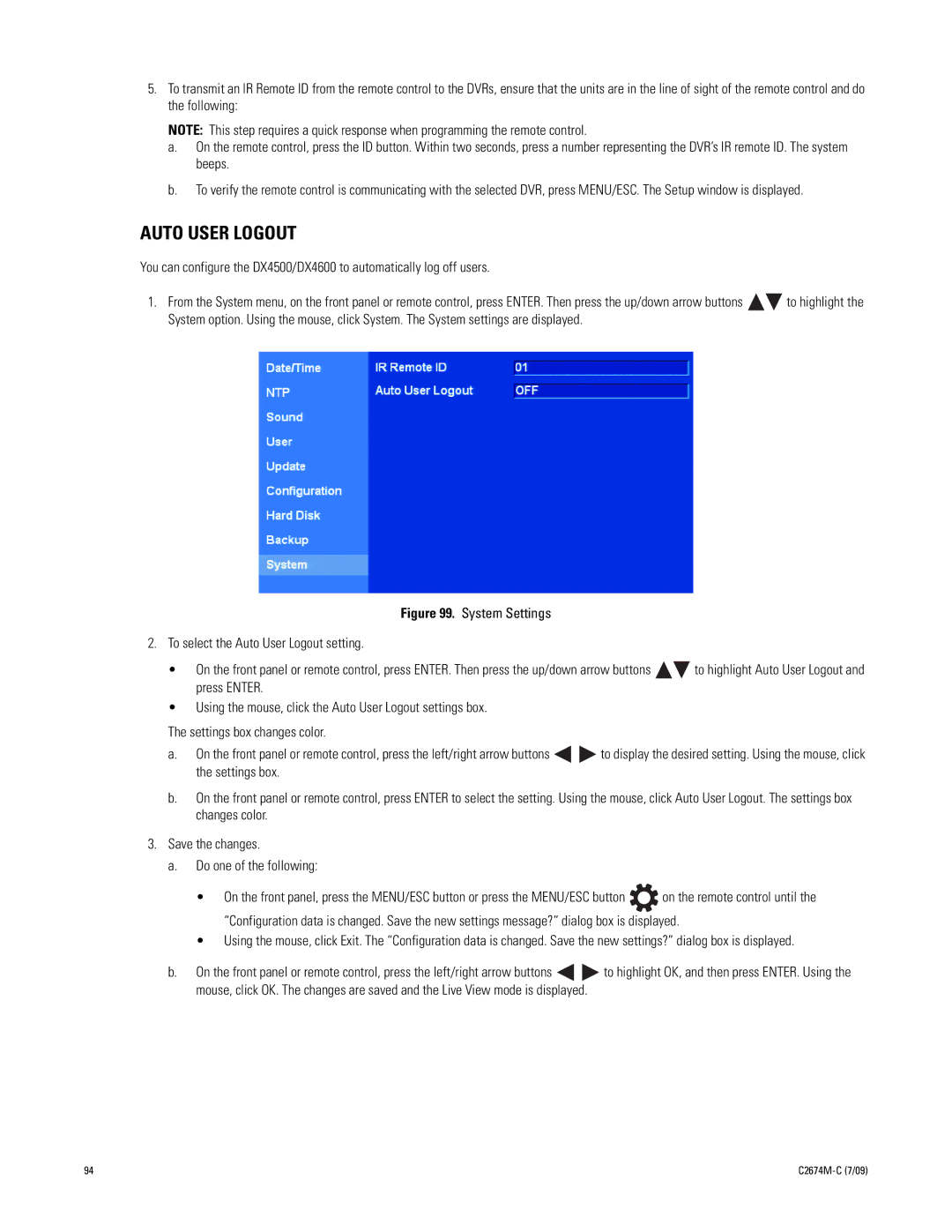5.To transmit an IR Remote ID from the remote control to the DVRs, ensure that the units are in the line of sight of the remote control and do the following:
NOTE: This step requires a quick response when programming the remote control.
a.On the remote control, press the ID button. Within two seconds, press a number representing the DVR’s IR remote ID. The system beeps.
b.To verify the remote control is communicating with the selected DVR, press MENU/ESC. The Setup window is displayed.
AUTO USER LOGOUT
You can configure the DX4500/DX4600 to automatically log off users.
1.From the System menu, on the front panel or remote control, press ENTER. Then press the up/down arrow buttons ![]()
![]() to highlight the System option. Using the mouse, click System. The System settings are displayed.
to highlight the System option. Using the mouse, click System. The System settings are displayed.
Figure 99. System Settings
2.To select the Auto User Logout setting.
•On the front panel or remote control, press ENTER. Then press the up/down arrow buttons 
 to highlight Auto User Logout and press ENTER.
to highlight Auto User Logout and press ENTER.
•Using the mouse, click the Auto User Logout settings box.
The settings box changes color.
a.On the front panel or remote control, press the left/right arrow buttons 
 to display the desired setting. Using the mouse, click the settings box.
to display the desired setting. Using the mouse, click the settings box.
b.On the front panel or remote control, press ENTER to select the setting. Using the mouse, click Auto User Logout. The settings box changes color.
3.Save the changes.
a.Do one of the following:
•On the front panel, press the MENU/ESC button or press the MENU/ESC button ![]() on the remote control until the “Configuration data is changed. Save the new settings message?” dialog box is displayed.
on the remote control until the “Configuration data is changed. Save the new settings message?” dialog box is displayed.
•Using the mouse, click Exit. The “Configuration data is changed. Save the new settings?” dialog box is displayed.
b.On the front panel or remote control, press the left/right arrow buttons ![]()
![]() to highlight OK, and then press ENTER. Using the mouse, click OK. The changes are saved and the Live View mode is displayed.
to highlight OK, and then press ENTER. Using the mouse, click OK. The changes are saved and the Live View mode is displayed.
94 |
|