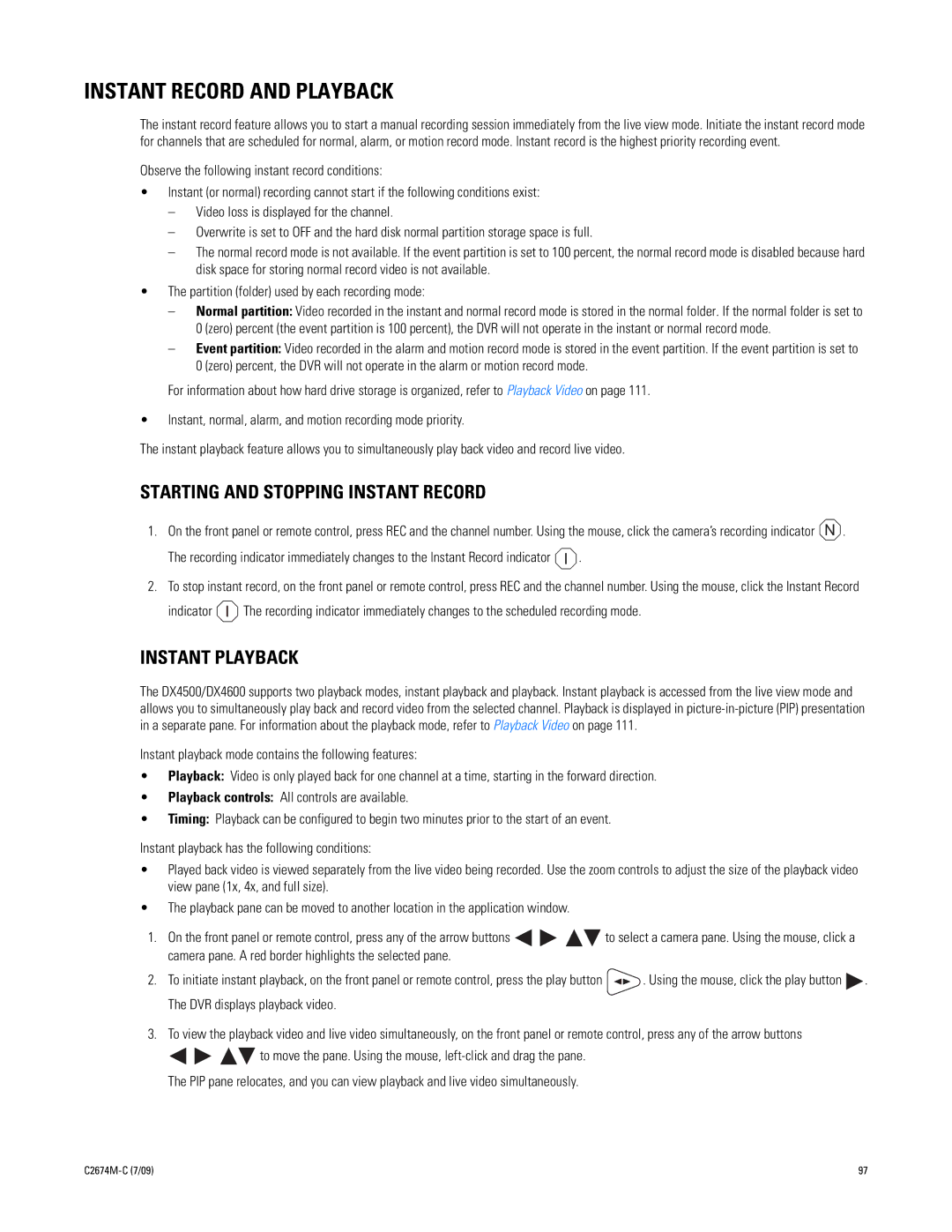INSTANT RECORD AND PLAYBACK
The instant record feature allows you to start a manual recording session immediately from the live view mode. Initiate the instant record mode for channels that are scheduled for normal, alarm, or motion record mode. Instant record is the highest priority recording event.
Observe the following instant record conditions:
•Instant (or normal) recording cannot start if the following conditions exist:
–Video loss is displayed for the channel.
–Overwrite is set to OFF and the hard disk normal partition storage space is full.
–The normal record mode is not available. If the event partition is set to 100 percent, the normal record mode is disabled because hard disk space for storing normal record video is not available.
•The partition (folder) used by each recording mode:
–Normal partition: Video recorded in the instant and normal record mode is stored in the normal folder. If the normal folder is set to 0 (zero) percent (the event partition is 100 percent), the DVR will not operate in the instant or normal record mode.
–Event partition: Video recorded in the alarm and motion record mode is stored in the event partition. If the event partition is set to 0 (zero) percent, the DVR will not operate in the alarm or motion record mode.
For information about how hard drive storage is organized, refer to Playback Video on page 111.
•Instant, normal, alarm, and motion recording mode priority.
The instant playback feature allows you to simultaneously play back video and record live video.
STARTING AND STOPPING INSTANT RECORD
1. | On the front panel or remote control, press REC and the channel number. Using the mouse, click the camera’s recording indicator N . |
| The recording indicator immediately changes to the Instant Record indicator I . |
2. | To stop instant record, on the front panel or remote control, press REC and the channel number. Using the mouse, click the Instant Record |
| indicator I The recording indicator immediately changes to the scheduled recording mode. |
INSTANT PLAYBACK
The DX4500/DX4600 supports two playback modes, instant playback and playback. Instant playback is accessed from the live view mode and allows you to simultaneously play back and record video from the selected channel. Playback is displayed in
Instant playback mode contains the following features:
•Playback: Video is only played back for one channel at a time, starting in the forward direction.
•Playback controls: All controls are available.
•Timing: Playback can be configured to begin two minutes prior to the start of an event.
Instant playback has the following conditions:
•Played back video is viewed separately from the live video being recorded. Use the zoom controls to adjust the size of the playback video view pane (1x, 4x, and full size).
•The playback pane can be moved to another location in the application window.
1.On the front panel or remote control, press any of the arrow buttons ![]()
![]()
![]()
![]() to select a camera pane. Using the mouse, click a camera pane. A red border highlights the selected pane.
to select a camera pane. Using the mouse, click a camera pane. A red border highlights the selected pane.
2.To initiate instant playback, on the front panel or remote control, press the play button ![]() . Using the mouse, click the play button
. Using the mouse, click the play button ![]() . The DVR displays playback video.
. The DVR displays playback video.
3.To view the playback video and live video simultaneously, on the front panel or remote control, press any of the arrow buttons
![]()
![]() to move the pane. Using the mouse,
to move the pane. Using the mouse,
The PIP pane relocates, and you can view playback and live video simultaneously.
| 97 |