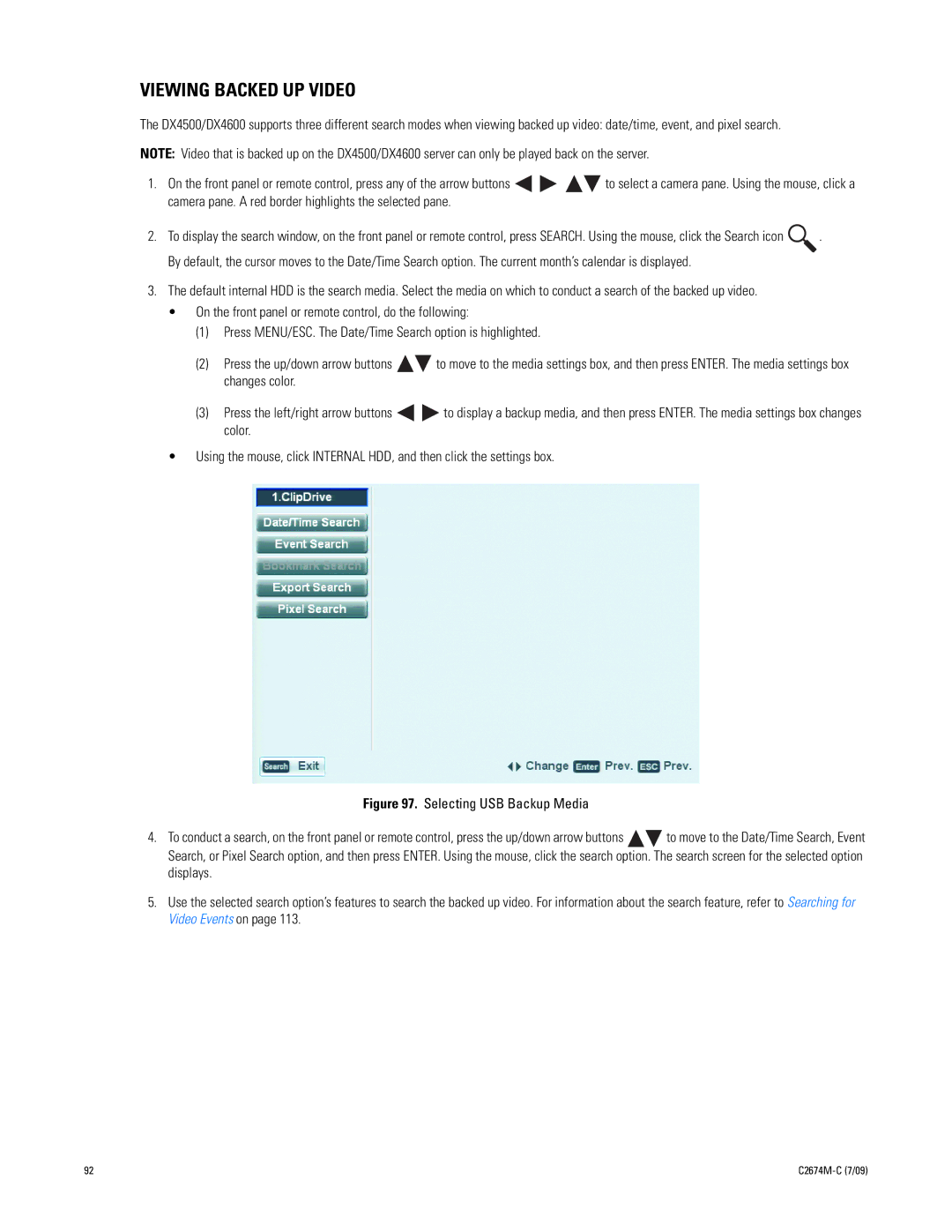VIEWING BACKED UP VIDEO
The DX4500/DX4600 supports three different search modes when viewing backed up video: date/time, event, and pixel search.
NOTE: Video that is backed up on the DX4500/DX4600 server can only be played back on the server.
1.On the front panel or remote control, press any of the arrow buttons ![]()
![]()
![]()
![]() to select a camera pane. Using the mouse, click a camera pane. A red border highlights the selected pane.
to select a camera pane. Using the mouse, click a camera pane. A red border highlights the selected pane.
2.To display the search window, on the front panel or remote control, press SEARCH. Using the mouse, click the Search icon ![]() . By default, the cursor moves to the Date/Time Search option. The current month’s calendar is displayed.
. By default, the cursor moves to the Date/Time Search option. The current month’s calendar is displayed.
3.The default internal HDD is the search media. Select the media on which to conduct a search of the backed up video.
•On the front panel or remote control, do the following:
(1)Press MENU/ESC. The Date/Time Search option is highlighted.
(2)Press the up/down arrow buttons ![]()
![]() to move to the media settings box, and then press ENTER. The media settings box changes color.
to move to the media settings box, and then press ENTER. The media settings box changes color.
(3)Press the left/right arrow buttons ![]()
![]() to display a backup media, and then press ENTER. The media settings box changes color.
to display a backup media, and then press ENTER. The media settings box changes color.
•Using the mouse, click INTERNAL HDD, and then click the settings box.
Figure 97. Selecting USB Backup Media
4.To conduct a search, on the front panel or remote control, press the up/down arrow buttons 
 to move to the Date/Time Search, Event Search, or Pixel Search option, and then press ENTER. Using the mouse, click the search option. The search screen for the selected option displays.
to move to the Date/Time Search, Event Search, or Pixel Search option, and then press ENTER. Using the mouse, click the search option. The search screen for the selected option displays.
5.Use the selected search option’s features to search the backed up video. For information about the search feature, refer to Searching for Video Events on page 113.
92 |
|