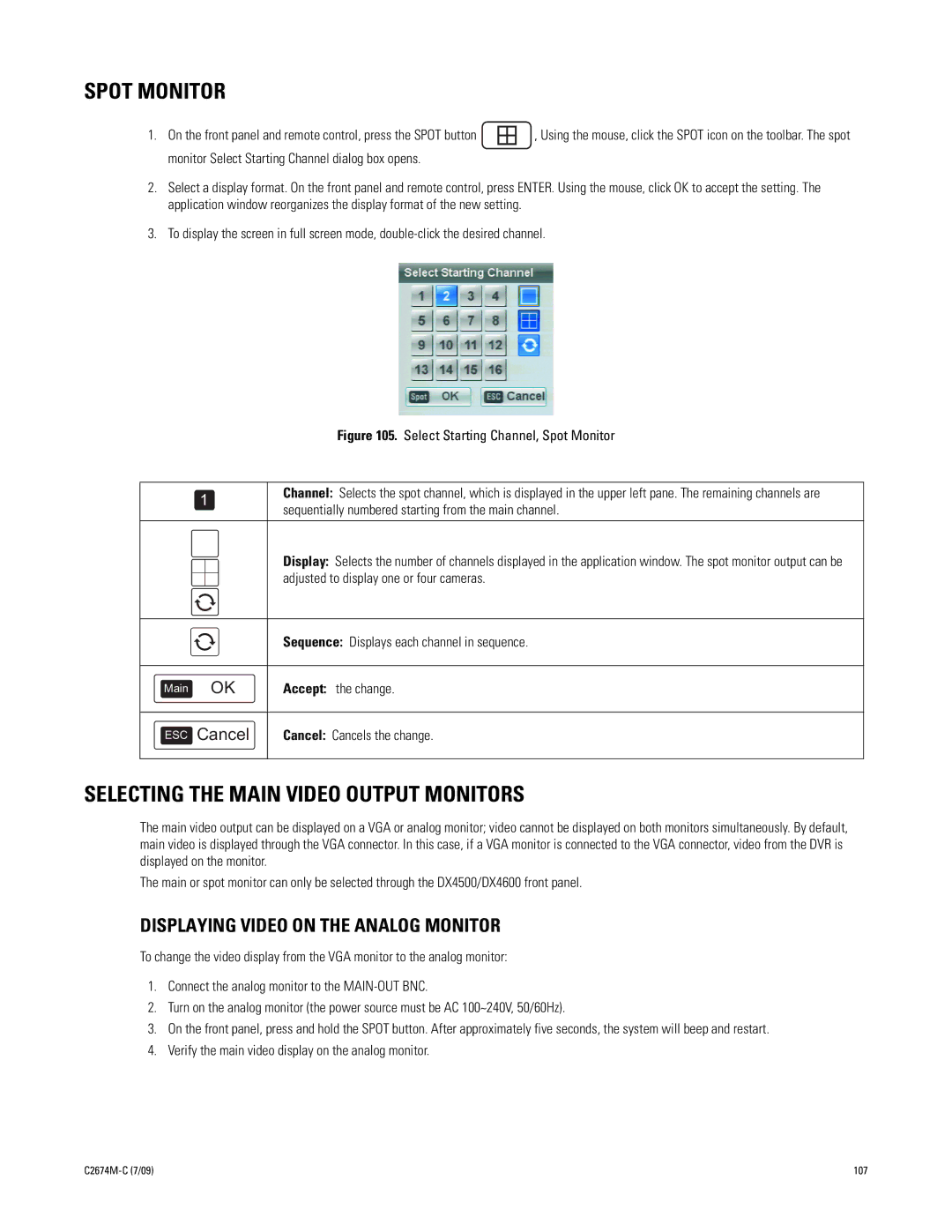SPOT MONITOR
1.On the front panel and remote control, press the SPOT button ![]() , Using the mouse, click the SPOT icon on the toolbar. The spot monitor Select Starting Channel dialog box opens.
, Using the mouse, click the SPOT icon on the toolbar. The spot monitor Select Starting Channel dialog box opens.
2.Select a display format. On the front panel and remote control, press ENTER. Using the mouse, click OK to accept the setting. The application window reorganizes the display format of the new setting.
3.To display the screen in full screen mode,
Figure 105. Select Starting Channel, Spot Monitor
1 | Channel: Selects the spot channel, which is displayed in the upper left pane. The remaining channels are | |
sequentially numbered starting from the main channel. | ||
|
Display: Selects the number of channels displayed in the application window. The spot monitor output can be adjusted to display one or four cameras.
Sequence: Displays each channel in sequence.
Main OK
Accept: the change.
ESC Cancel
Cancel: Cancels the change.
SELECTING THE MAIN VIDEO OUTPUT MONITORS
The main video output can be displayed on a VGA or analog monitor; video cannot be displayed on both monitors simultaneously. By default, main video is displayed through the VGA connector. In this case, if a VGA monitor is connected to the VGA connector, video from the DVR is displayed on the monitor.
The main or spot monitor can only be selected through the DX4500/DX4600 front panel.
DISPLAYING VIDEO ON THE ANALOG MONITOR
To change the video display from the VGA monitor to the analog monitor:
1.Connect the analog monitor to the
2.Turn on the analog monitor (the power source must be AC 100~240V, 50/60Hz).
3.On the front panel, press and hold the SPOT button. After approximately five seconds, the system will beep and restart.
4.Verify the main video display on the analog monitor.
107 |