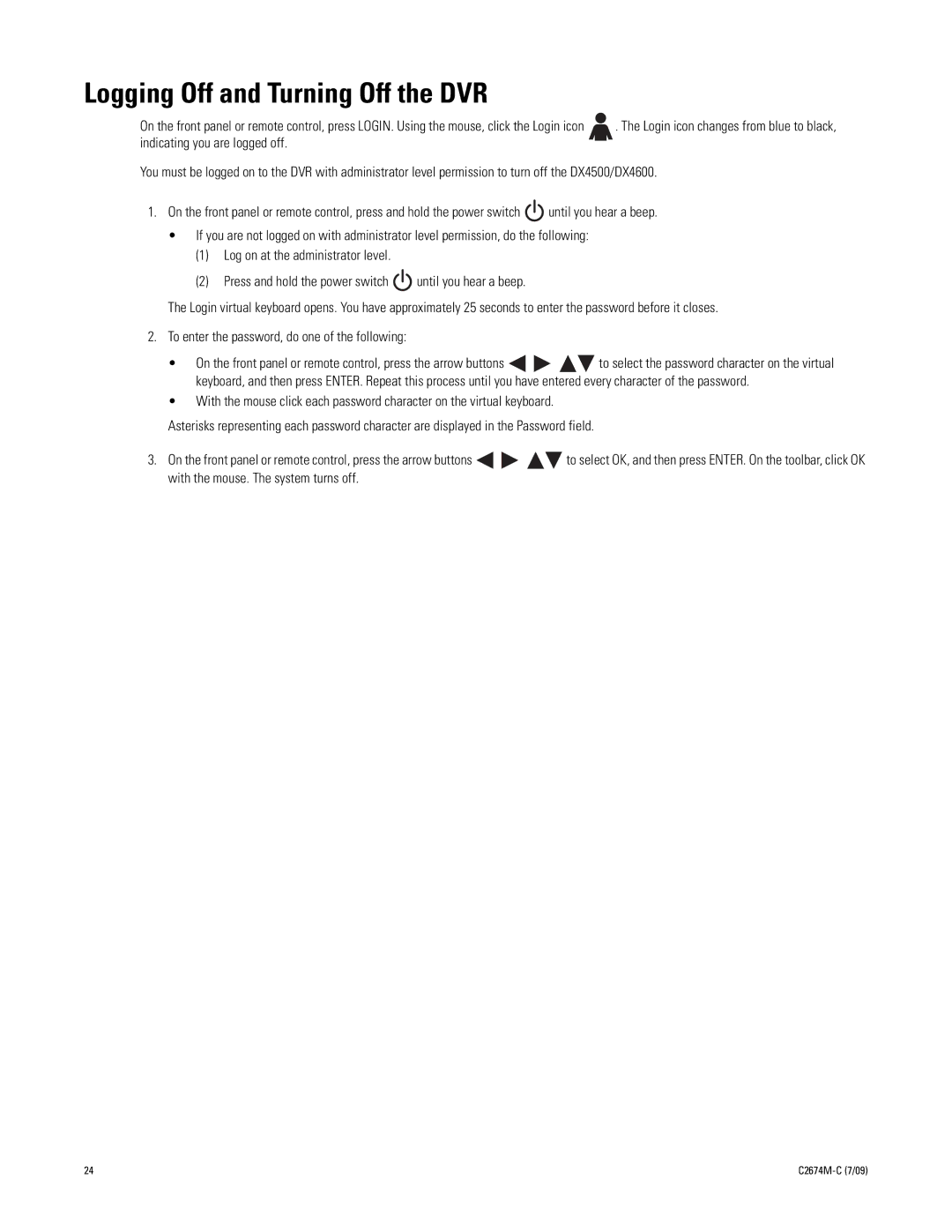Logging Off and Turning Off the DVR
On the front panel or remote control, press LOGIN. Using the mouse, click the Login icon | . The Login icon changes from blue to black, |
indicating you are logged off. |
|
You must be logged on to the DVR with administrator level permission to turn off the DX4500/DX4600.
1.On the front panel or remote control, press and hold the power switch ![]() until you hear a beep.
until you hear a beep.
•If you are not logged on with administrator level permission, do the following:
(1)Log on at the administrator level.
(2)Press and hold the power switch ![]() until you hear a beep.
until you hear a beep.
The Login virtual keyboard opens. You have approximately 25 seconds to enter the password before it closes.
2.To enter the password, do one of the following:
•On the front panel or remote control, press the arrow buttons ![]()
![]()
![]()
![]() to select the password character on the virtual keyboard, and then press ENTER. Repeat this process until you have entered every character of the password.
to select the password character on the virtual keyboard, and then press ENTER. Repeat this process until you have entered every character of the password.
•With the mouse click each password character on the virtual keyboard.
Asterisks representing each password character are displayed in the Password field.
3.On the front panel or remote control, press the arrow buttons ![]()
![]()
![]()
![]() to select OK, and then press ENTER. On the toolbar, click OK with the mouse. The system turns off.
to select OK, and then press ENTER. On the toolbar, click OK with the mouse. The system turns off.
24 |