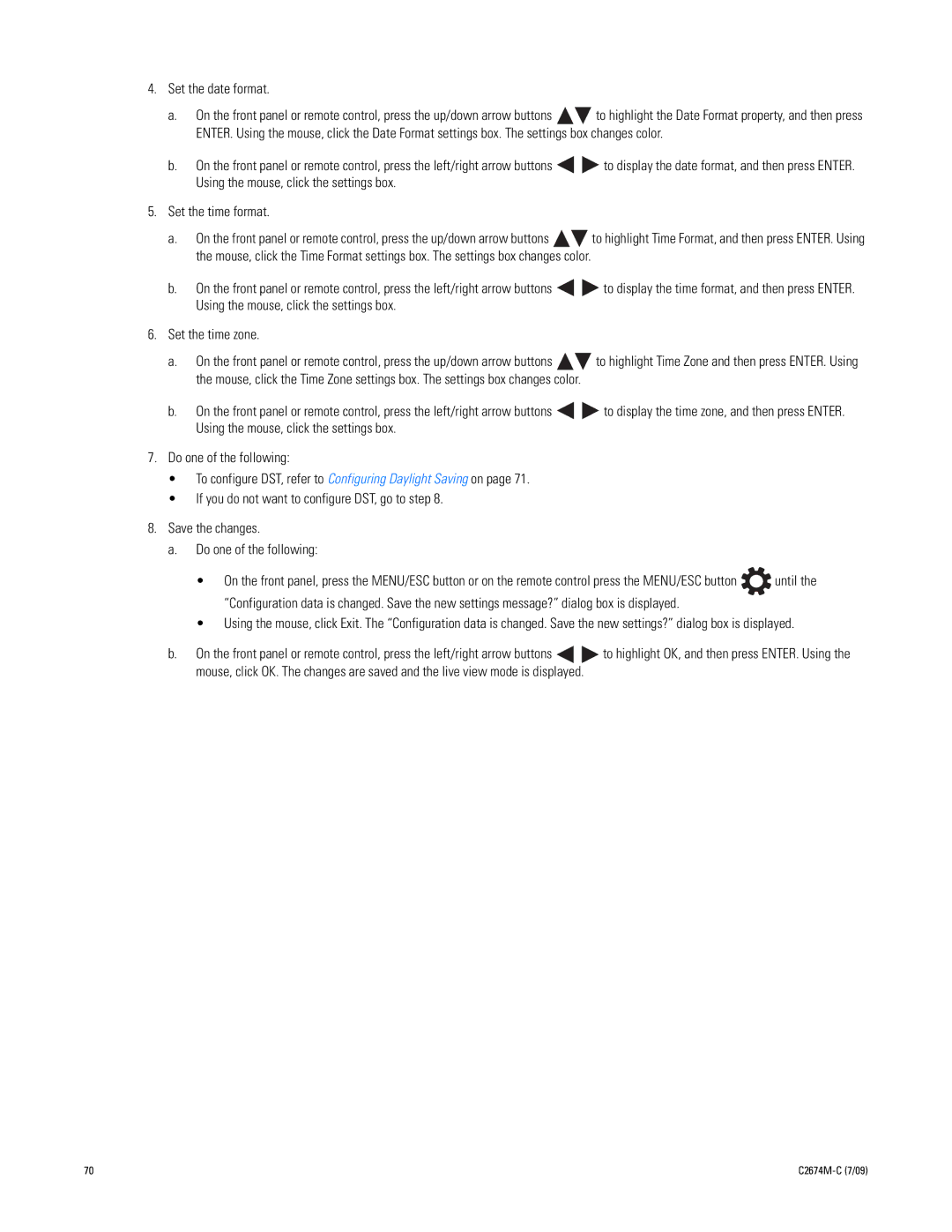4.Set the date format.
a.On the front panel or remote control, press the up/down arrow buttons ![]()
![]() to highlight the Date Format property, and then press ENTER. Using the mouse, click the Date Format settings box. The settings box changes color.
to highlight the Date Format property, and then press ENTER. Using the mouse, click the Date Format settings box. The settings box changes color.
b.On the front panel or remote control, press the left/right arrow buttons ![]()
![]() to display the date format, and then press ENTER. Using the mouse, click the settings box.
to display the date format, and then press ENTER. Using the mouse, click the settings box.
5.Set the time format.
a.On the front panel or remote control, press the up/down arrow buttons ![]()
![]() to highlight Time Format, and then press ENTER. Using the mouse, click the Time Format settings box. The settings box changes color.
to highlight Time Format, and then press ENTER. Using the mouse, click the Time Format settings box. The settings box changes color.
b.On the front panel or remote control, press the left/right arrow buttons ![]()
![]() to display the time format, and then press ENTER. Using the mouse, click the settings box.
to display the time format, and then press ENTER. Using the mouse, click the settings box.
6.Set the time zone.
a.On the front panel or remote control, press the up/down arrow buttons ![]()
![]() to highlight Time Zone and then press ENTER. Using the mouse, click the Time Zone settings box. The settings box changes color.
to highlight Time Zone and then press ENTER. Using the mouse, click the Time Zone settings box. The settings box changes color.
b.On the front panel or remote control, press the left/right arrow buttons ![]()
![]() to display the time zone, and then press ENTER. Using the mouse, click the settings box.
to display the time zone, and then press ENTER. Using the mouse, click the settings box.
7.Do one of the following:
• To configure DST, refer to Configuring Daylight Saving on page 71.
• If you do not want to configure DST, go to step 8.
8.Save the changes.
a.Do one of the following:
•On the front panel, press the MENU/ESC button or on the remote control press the MENU/ESC button ![]() until the “Configuration data is changed. Save the new settings message?” dialog box is displayed.
until the “Configuration data is changed. Save the new settings message?” dialog box is displayed.
•Using the mouse, click Exit. The “Configuration data is changed. Save the new settings?” dialog box is displayed.
b.On the front panel or remote control, press the left/right arrow buttons ![]() to highlight OK, and then press ENTER. Using the mouse, click OK. The changes are saved and the live view mode is displayed.
to highlight OK, and then press ENTER. Using the mouse, click OK. The changes are saved and the live view mode is displayed.
70 |
|