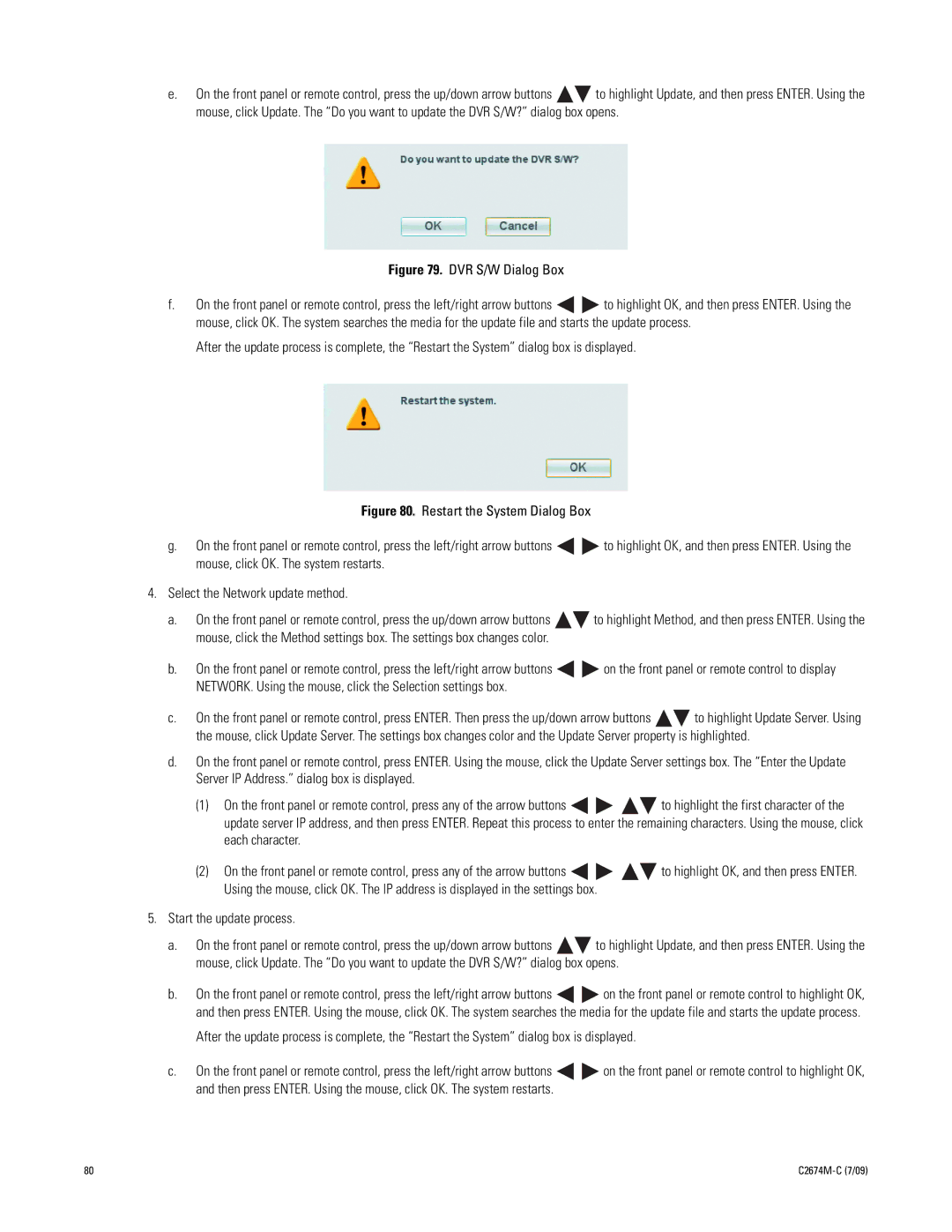e.On the front panel or remote control, press the up/down arrow buttons ![]()
![]() to highlight Update, and then press ENTER. Using the mouse, click Update. The “Do you want to update the DVR S/W?” dialog box opens.
to highlight Update, and then press ENTER. Using the mouse, click Update. The “Do you want to update the DVR S/W?” dialog box opens.
Figure 79. DVR S/W Dialog Box
f.On the front panel or remote control, press the left/right arrow buttons ![]()
![]() to highlight OK, and then press ENTER. Using the mouse, click OK. The system searches the media for the update file and starts the update process.
to highlight OK, and then press ENTER. Using the mouse, click OK. The system searches the media for the update file and starts the update process.
After the update process is complete, the “Restart the System” dialog box is displayed.
Figure 80. Restart the System Dialog Box
g.On the front panel or remote control, press the left/right arrow buttons 
 to highlight OK, and then press ENTER. Using the mouse, click OK. The system restarts.
to highlight OK, and then press ENTER. Using the mouse, click OK. The system restarts.
4.Select the Network update method.
a.On the front panel or remote control, press the up/down arrow buttons 
 to highlight Method, and then press ENTER. Using the mouse, click the Method settings box. The settings box changes color.
to highlight Method, and then press ENTER. Using the mouse, click the Method settings box. The settings box changes color.
b.On the front panel or remote control, press the left/right arrow buttons 
 on the front panel or remote control to display NETWORK. Using the mouse, click the Selection settings box.
on the front panel or remote control to display NETWORK. Using the mouse, click the Selection settings box.
c.On the front panel or remote control, press ENTER. Then press the up/down arrow buttons ![]()
![]() to highlight Update Server. Using the mouse, click Update Server. The settings box changes color and the Update Server property is highlighted.
to highlight Update Server. Using the mouse, click Update Server. The settings box changes color and the Update Server property is highlighted.
d.On the front panel or remote control, press ENTER. Using the mouse, click the Update Server settings box. The “Enter the Update Server IP Address.” dialog box is displayed.
(1)On the front panel or remote control, press any of the arrow buttons ![]()
![]()
![]()
![]() to highlight the first character of the update server IP address, and then press ENTER. Repeat this process to enter the remaining characters. Using the mouse, click each character.
to highlight the first character of the update server IP address, and then press ENTER. Repeat this process to enter the remaining characters. Using the mouse, click each character.
(2)On the front panel or remote control, press any of the arrow buttons ![]()
![]()
![]()
![]() to highlight OK, and then press ENTER. Using the mouse, click OK. The IP address is displayed in the settings box.
to highlight OK, and then press ENTER. Using the mouse, click OK. The IP address is displayed in the settings box.
5.Start the update process.
a.On the front panel or remote control, press the up/down arrow buttons ![]()
![]() to highlight Update, and then press ENTER. Using the mouse, click Update. The “Do you want to update the DVR S/W?” dialog box opens.
to highlight Update, and then press ENTER. Using the mouse, click Update. The “Do you want to update the DVR S/W?” dialog box opens.
b.On the front panel or remote control, press the left/right arrow buttons ![]()
![]() on the front panel or remote control to highlight OK, and then press ENTER. Using the mouse, click OK. The system searches the media for the update file and starts the update process.
on the front panel or remote control to highlight OK, and then press ENTER. Using the mouse, click OK. The system searches the media for the update file and starts the update process.
After the update process is complete, the “Restart the System” dialog box is displayed.
c.On the front panel or remote control, press the left/right arrow buttons ![]()
![]() on the front panel or remote control to highlight OK, and then press ENTER. Using the mouse, click OK. The system restarts.
on the front panel or remote control to highlight OK, and then press ENTER. Using the mouse, click OK. The system restarts.
80 |
|