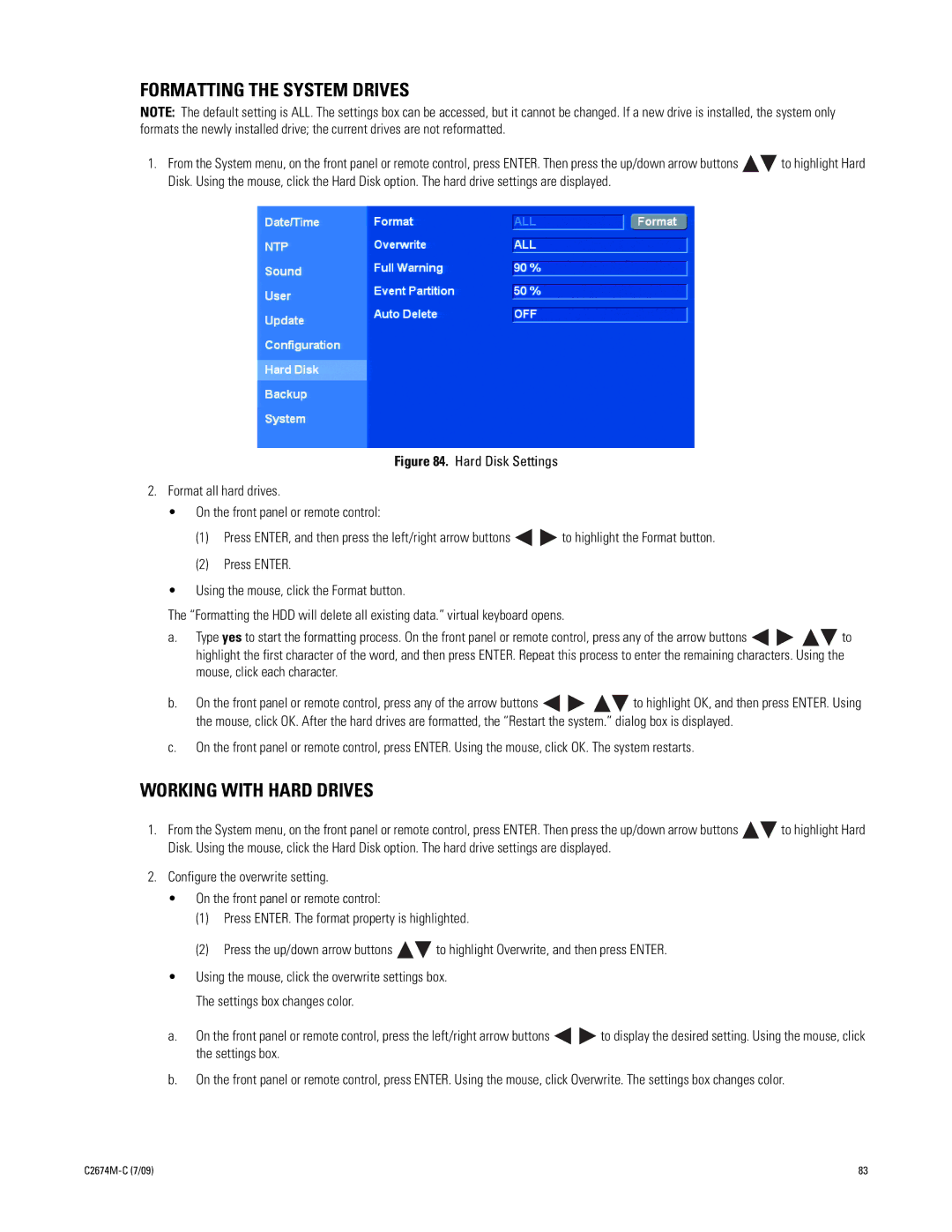FORMATTING THE SYSTEM DRIVES
NOTE: The default setting is ALL. The settings box can be accessed, but it cannot be changed. If a new drive is installed, the system only formats the newly installed drive; the current drives are not reformatted.
1.From the System menu, on the front panel or remote control, press ENTER. Then press the up/down arrow buttons ![]()
![]() to highlight Hard Disk. Using the mouse, click the Hard Disk option. The hard drive settings are displayed.
to highlight Hard Disk. Using the mouse, click the Hard Disk option. The hard drive settings are displayed.
Figure 84. Hard Disk Settings
2.Format all hard drives.
•On the front panel or remote control:
(1)Press ENTER, and then press the left/right arrow buttons 
 to highlight the Format button.
to highlight the Format button.
(2)Press ENTER.
•Using the mouse, click the Format button.
The “Formatting the HDD will delete all existing data.” virtual keyboard opens.
a.Type yes to start the formatting process. On the front panel or remote control, press any of the arrow buttons 


 to highlight the first character of the word, and then press ENTER. Repeat this process to enter the remaining characters. Using the mouse, click each character.
to highlight the first character of the word, and then press ENTER. Repeat this process to enter the remaining characters. Using the mouse, click each character.
b.On the front panel or remote control, press any of the arrow buttons ![]()
![]()
![]()
![]() to highlight OK, and then press ENTER. Using the mouse, click OK. After the hard drives are formatted, the “Restart the system.” dialog box is displayed.
to highlight OK, and then press ENTER. Using the mouse, click OK. After the hard drives are formatted, the “Restart the system.” dialog box is displayed.
c.On the front panel or remote control, press ENTER. Using the mouse, click OK. The system restarts.
WORKING WITH HARD DRIVES
1.From the System menu, on the front panel or remote control, press ENTER. Then press the up/down arrow buttons ![]()
![]() to highlight Hard Disk. Using the mouse, click the Hard Disk option. The hard drive settings are displayed.
to highlight Hard Disk. Using the mouse, click the Hard Disk option. The hard drive settings are displayed.
2.Configure the overwrite setting.
•On the front panel or remote control:
(1)Press ENTER. The format property is highlighted.
(2)Press the up/down arrow buttons ![]()
![]() to highlight Overwrite, and then press ENTER.
to highlight Overwrite, and then press ENTER.
•Using the mouse, click the overwrite settings box. The settings box changes color.
a.On the front panel or remote control, press the left/right arrow buttons ![]()
![]() to display the desired setting. Using the mouse, click the settings box.
to display the desired setting. Using the mouse, click the settings box.
b.On the front panel or remote control, press ENTER. Using the mouse, click Overwrite. The settings box changes color.
| 83 |