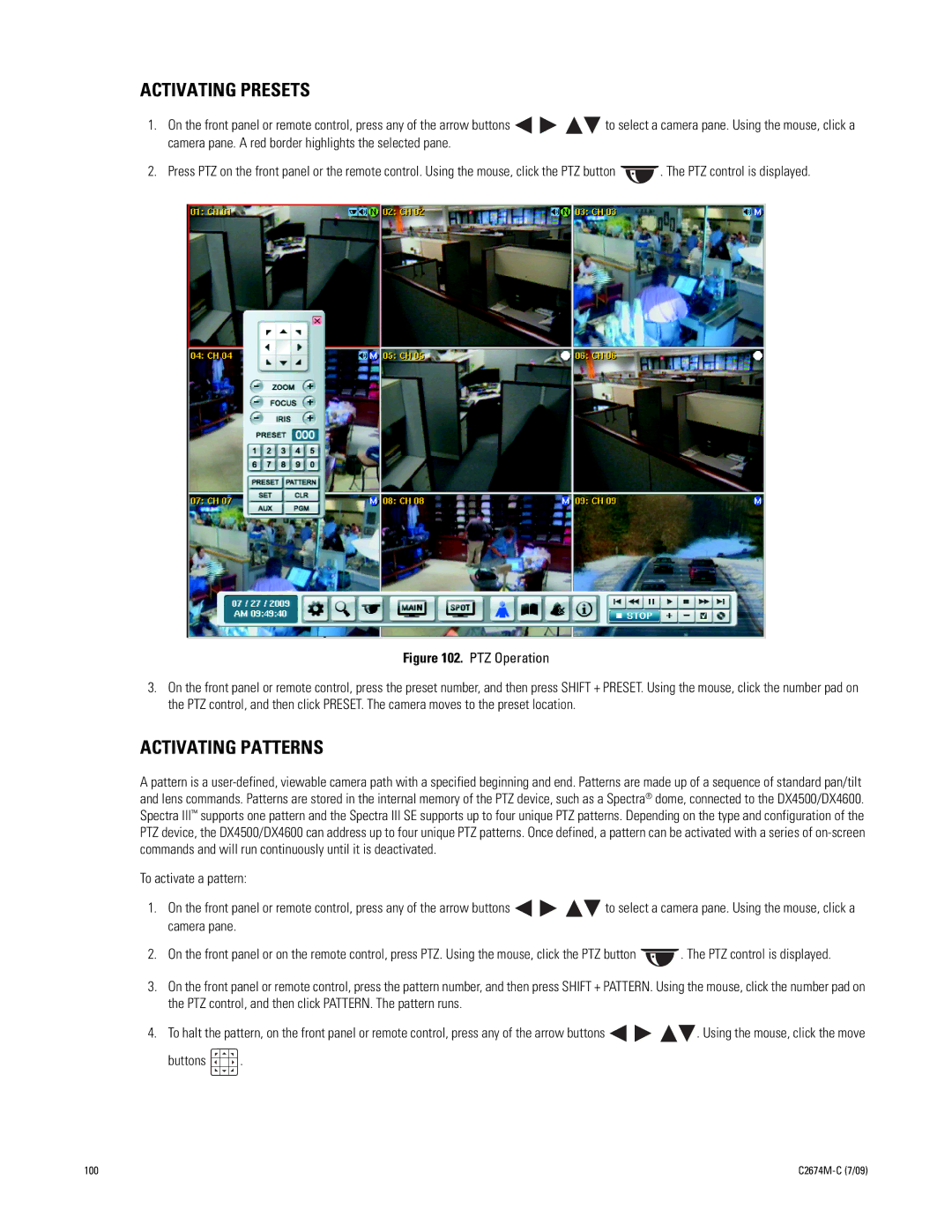ACTIVATING PRESETS
1.On the front panel or remote control, press any of the arrow buttons ![]()
![]()
![]()
![]() to select a camera pane. Using the mouse, click a camera pane. A red border highlights the selected pane.
to select a camera pane. Using the mouse, click a camera pane. A red border highlights the selected pane.
2.Press PTZ on the front panel or the remote control. Using the mouse, click the PTZ button ![]() . The PTZ control is displayed.
. The PTZ control is displayed.
Figure 102. PTZ Operation
3.On the front panel or remote control, press the preset number, and then press SHIFT + PRESET. Using the mouse, click the number pad on the PTZ control, and then click PRESET. The camera moves to the preset location.
ACTIVATING PATTERNS
A pattern is a
To activate a pattern:
1.On the front panel or remote control, press any of the arrow buttons ![]()
![]()
![]()
![]() to select a camera pane. Using the mouse, click a camera pane.
to select a camera pane. Using the mouse, click a camera pane.
2.On the front panel or on the remote control, press PTZ. Using the mouse, click the PTZ button ![]() . The PTZ control is displayed.
. The PTZ control is displayed.
3.On the front panel or remote control, press the pattern number, and then press SHIFT + PATTERN. Using the mouse, click the number pad on the PTZ control, and then click PATTERN. The pattern runs.
4.To halt the pattern, on the front panel or remote control, press any of the arrow buttons ![]()
![]()
![]()
![]() . Using the mouse, click the move
. Using the mouse, click the move
buttons  .
.
100 |
|