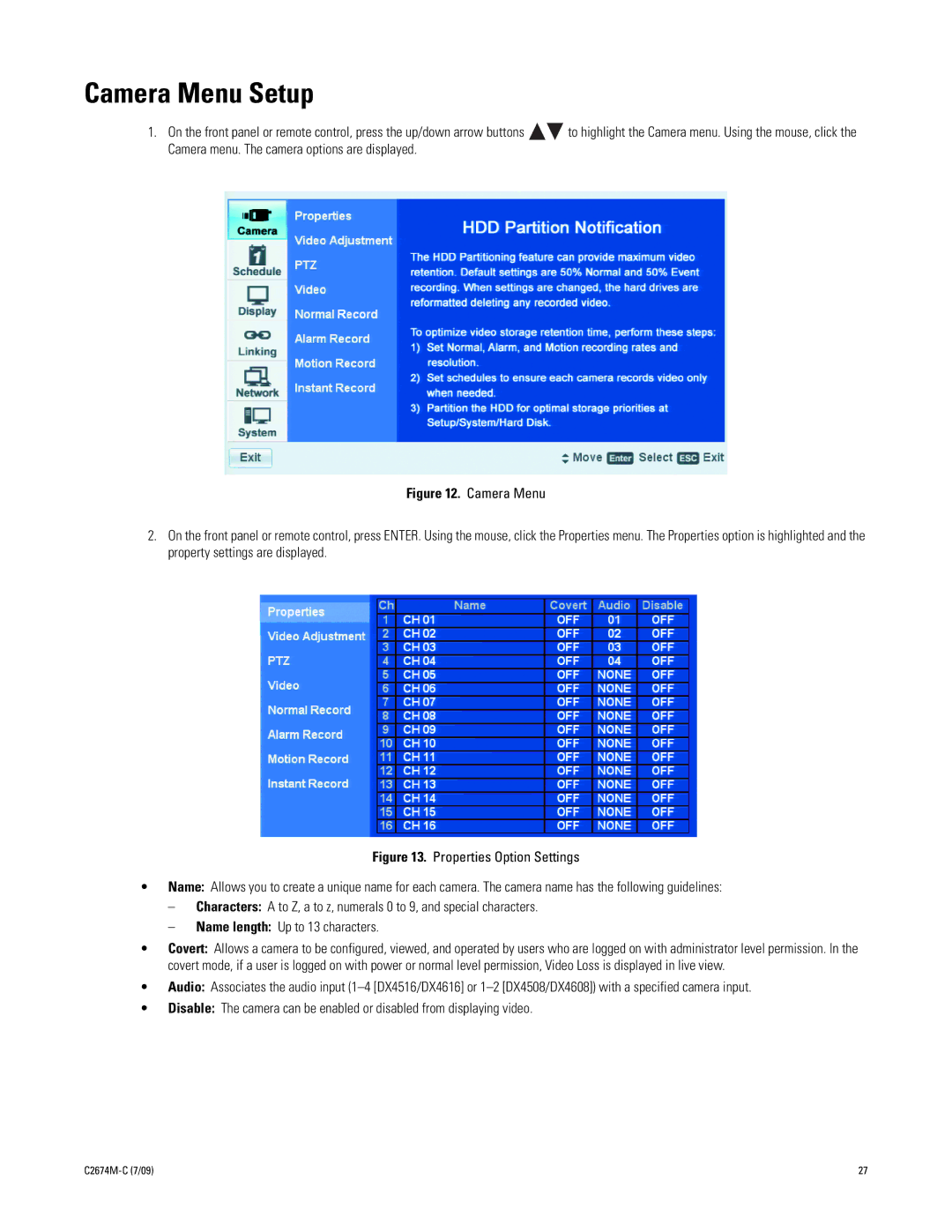Camera Menu Setup
1.On the front panel or remote control, press the up/down arrow buttons ![]()
![]() to highlight the Camera menu. Using the mouse, click the Camera menu. The camera options are displayed.
to highlight the Camera menu. Using the mouse, click the Camera menu. The camera options are displayed.
Figure 12. Camera Menu
2.On the front panel or remote control, press ENTER. Using the mouse, click the Properties menu. The Properties option is highlighted and the property settings are displayed.
Figure 13. Properties Option Settings
•Name: Allows you to create a unique name for each camera. The camera name has the following guidelines:
–Characters: A to Z, a to z, numerals 0 to 9, and special characters.
–Name length: Up to 13 characters.
•Covert: Allows a camera to be configured, viewed, and operated by users who are logged on with administrator level permission. In the covert mode, if a user is logged on with power or normal level permission, Video Loss is displayed in live view.
•Audio: Associates the audio input
•Disable: The camera can be enabled or disabled from displaying video.
27 |