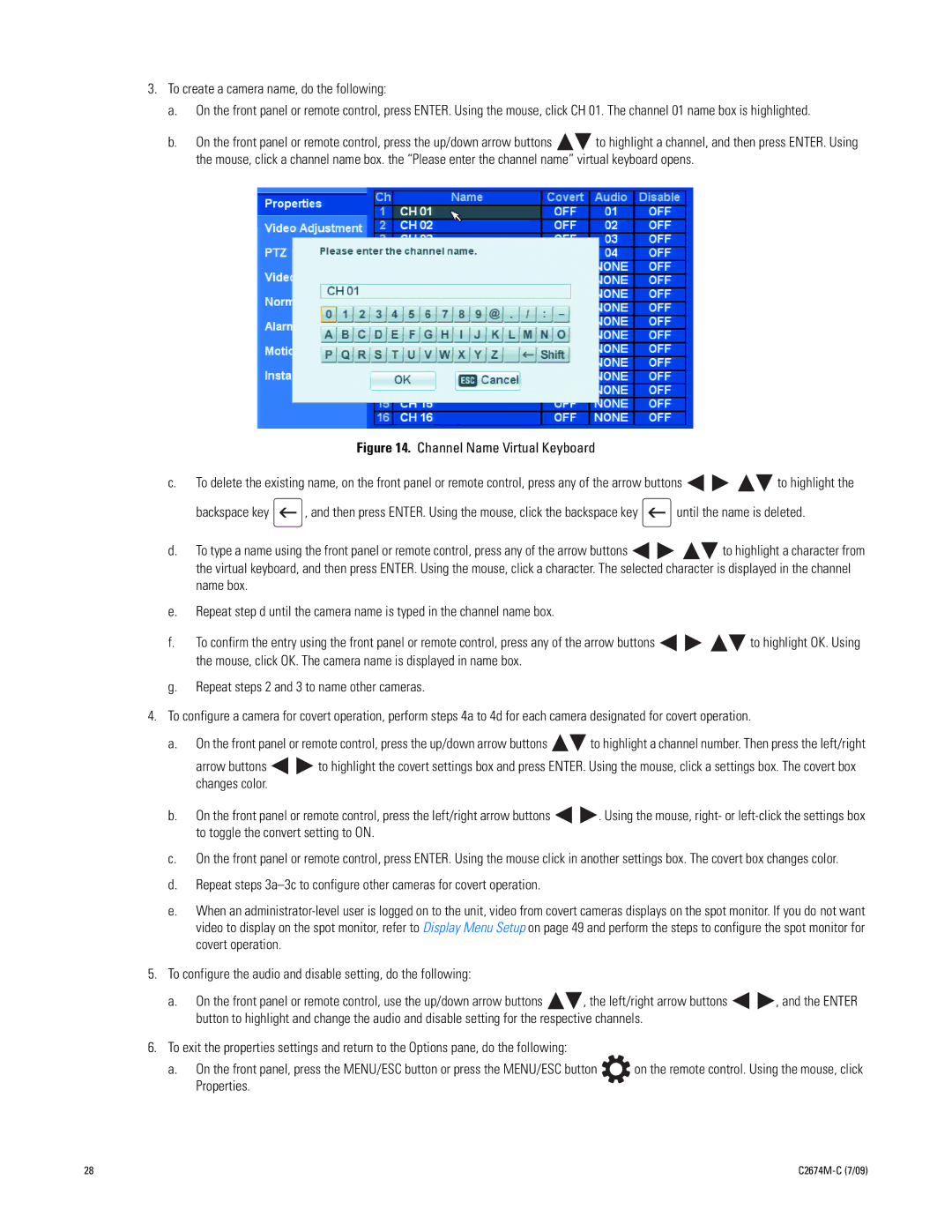3.To create a camera name, do the following:
a.On the front panel or remote control, press ENTER. Using the mouse, click CH 01. The channel 01 name box is highlighted.
b.On the front panel or remote control, press the up/down arrow buttons ![]()
![]() to highlight a channel, and then press ENTER. Using the mouse, click a channel name box. the “Please enter the channel name” virtual keyboard opens.
to highlight a channel, and then press ENTER. Using the mouse, click a channel name box. the “Please enter the channel name” virtual keyboard opens.
Figure 14. Channel Name Virtual Keyboard
c.To delete the existing name, on the front panel or remote control, press any of the arrow buttons ![]()
![]()
![]()
![]() to highlight the
to highlight the
backspace key ![]() , and then press ENTER. Using the mouse, click the backspace key
, and then press ENTER. Using the mouse, click the backspace key ![]() until the name is deleted.
until the name is deleted.
d.To type a name using the front panel or remote control, press any of the arrow buttons ![]()
![]()
![]()
![]() to highlight a character from the virtual keyboard, and then press ENTER. Using the mouse, click a character. The selected character is displayed in the channel name box.
to highlight a character from the virtual keyboard, and then press ENTER. Using the mouse, click a character. The selected character is displayed in the channel name box.
e.Repeat step d until the camera name is typed in the channel name box.
f.To confirm the entry using the front panel or remote control, press any of the arrow buttons ![]()
![]()
![]()
![]() to highlight OK. Using the mouse, click OK. The camera name is displayed in name box.
to highlight OK. Using the mouse, click OK. The camera name is displayed in name box.
g.Repeat steps 2 and 3 to name other cameras.
4.To configure a camera for covert operation, perform steps 4a to 4d for each camera designated for covert operation.
a.On the front panel or remote control, press the up/down arrow buttons ![]()
![]() to highlight a channel number. Then press the left/right
to highlight a channel number. Then press the left/right
arrow buttons ![]()
![]() to highlight the covert settings box and press ENTER. Using the mouse, click a settings box. The covert box changes color.
to highlight the covert settings box and press ENTER. Using the mouse, click a settings box. The covert box changes color.
b.On the front panel or remote control, press the left/right arrow buttons ![]()
![]() . Using the mouse, right- or
. Using the mouse, right- or
c.On the front panel or remote control, press ENTER. Using the mouse click in another settings box. The covert box changes color.
d.Repeat steps
e.When an
5.To configure the audio and disable setting, do the following:
a.On the front panel or remote control, use the up/down arrow buttons ![]()
![]() , the left/right arrow buttons
, the left/right arrow buttons ![]()
![]() , and the ENTER button to highlight and change the audio and disable setting for the respective channels.
, and the ENTER button to highlight and change the audio and disable setting for the respective channels.
6.To exit the properties settings and return to the Options pane, do the following:
a. On the front panel, press the MENU/ESC button or press the MENU/ESC button | on the remote control. Using the mouse, click |
Properties. |
|
28 |