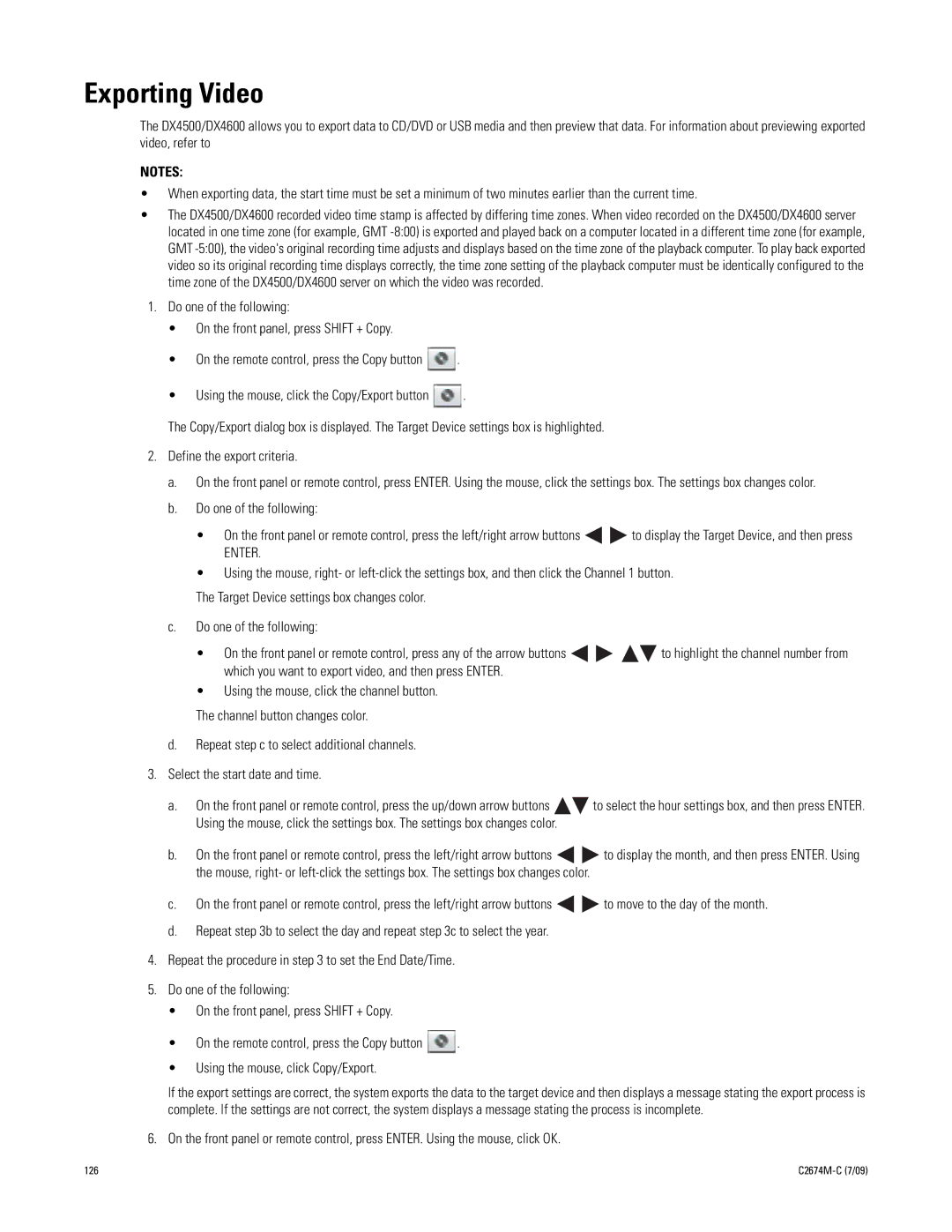Exporting Video
The DX4500/DX4600 allows you to export data to CD/DVD or USB media and then preview that data. For information about previewing exported video, refer to
NOTES:
•When exporting data, the start time must be set a minimum of two minutes earlier than the current time.
•The DX4500/DX4600 recorded video time stamp is affected by differing time zones. When video recorded on the DX4500/DX4600 server located in one time zone (for example, GMT
1.Do one of the following:
•On the front panel, press SHIFT + Copy.
•On the remote control, press the Copy button ![]() .
.
•Using the mouse, click the Copy/Export button ![]() .
.
The Copy/Export dialog box is displayed. The Target Device settings box is highlighted.
2.Define the export criteria.
a.On the front panel or remote control, press ENTER. Using the mouse, click the settings box. The settings box changes color.
b.Do one of the following:
•On the front panel or remote control, press the left/right arrow buttons ![]()
![]() to display the Target Device, and then press
to display the Target Device, and then press
ENTER.
•Using the mouse, right- or
The Target Device settings box changes color.
c.Do one of the following:
•On the front panel or remote control, press any of the arrow buttons ![]()
![]()
![]()
![]() to highlight the channel number from which you want to export video, and then press ENTER.
to highlight the channel number from which you want to export video, and then press ENTER.
•Using the mouse, click the channel button.
The channel button changes color.
d.Repeat step c to select additional channels.
3.Select the start date and time.
a.On the front panel or remote control, press the up/down arrow buttons ![]()
![]() to select the hour settings box, and then press ENTER. Using the mouse, click the settings box. The settings box changes color.
to select the hour settings box, and then press ENTER. Using the mouse, click the settings box. The settings box changes color.
b.On the front panel or remote control, press the left/right arrow buttons ![]()
![]() to display the month, and then press ENTER. Using the mouse, right- or
to display the month, and then press ENTER. Using the mouse, right- or
c.On the front panel or remote control, press the left/right arrow buttons ![]()
![]() to move to the day of the month.
to move to the day of the month.
d.Repeat step 3b to select the day and repeat step 3c to select the year.
4.Repeat the procedure in step 3 to set the End Date/Time.
5.Do one of the following:
• On the front panel, press SHIFT + Copy.
• On the remote control, press the Copy button ![]() .
.
• Using the mouse, click Copy/Export.
If the export settings are correct, the system exports the data to the target device and then displays a message stating the export process is complete. If the settings are not correct, the system displays a message stating the process is incomplete.
6.On the front panel or remote control, press ENTER. Using the mouse, click OK.
126 |
|