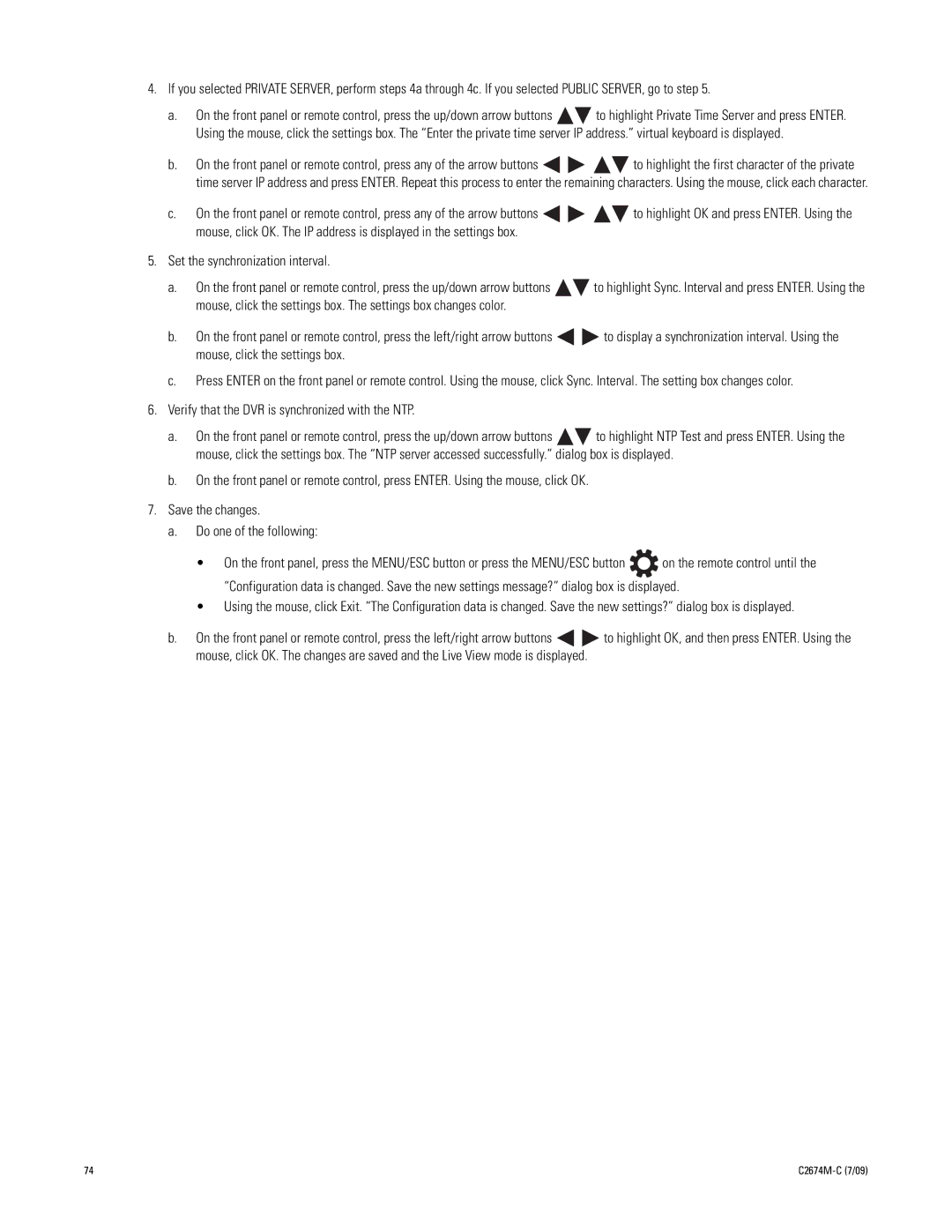4.If you selected PRIVATE SERVER, perform steps 4a through 4c. If you selected PUBLIC SERVER, go to step 5.
a.On the front panel or remote control, press the up/down arrow buttons ![]()
![]() to highlight Private Time Server and press ENTER. Using the mouse, click the settings box. The “Enter the private time server IP address.” virtual keyboard is displayed.
to highlight Private Time Server and press ENTER. Using the mouse, click the settings box. The “Enter the private time server IP address.” virtual keyboard is displayed.
b. On the front panel or remote control, press any of the arrow buttons ![]()
![]()
![]()
![]() to highlight the first character of the private time server IP address and press ENTER. Repeat this process to enter the remaining characters. Using the mouse, click each character.
to highlight the first character of the private time server IP address and press ENTER. Repeat this process to enter the remaining characters. Using the mouse, click each character.
c.On the front panel or remote control, press any of the arrow buttons ![]()
![]()
![]()
![]() to highlight OK and press ENTER. Using the mouse, click OK. The IP address is displayed in the settings box.
to highlight OK and press ENTER. Using the mouse, click OK. The IP address is displayed in the settings box.
5.Set the synchronization interval.
a.On the front panel or remote control, press the up/down arrow buttons ![]()
![]() to highlight Sync. Interval and press ENTER. Using the mouse, click the settings box. The settings box changes color.
to highlight Sync. Interval and press ENTER. Using the mouse, click the settings box. The settings box changes color.
b.On the front panel or remote control, press the left/right arrow buttons ![]()
![]() to display a synchronization interval. Using the mouse, click the settings box.
to display a synchronization interval. Using the mouse, click the settings box.
c.Press ENTER on the front panel or remote control. Using the mouse, click Sync. Interval. The setting box changes color.
6.Verify that the DVR is synchronized with the NTP.
a.On the front panel or remote control, press the up/down arrow buttons ![]()
![]() to highlight NTP Test and press ENTER. Using the mouse, click the settings box. The “NTP server accessed successfully.” dialog box is displayed.
to highlight NTP Test and press ENTER. Using the mouse, click the settings box. The “NTP server accessed successfully.” dialog box is displayed.
b.On the front panel or remote control, press ENTER. Using the mouse, click OK.
7.Save the changes.
a.Do one of the following:
•On the front panel, press the MENU/ESC button or press the MENU/ESC button ![]() on the remote control until the “Configuration data is changed. Save the new settings message?” dialog box is displayed.
on the remote control until the “Configuration data is changed. Save the new settings message?” dialog box is displayed.
•Using the mouse, click Exit. “The Configuration data is changed. Save the new settings?” dialog box is displayed.
b.On the front panel or remote control, press the left/right arrow buttons ![]()
![]() to highlight OK, and then press ENTER. Using the mouse, click OK. The changes are saved and the Live View mode is displayed.
to highlight OK, and then press ENTER. Using the mouse, click OK. The changes are saved and the Live View mode is displayed.
74 |
|