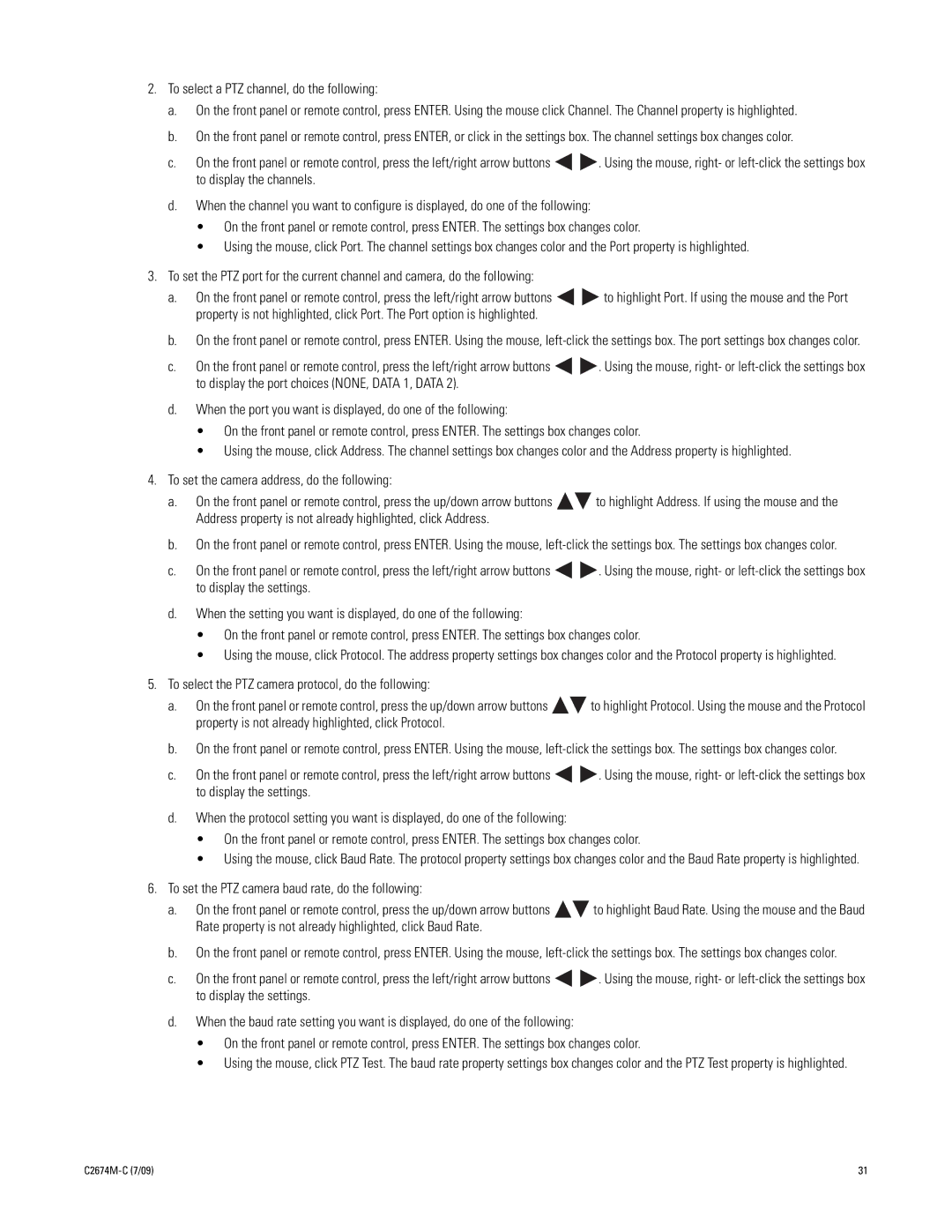2.To select a PTZ channel, do the following:
a.On the front panel or remote control, press ENTER. Using the mouse click Channel. The Channel property is highlighted.
b.On the front panel or remote control, press ENTER, or click in the settings box. The channel settings box changes color.
c.On the front panel or remote control, press the left/right arrow buttons ![]()
![]() . Using the mouse, right- or
. Using the mouse, right- or
d.When the channel you want to configure is displayed, do one of the following:
•On the front panel or remote control, press ENTER. The settings box changes color.
•Using the mouse, click Port. The channel settings box changes color and the Port property is highlighted.
3.To set the PTZ port for the current channel and camera, do the following:
a.On the front panel or remote control, press the left/right arrow buttons ![]()
![]() to highlight Port. If using the mouse and the Port property is not highlighted, click Port. The Port option is highlighted.
to highlight Port. If using the mouse and the Port property is not highlighted, click Port. The Port option is highlighted.
b.On the front panel or remote control, press ENTER. Using the mouse,
c.On the front panel or remote control, press the left/right arrow buttons ![]()
![]() . Using the mouse, right- or
. Using the mouse, right- or
d.When the port you want is displayed, do one of the following:
•On the front panel or remote control, press ENTER. The settings box changes color.
•Using the mouse, click Address. The channel settings box changes color and the Address property is highlighted.
4.To set the camera address, do the following:
a.On the front panel or remote control, press the up/down arrow buttons ![]()
![]() to highlight Address. If using the mouse and the Address property is not already highlighted, click Address.
to highlight Address. If using the mouse and the Address property is not already highlighted, click Address.
b.On the front panel or remote control, press ENTER. Using the mouse,
c.On the front panel or remote control, press the left/right arrow buttons ![]()
![]() . Using the mouse, right- or
. Using the mouse, right- or
d.When the setting you want is displayed, do one of the following:
•On the front panel or remote control, press ENTER. The settings box changes color.
•Using the mouse, click Protocol. The address property settings box changes color and the Protocol property is highlighted.
5.To select the PTZ camera protocol, do the following:
a.On the front panel or remote control, press the up/down arrow buttons ![]()
![]() to highlight Protocol. Using the mouse and the Protocol property is not already highlighted, click Protocol.
to highlight Protocol. Using the mouse and the Protocol property is not already highlighted, click Protocol.
b.On the front panel or remote control, press ENTER. Using the mouse,
c.On the front panel or remote control, press the left/right arrow buttons ![]()
![]() . Using the mouse, right- or
. Using the mouse, right- or
d.When the protocol setting you want is displayed, do one of the following:
•On the front panel or remote control, press ENTER. The settings box changes color.
•Using the mouse, click Baud Rate. The protocol property settings box changes color and the Baud Rate property is highlighted.
6.To set the PTZ camera baud rate, do the following:
a.On the front panel or remote control, press the up/down arrow buttons ![]()
![]() to highlight Baud Rate. Using the mouse and the Baud Rate property is not already highlighted, click Baud Rate.
to highlight Baud Rate. Using the mouse and the Baud Rate property is not already highlighted, click Baud Rate.
b.On the front panel or remote control, press ENTER. Using the mouse,
c.On the front panel or remote control, press the left/right arrow buttons ![]()
![]() . Using the mouse, right- or
. Using the mouse, right- or
d.When the baud rate setting you want is displayed, do one of the following:
•On the front panel or remote control, press ENTER. The settings box changes color.
•Using the mouse, click PTZ Test. The baud rate property settings box changes color and the PTZ Test property is highlighted.
31 |