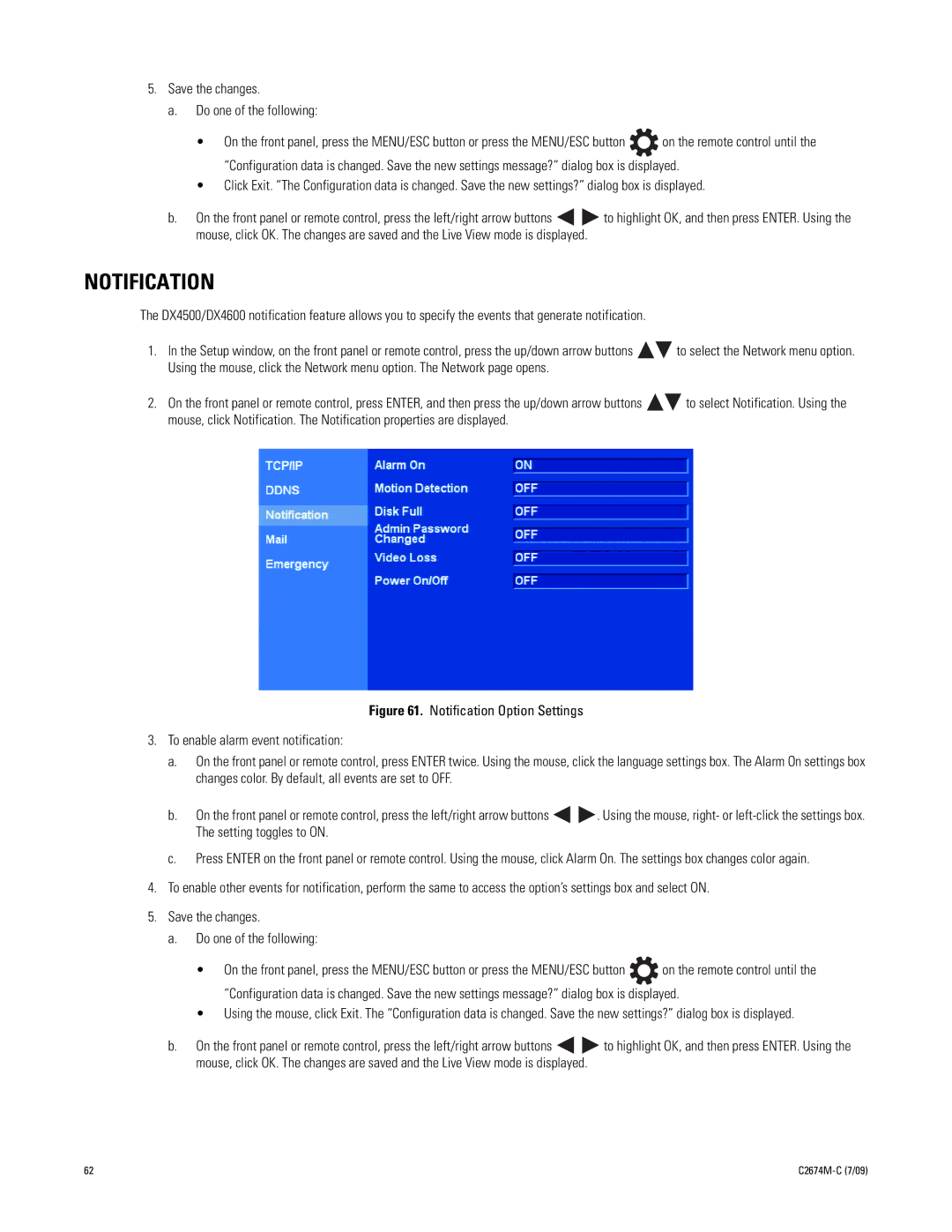5.Save the changes.
a.Do one of the following:
•On the front panel, press the MENU/ESC button or press the MENU/ESC button ![]() on the remote control until the “Configuration data is changed. Save the new settings message?” dialog box is displayed.
on the remote control until the “Configuration data is changed. Save the new settings message?” dialog box is displayed.
•Click Exit. “The Configuration data is changed. Save the new settings?” dialog box is displayed.
b.On the front panel or remote control, press the left/right arrow buttons ![]()
![]() to highlight OK, and then press ENTER. Using the mouse, click OK. The changes are saved and the Live View mode is displayed.
to highlight OK, and then press ENTER. Using the mouse, click OK. The changes are saved and the Live View mode is displayed.
NOTIFICATION
The DX4500/DX4600 notification feature allows you to specify the events that generate notification.
1.In the Setup window, on the front panel or remote control, press the up/down arrow buttons ![]()
![]() to select the Network menu option. Using the mouse, click the Network menu option. The Network page opens.
to select the Network menu option. Using the mouse, click the Network menu option. The Network page opens.
2.On the front panel or remote control, press ENTER, and then press the up/down arrow buttons ![]()
![]() to select Notification. Using the mouse, click Notification. The Notification properties are displayed.
to select Notification. Using the mouse, click Notification. The Notification properties are displayed.
Figure 61. Notification Option Settings
3.To enable alarm event notification:
a.On the front panel or remote control, press ENTER twice. Using the mouse, click the language settings box. The Alarm On settings box changes color. By default, all events are set to OFF.
b.On the front panel or remote control, press the left/right arrow buttons 
 . Using the mouse, right- or
. Using the mouse, right- or left-click the settings box. The setting toggles to ON.
c.Press ENTER on the front panel or remote control. Using the mouse, click Alarm On. The settings box changes color again.
4.To enable other events for notification, perform the same to access the option’s settings box and select ON.
5.Save the changes.
a.Do one of the following:
•On the front panel, press the MENU/ESC button or press the MENU/ESC button ![]() on the remote control until the “Configuration data is changed. Save the new settings message?” dialog box is displayed.
on the remote control until the “Configuration data is changed. Save the new settings message?” dialog box is displayed.
•Using the mouse, click Exit. The “Configuration data is changed. Save the new settings?” dialog box is displayed.
b.On the front panel or remote control, press the left/right arrow buttons ![]()
![]() to highlight OK, and then press ENTER. Using the mouse, click OK. The changes are saved and the Live View mode is displayed.
to highlight OK, and then press ENTER. Using the mouse, click OK. The changes are saved and the Live View mode is displayed.
62 |
|