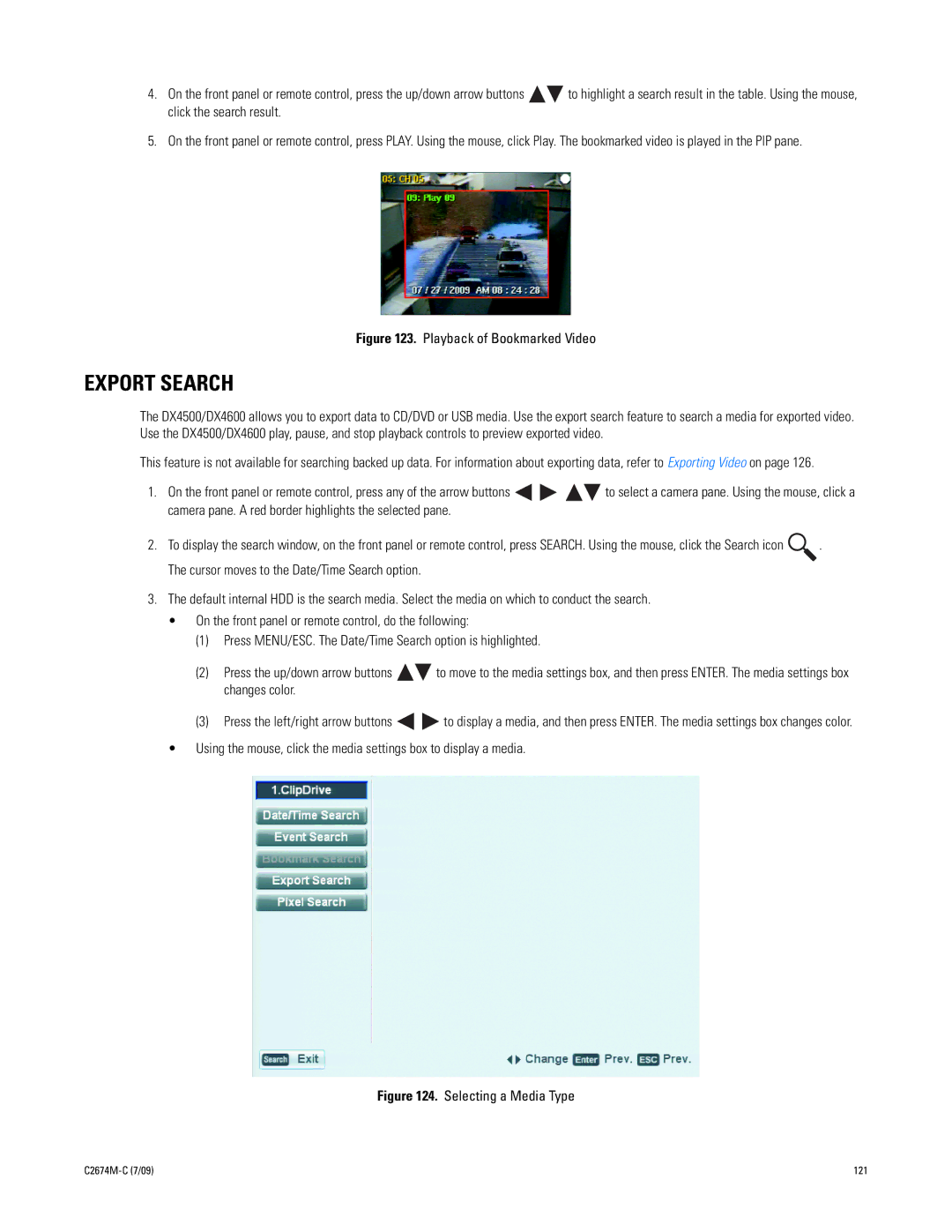4.On the front panel or remote control, press the up/down arrow buttons ![]()
![]() to highlight a search result in the table. Using the mouse, click the search result.
to highlight a search result in the table. Using the mouse, click the search result.
5.On the front panel or remote control, press PLAY. Using the mouse, click Play. The bookmarked video is played in the PIP pane.
Figure 123. Playback of Bookmarked Video
EXPORT SEARCH
The DX4500/DX4600 allows you to export data to CD/DVD or USB media. Use the export search feature to search a media for exported video. Use the DX4500/DX4600 play, pause, and stop playback controls to preview exported video.
This feature is not available for searching backed up data. For information about exporting data, refer to Exporting Video on page 126.
1.On the front panel or remote control, press any of the arrow buttons ![]()
![]()
![]()
![]() to select a camera pane. Using the mouse, click a camera pane. A red border highlights the selected pane.
to select a camera pane. Using the mouse, click a camera pane. A red border highlights the selected pane.
2.To display the search window, on the front panel or remote control, press SEARCH. Using the mouse, click the Search icon ![]() . The cursor moves to the Date/Time Search option.
. The cursor moves to the Date/Time Search option.
3.The default internal HDD is the search media. Select the media on which to conduct the search.
•On the front panel or remote control, do the following:
(1)Press MENU/ESC. The Date/Time Search option is highlighted.
(2)Press the up/down arrow buttons ![]()
![]() to move to the media settings box, and then press ENTER. The media settings box changes color.
to move to the media settings box, and then press ENTER. The media settings box changes color.
(3)Press the left/right arrow buttons ![]()
![]() to display a media, and then press ENTER. The media settings box changes color.
to display a media, and then press ENTER. The media settings box changes color.
•Using the mouse, click the media settings box to display a media.
Figure 124. Selecting a Media Type
121 |