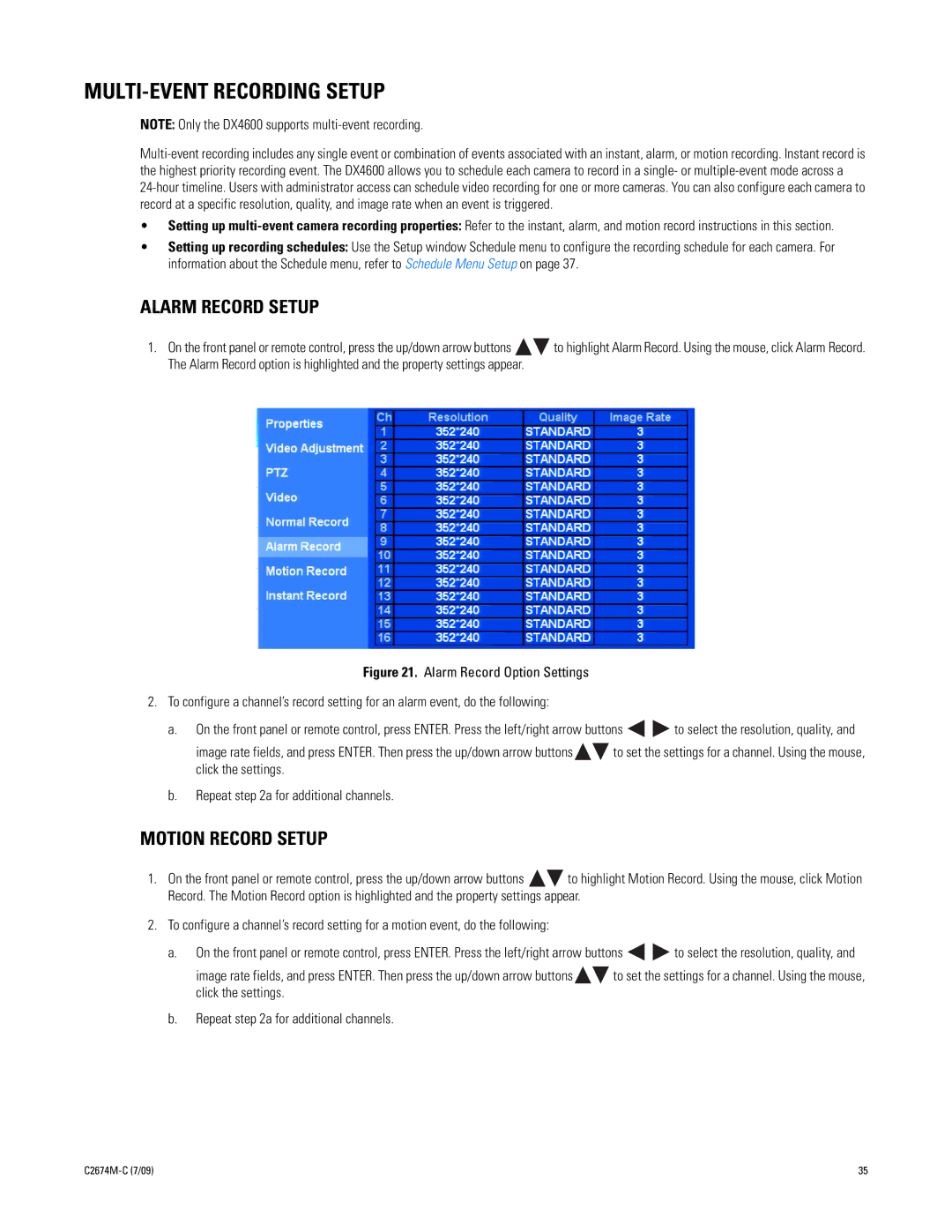MULTI-EVENT RECORDING SETUP
NOTE: Only the DX4600 supports
•Setting up
•Setting up recording schedules: Use the Setup window Schedule menu to configure the recording schedule for each camera. For information about the Schedule menu, refer to Schedule Menu Setup on page 37.
ALARM RECORD SETUP
1.On the front panel or remote control, press the up/down arrow buttons ![]()
![]() to highlight Alarm Record. Using the mouse, click Alarm Record. The Alarm Record option is highlighted and the property settings appear.
to highlight Alarm Record. Using the mouse, click Alarm Record. The Alarm Record option is highlighted and the property settings appear.
Figure 21. Alarm Record Option Settings
2.To configure a channel’s record setting for an alarm event, do the following:
a.On the front panel or remote control, press ENTER. Press the left/right arrow buttons ![]()
![]() to select the resolution, quality, and
to select the resolution, quality, and
image rate fields, and press ENTER. Then press the up/down arrow buttons ![]()
![]() to set the settings for a channel. Using the mouse, click the settings.
to set the settings for a channel. Using the mouse, click the settings.
b.Repeat step 2a for additional channels.
MOTION RECORD SETUP
1.On the front panel or remote control, press the up/down arrow buttons ![]()
![]() to highlight Motion Record. Using the mouse, click Motion Record. The Motion Record option is highlighted and the property settings appear.
to highlight Motion Record. Using the mouse, click Motion Record. The Motion Record option is highlighted and the property settings appear.
2.To configure a channel’s record setting for a motion event, do the following:
a.On the front panel or remote control, press ENTER. Press the left/right arrow buttons ![]()
![]() to select the resolution, quality, and
to select the resolution, quality, and
image rate fields, and press ENTER. Then press the up/down arrow buttons ![]()
![]() to set the settings for a channel. Using the mouse, click the settings.
to set the settings for a channel. Using the mouse, click the settings.
b.Repeat step 2a for additional channels.
35 |