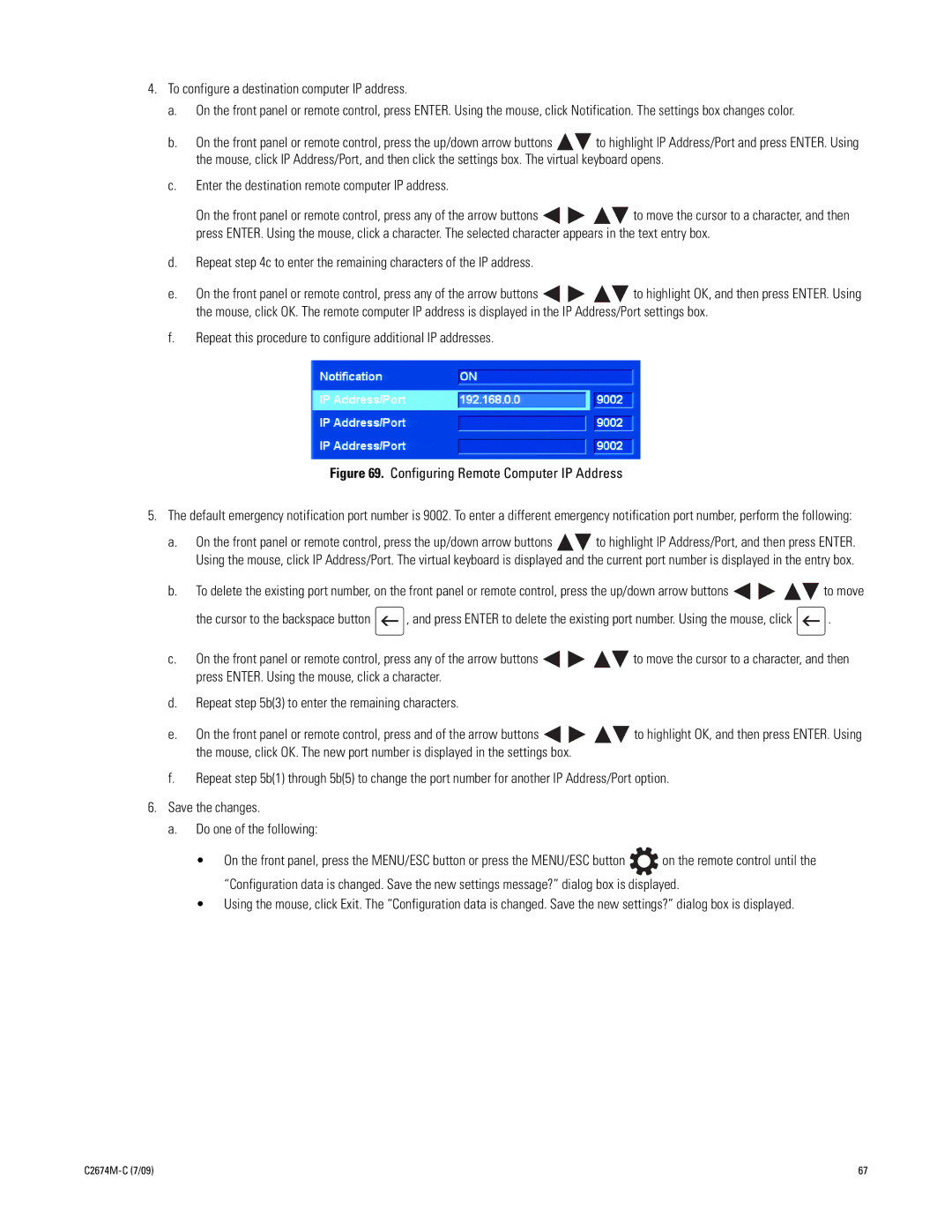4.To configure a destination computer IP address.
a.On the front panel or remote control, press ENTER. Using the mouse, click Notification. The settings box changes color.
b.On the front panel or remote control, press the up/down arrow buttons ![]()
![]() to highlight IP Address/Port and press ENTER. Using the mouse, click IP Address/Port, and then click the settings box. The virtual keyboard opens.
to highlight IP Address/Port and press ENTER. Using the mouse, click IP Address/Port, and then click the settings box. The virtual keyboard opens.
c.Enter the destination remote computer IP address.
On the front panel or remote control, press any of the arrow buttons ![]()
![]()
![]()
![]() to move the cursor to a character, and then press ENTER. Using the mouse, click a character. The selected character appears in the text entry box.
to move the cursor to a character, and then press ENTER. Using the mouse, click a character. The selected character appears in the text entry box.
d.Repeat step 4c to enter the remaining characters of the IP address.
e.On the front panel or remote control, press any of the arrow buttons ![]()
![]()
![]()
![]() to highlight OK, and then press ENTER. Using the mouse, click OK. The remote computer IP address is displayed in the IP Address/Port settings box.
to highlight OK, and then press ENTER. Using the mouse, click OK. The remote computer IP address is displayed in the IP Address/Port settings box.
f.Repeat this procedure to configure additional IP addresses.
Figure 69. Configuring Remote Computer IP Address
5.The default emergency notification port number is 9002. To enter a different emergency notification port number, perform the following:
a.On the front panel or remote control, press the up/down arrow buttons ![]()
![]() to highlight IP Address/Port, and then press ENTER. Using the mouse, click IP Address/Port. The virtual keyboard is displayed and the current port number is displayed in the entry box.
to highlight IP Address/Port, and then press ENTER. Using the mouse, click IP Address/Port. The virtual keyboard is displayed and the current port number is displayed in the entry box.
b.To delete the existing port number, on the front panel or remote control, press the up/down arrow buttons ![]()
![]()
![]()
![]() to move
to move
the cursor to the backspace button ![]() , and press ENTER to delete the existing port number. Using the mouse, click
, and press ENTER to delete the existing port number. Using the mouse, click ![]() .
.
c.On the front panel or remote control, press any of the arrow buttons ![]()
![]()
![]()
![]() to move the cursor to a character, and then press ENTER. Using the mouse, click a character.
to move the cursor to a character, and then press ENTER. Using the mouse, click a character.
d.Repeat step 5b(3) to enter the remaining characters.
e.On the front panel or remote control, press and of the arrow buttons ![]()
![]()
![]()
![]() to highlight OK, and then press ENTER. Using the mouse, click OK. The new port number is displayed in the settings box.
to highlight OK, and then press ENTER. Using the mouse, click OK. The new port number is displayed in the settings box.
f.Repeat step 5b(1) through 5b(5) to change the port number for another IP Address/Port option.
6.Save the changes.
a.Do one of the following:
•On the front panel, press the MENU/ESC button or press the MENU/ESC button ![]() on the remote control until the “Configuration data is changed. Save the new settings message?” dialog box is displayed.
on the remote control until the “Configuration data is changed. Save the new settings message?” dialog box is displayed.
•Using the mouse, click Exit. The “Configuration data is changed. Save the new settings?” dialog box is displayed.
| 67 |