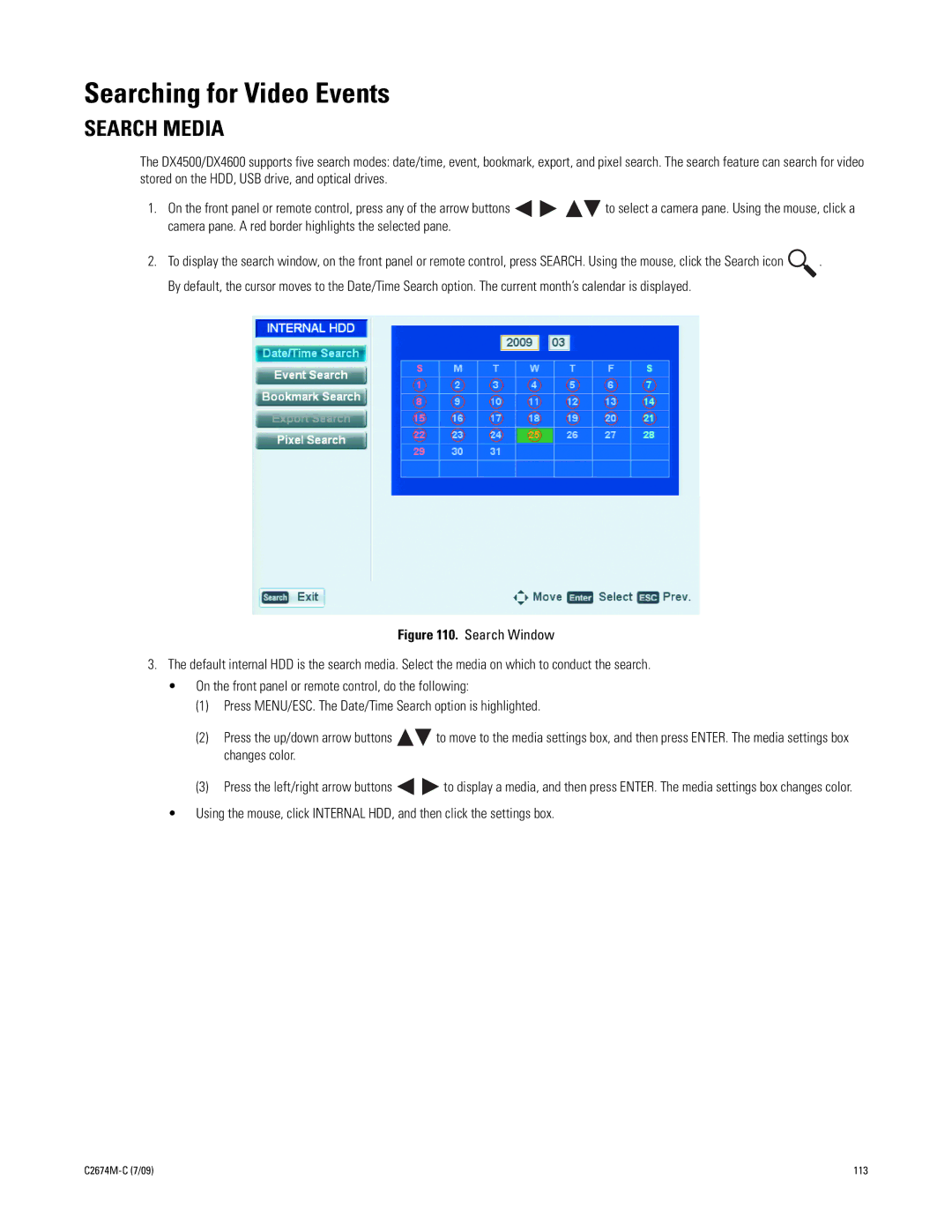Searching for Video Events
SEARCH MEDIA
The DX4500/DX4600 supports five search modes: date/time, event, bookmark, export, and pixel search. The search feature can search for video stored on the HDD, USB drive, and optical drives.
1.On the front panel or remote control, press any of the arrow buttons ![]()
![]()
![]()
![]() to select a camera pane. Using the mouse, click a camera pane. A red border highlights the selected pane.
to select a camera pane. Using the mouse, click a camera pane. A red border highlights the selected pane.
2.To display the search window, on the front panel or remote control, press SEARCH. Using the mouse, click the Search icon ![]() . By default, the cursor moves to the Date/Time Search option. The current month’s calendar is displayed.
. By default, the cursor moves to the Date/Time Search option. The current month’s calendar is displayed.
Figure 110. Search Window
3.The default internal HDD is the search media. Select the media on which to conduct the search.
•On the front panel or remote control, do the following:
(1)Press MENU/ESC. The Date/Time Search option is highlighted.
(2)Press the up/down arrow buttons 
 to move to the media settings box, and then press ENTER. The media settings box changes color.
to move to the media settings box, and then press ENTER. The media settings box changes color.
(3)Press the left/right arrow buttons ![]()
![]() to display a media, and then press ENTER. The media settings box changes color.
to display a media, and then press ENTER. The media settings box changes color.
•Using the mouse, click INTERNAL HDD, and then click the settings box.
113 |