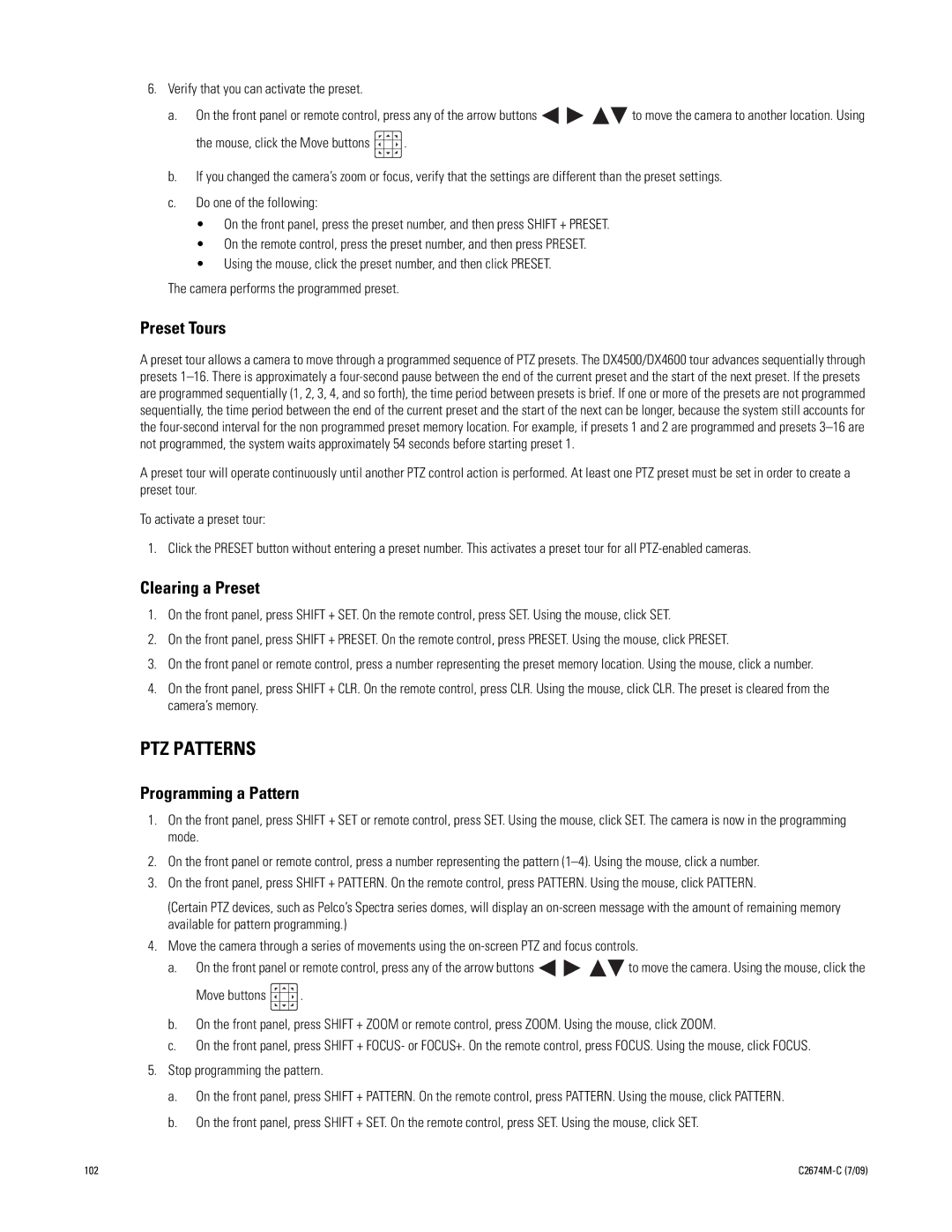6.Verify that you can activate the preset.
a.On the front panel or remote control, press any of the arrow buttons ![]()
![]()
![]()
![]() to move the camera to another location. Using
to move the camera to another location. Using
the mouse, click the Move buttons ![]() .
.
b.If you changed the camera’s zoom or focus, verify that the settings are different than the preset settings.
c.Do one of the following:
•On the front panel, press the preset number, and then press SHIFT + PRESET.
•On the remote control, press the preset number, and then press PRESET.
•Using the mouse, click the preset number, and then click PRESET.
The camera performs the programmed preset.
Preset Tours
A preset tour allows a camera to move through a programmed sequence of PTZ presets. The DX4500/DX4600 tour advances sequentially through presets
A preset tour will operate continuously until another PTZ control action is performed. At least one PTZ preset must be set in order to create a preset tour.
To activate a preset tour:
1. Click the PRESET button without entering a preset number. This activates a preset tour for all
Clearing a Preset
1.On the front panel, press SHIFT + SET. On the remote control, press SET. Using the mouse, click SET.
2.On the front panel, press SHIFT + PRESET. On the remote control, press PRESET. Using the mouse, click PRESET.
3.On the front panel or remote control, press a number representing the preset memory location. Using the mouse, click a number.
4.On the front panel, press SHIFT + CLR. On the remote control, press CLR. Using the mouse, click CLR. The preset is cleared from the camera’s memory.
PTZ PATTERNS
Programming a Pattern
1.On the front panel, press SHIFT + SET or remote control, press SET. Using the mouse, click SET. The camera is now in the programming mode.
2.On the front panel or remote control, press a number representing the pattern
3.On the front panel, press SHIFT + PATTERN. On the remote control, press PATTERN. Using the mouse, click PATTERN.
(Certain PTZ devices, such as Pelco’s Spectra series domes, will display an
4.Move the camera through a series of movements using the
a.On the front panel or remote control, press any of the arrow buttons ![]()
![]()
![]()
![]() to move the camera. Using the mouse, click the
to move the camera. Using the mouse, click the
Move buttons ![]() .
.
b.On the front panel, press SHIFT + ZOOM or remote control, press ZOOM. Using the mouse, click ZOOM.
c.On the front panel, press SHIFT + FOCUS- or FOCUS+. On the remote control, press FOCUS. Using the mouse, click FOCUS.
5.Stop programming the pattern.
a.On the front panel, press SHIFT + PATTERN. On the remote control, press PATTERN. Using the mouse, click PATTERN.
b.On the front panel, press SHIFT + SET. On the remote control, press SET. Using the mouse, click SET.
102 |
|