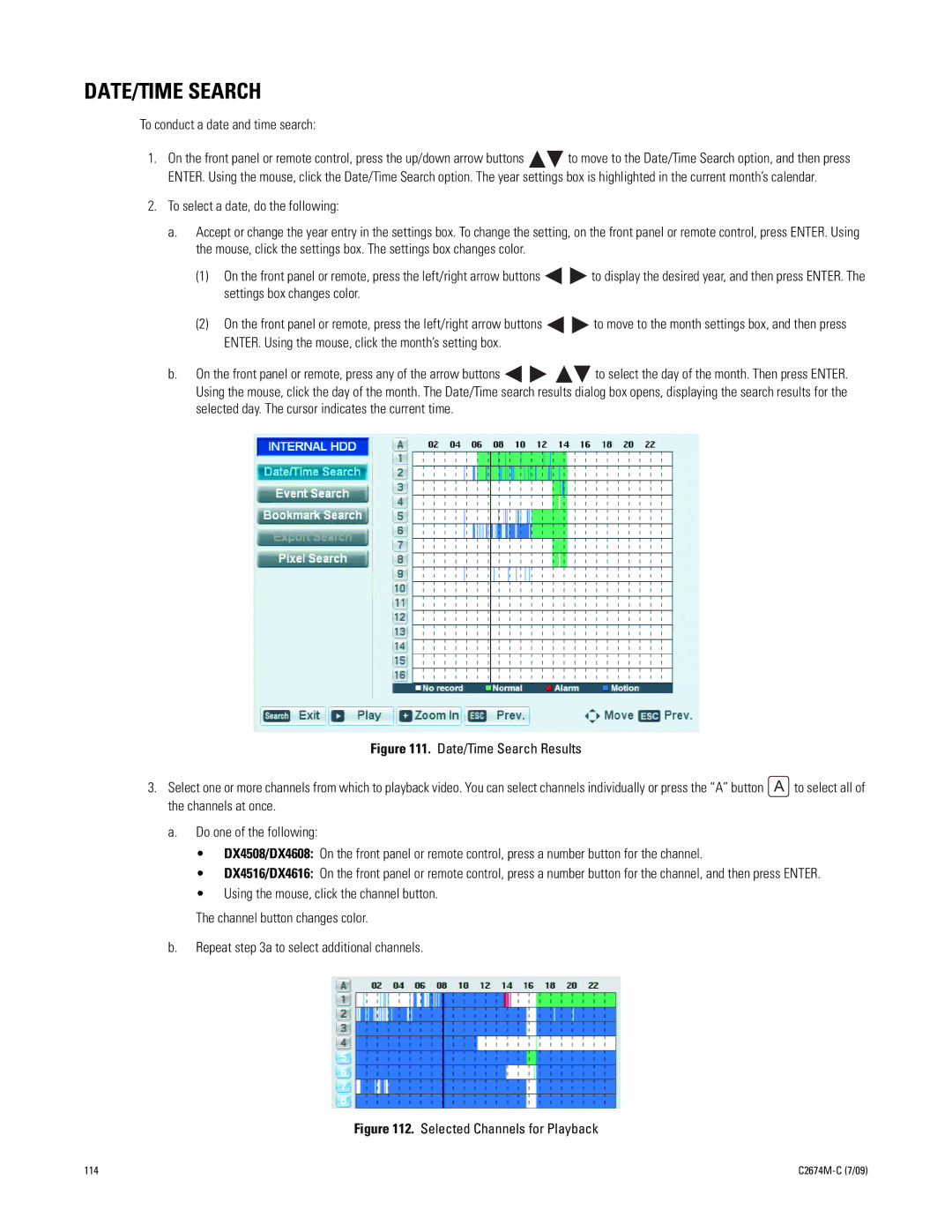DATE/TIME SEARCH
To conduct a date and time search:
1.On the front panel or remote control, press the up/down arrow buttons ![]()
![]() to move to the Date/Time Search option, and then press ENTER. Using the mouse, click the Date/Time Search option. The year settings box is highlighted in the current month’s calendar.
to move to the Date/Time Search option, and then press ENTER. Using the mouse, click the Date/Time Search option. The year settings box is highlighted in the current month’s calendar.
2.To select a date, do the following:
a.Accept or change the year entry in the settings box. To change the setting, on the front panel or remote control, press ENTER. Using the mouse, click the settings box. The settings box changes color.
(1)On the front panel or remote, press the left/right arrow buttons ![]()
![]() to display the desired year, and then press ENTER. The settings box changes color.
to display the desired year, and then press ENTER. The settings box changes color.
(2)On the front panel or remote, press the left/right arrow buttons ![]()
![]() to move to the month settings box, and then press ENTER. Using the mouse, click the month’s setting box.
to move to the month settings box, and then press ENTER. Using the mouse, click the month’s setting box.
b.On the front panel or remote, press any of the arrow buttons ![]()
![]()
![]()
![]() to select the day of the month. Then press ENTER. Using the mouse, click the day of the month. The Date/Time search results dialog box opens, displaying the search results for the selected day. The cursor indicates the current time.
to select the day of the month. Then press ENTER. Using the mouse, click the day of the month. The Date/Time search results dialog box opens, displaying the search results for the selected day. The cursor indicates the current time.
Figure 111. Date/Time Search Results
3. Select one or more channels from which to playback video. You can select channels individually or press the “A” button A to select all of the channels at once.
a.Do one of the following:
•DX4508/DX4608: On the front panel or remote control, press a number button for the channel.
•DX4516/DX4616: On the front panel or remote control, press a number button for the channel, and then press ENTER.
•Using the mouse, click the channel button.
The channel button changes color.
b.Repeat step 3a to select additional channels.
Figure 112. Selected Channels for Playback
114 |
|