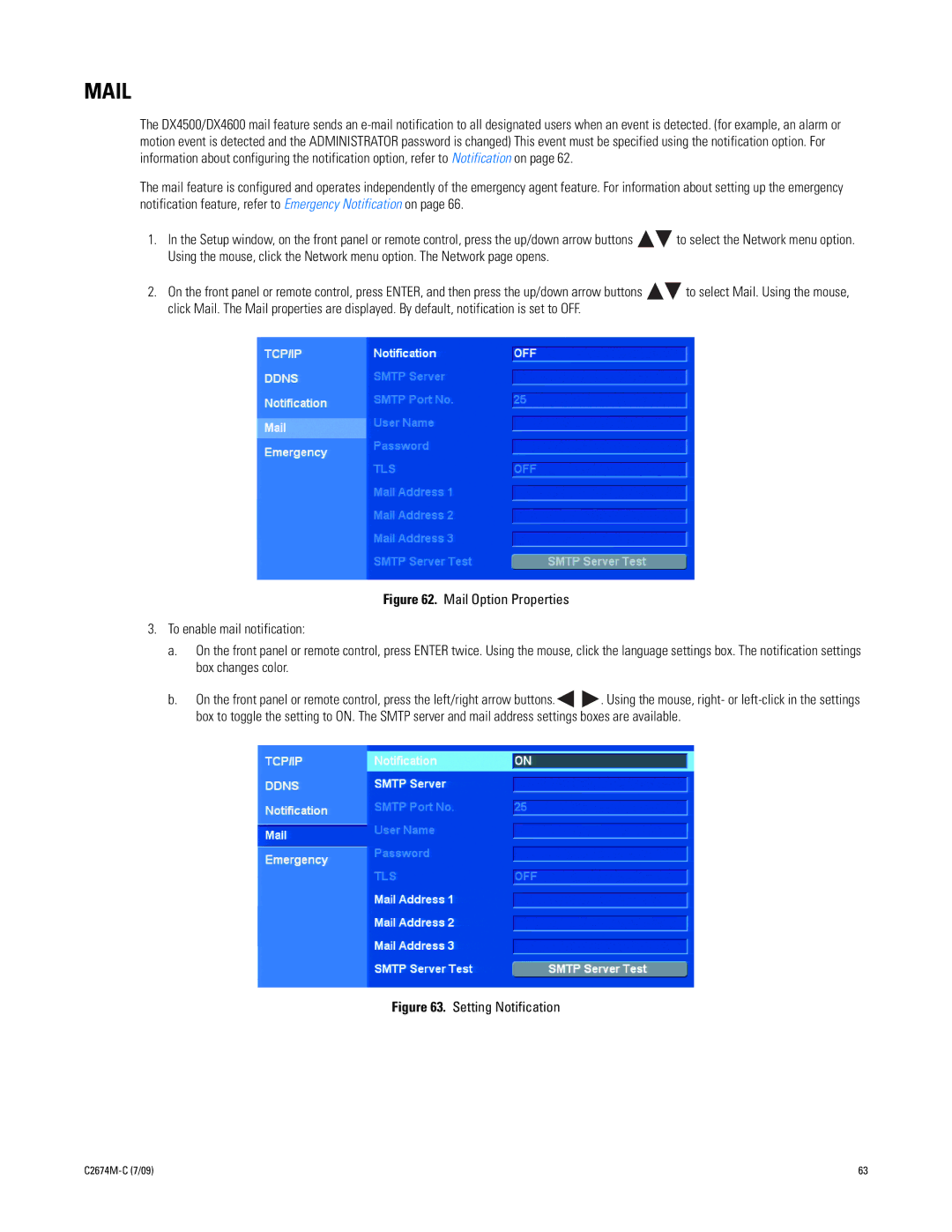The DX4500/DX4600 mail feature sends an
The mail feature is configured and operates independently of the emergency agent feature. For information about setting up the emergency notification feature, refer to Emergency Notification on page 66.
1.In the Setup window, on the front panel or remote control, press the up/down arrow buttons ![]()
![]() to select the Network menu option. Using the mouse, click the Network menu option. The Network page opens.
to select the Network menu option. Using the mouse, click the Network menu option. The Network page opens.
2.On the front panel or remote control, press ENTER, and then press the up/down arrow buttons ![]()
![]() to select Mail. Using the mouse, click Mail. The Mail properties are displayed. By default, notification is set to OFF.
to select Mail. Using the mouse, click Mail. The Mail properties are displayed. By default, notification is set to OFF.
Figure 62. Mail Option Properties
3.To enable mail notification:
a.On the front panel or remote control, press ENTER twice. Using the mouse, click the language settings box. The notification settings box changes color.
b.On the front panel or remote control, press the left/right arrow buttons. ![]()
![]() . Using the mouse, right- or
. Using the mouse, right- or
Figure 63. Setting Notification
| 63 |