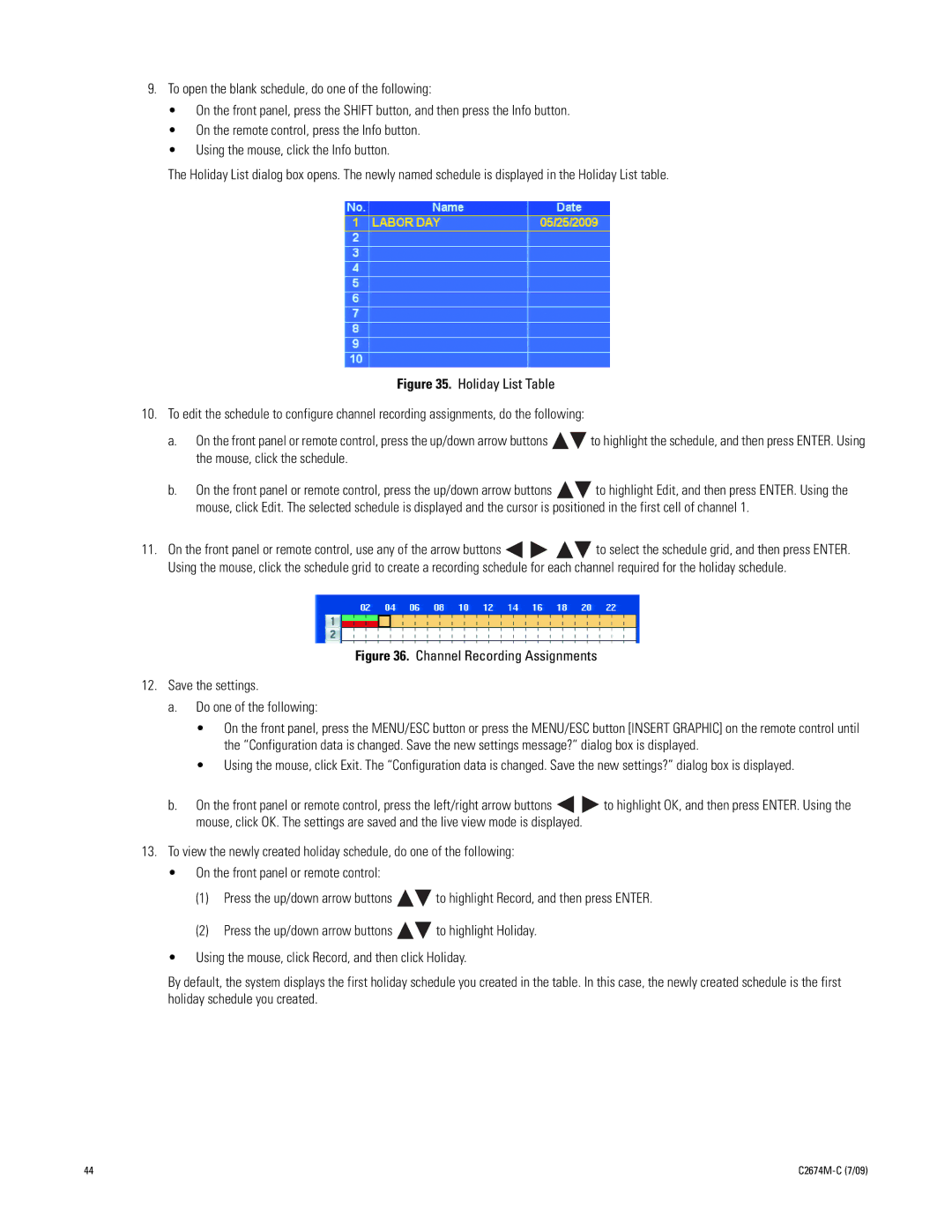9.To open the blank schedule, do one of the following:
•On the front panel, press the SHIFT button, and then press the Info button.
•On the remote control, press the Info button.
•Using the mouse, click the Info button.
The Holiday List dialog box opens. The newly named schedule is displayed in the Holiday List table.
Figure 35. Holiday List Table
10.To edit the schedule to configure channel recording assignments, do the following:
a.On the front panel or remote control, press the up/down arrow buttons 
 to highlight the schedule, and then press ENTER. Using the mouse, click the schedule.
to highlight the schedule, and then press ENTER. Using the mouse, click the schedule.
b.On the front panel or remote control, press the up/down arrow buttons ![]()
![]() to highlight Edit, and then press ENTER. Using the mouse, click Edit. The selected schedule is displayed and the cursor is positioned in the first cell of channel 1.
to highlight Edit, and then press ENTER. Using the mouse, click Edit. The selected schedule is displayed and the cursor is positioned in the first cell of channel 1.
11.On the front panel or remote control, use any of the arrow buttons ![]()
![]()
![]()
![]() to select the schedule grid, and then press ENTER. Using the mouse, click the schedule grid to create a recording schedule for each channel required for the holiday schedule.
to select the schedule grid, and then press ENTER. Using the mouse, click the schedule grid to create a recording schedule for each channel required for the holiday schedule.
Figure 36. Channel Recording Assignments
12.Save the settings.
a.Do one of the following:
•On the front panel, press the MENU/ESC button or press the MENU/ESC button [INSERT GRAPHIC] on the remote control until the “Configuration data is changed. Save the new settings message?” dialog box is displayed.
•Using the mouse, click Exit. The “Configuration data is changed. Save the new settings?” dialog box is displayed.
b.On the front panel or remote control, press the left/right arrow buttons ![]()
![]() to highlight OK, and then press ENTER. Using the mouse, click OK. The settings are saved and the live view mode is displayed.
to highlight OK, and then press ENTER. Using the mouse, click OK. The settings are saved and the live view mode is displayed.
13.To view the newly created holiday schedule, do one of the following:
• On the front panel or remote control:
(1)Press the up/down arrow buttons ![]()
![]() to highlight Record, and then press ENTER.
to highlight Record, and then press ENTER.
(2)Press the up/down arrow buttons ![]()
![]() to highlight Holiday.
to highlight Holiday.
•Using the mouse, click Record, and then click Holiday.
By default, the system displays the first holiday schedule you created in the table. In this case, the newly created schedule is the first holiday schedule you created.
44 |
|