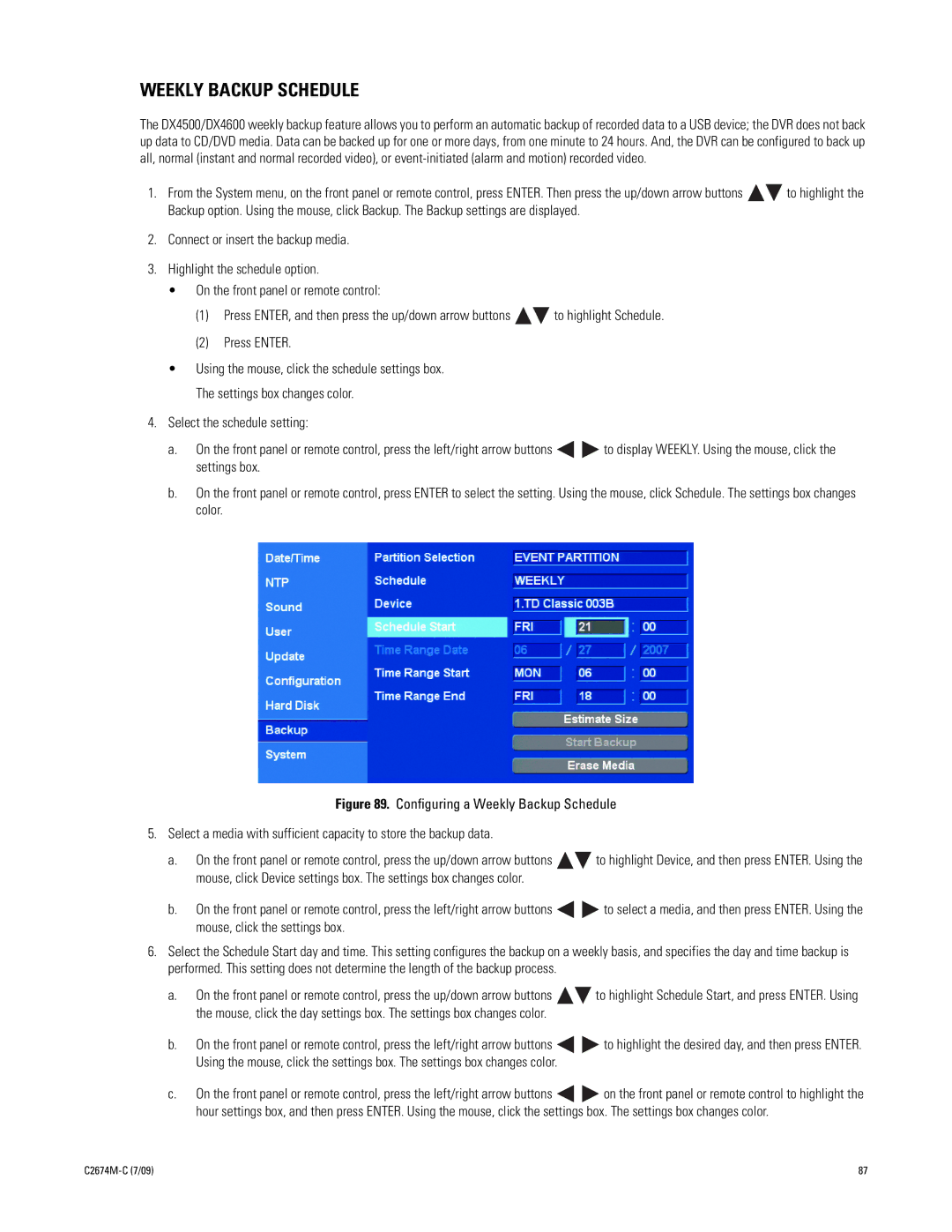WEEKLY BACKUP SCHEDULE
The DX4500/DX4600 weekly backup feature allows you to perform an automatic backup of recorded data to a USB device; the DVR does not back up data to CD/DVD media. Data can be backed up for one or more days, from one minute to 24 hours. And, the DVR can be configured to back up all, normal (instant and normal recorded video), or
1.From the System menu, on the front panel or remote control, press ENTER. Then press the up/down arrow buttons ![]()
![]() to highlight the Backup option. Using the mouse, click Backup. The Backup settings are displayed.
to highlight the Backup option. Using the mouse, click Backup. The Backup settings are displayed.
2.Connect or insert the backup media.
3.Highlight the schedule option.
•On the front panel or remote control:
(1)Press ENTER, and then press the up/down arrow buttons ![]()
![]() to highlight Schedule.
to highlight Schedule.
(2)Press ENTER.
•Using the mouse, click the schedule settings box. The settings box changes color.
4.Select the schedule setting:
a.On the front panel or remote control, press the left/right arrow buttons ![]()
![]() to display WEEKLY. Using the mouse, click the settings box.
to display WEEKLY. Using the mouse, click the settings box.
b.On the front panel or remote control, press ENTER to select the setting. Using the mouse, click Schedule. The settings box changes color.
Figure 89. Configuring a Weekly Backup Schedule
5.Select a media with sufficient capacity to store the backup data.
a.On the front panel or remote control, press the up/down arrow buttons 
 to highlight Device, and then press ENTER. Using the mouse, click Device settings box. The settings box changes color.
to highlight Device, and then press ENTER. Using the mouse, click Device settings box. The settings box changes color.
b.On the front panel or remote control, press the left/right arrow buttons 
 to select a media, and then press ENTER. Using the mouse, click the settings box.
to select a media, and then press ENTER. Using the mouse, click the settings box.
6.Select the Schedule Start day and time. This setting configures the backup on a weekly basis, and specifies the day and time backup is performed. This setting does not determine the length of the backup process.
a.On the front panel or remote control, press the up/down arrow buttons 
 to highlight Schedule Start, and press ENTER. Using the mouse, click the day settings box. The settings box changes color.
to highlight Schedule Start, and press ENTER. Using the mouse, click the day settings box. The settings box changes color.
b.On the front panel or remote control, press the left/right arrow buttons 
 to highlight the desired day, and then press ENTER. Using the mouse, click the settings box. The settings box changes color.
to highlight the desired day, and then press ENTER. Using the mouse, click the settings box. The settings box changes color.
c.On the front panel or remote control, press the left/right arrow buttons ![]()
![]() on the front panel or remote control to highlight the hour settings box, and then press ENTER. Using the mouse, click the settings box. The settings box changes color.
on the front panel or remote control to highlight the hour settings box, and then press ENTER. Using the mouse, click the settings box. The settings box changes color.
| 87 |