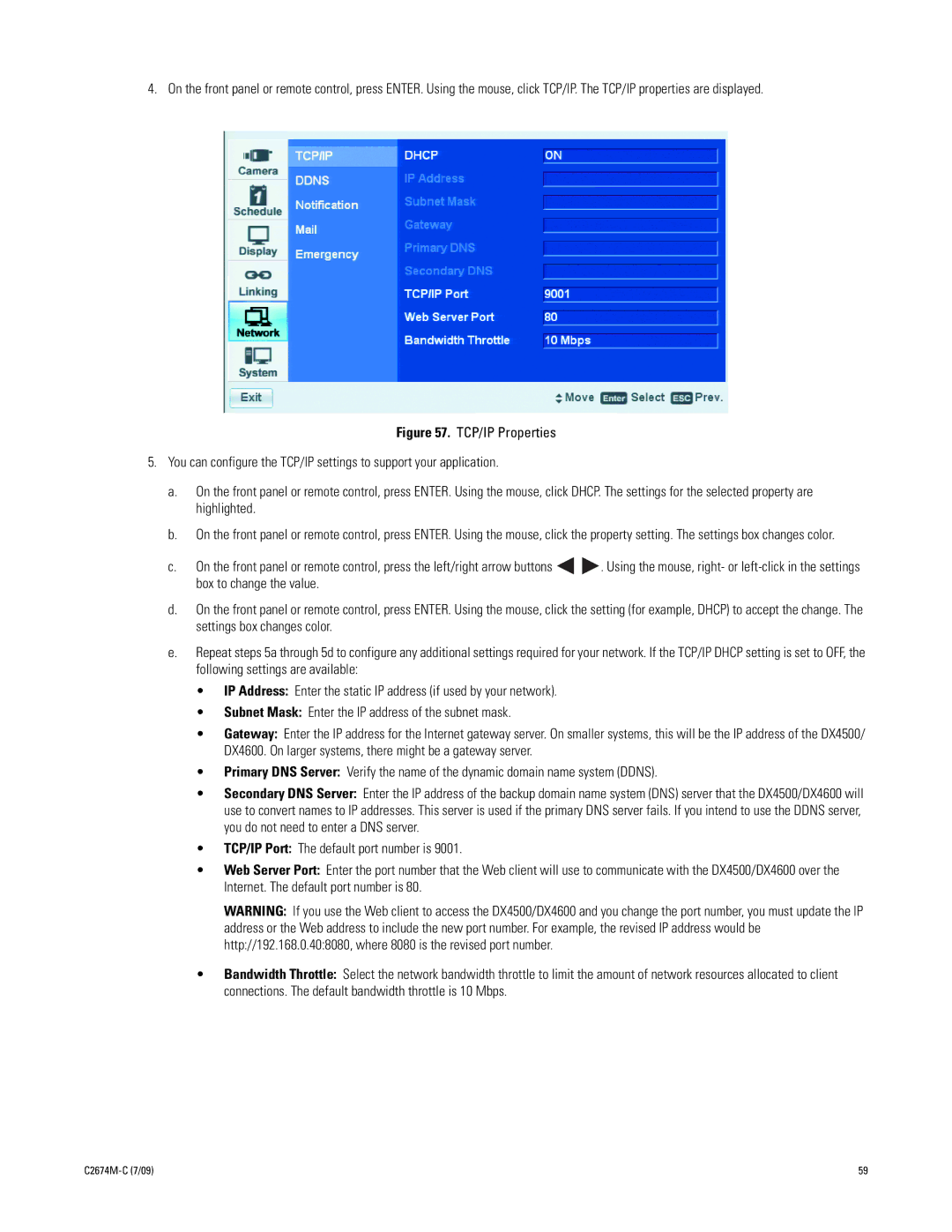4. On the front panel or remote control, press ENTER. Using the mouse, click TCP/IP. The TCP/IP properties are displayed.
Figure 57. TCP/IP Properties
5.You can configure the TCP/IP settings to support your application.
a.On the front panel or remote control, press ENTER. Using the mouse, click DHCP. The settings for the selected property are highlighted.
b.On the front panel or remote control, press ENTER. Using the mouse, click the property setting. The settings box changes color.
c.On the front panel or remote control, press the left/right arrow buttons ![]()
![]() . Using the mouse, right- or
. Using the mouse, right- or
d.On the front panel or remote control, press ENTER. Using the mouse, click the setting (for example, DHCP) to accept the change. The settings box changes color.
e.Repeat steps 5a through 5d to configure any additional settings required for your network. If the TCP/IP DHCP setting is set to OFF, the following settings are available:
•IP Address: Enter the static IP address (if used by your network).
•Subnet Mask: Enter the IP address of the subnet mask.
•Gateway: Enter the IP address for the Internet gateway server. On smaller systems, this will be the IP address of the DX4500/ DX4600. On larger systems, there might be a gateway server.
•Primary DNS Server: Verify the name of the dynamic domain name system (DDNS).
•Secondary DNS Server: Enter the IP address of the backup domain name system (DNS) server that the DX4500/DX4600 will use to convert names to IP addresses. This server is used if the primary DNS server fails. If you intend to use the DDNS server, you do not need to enter a DNS server.
•TCP/IP Port: The default port number is 9001.
•Web Server Port: Enter the port number that the Web client will use to communicate with the DX4500/DX4600 over the Internet. The default port number is 80.
WARNING: If you use the Web client to access the DX4500/DX4600 and you change the port number, you must update the IP address or the Web address to include the new port number. For example, the revised IP address would be http://192.168.0.40:8080, where 8080 is the revised port number.
•Bandwidth Throttle: Select the network bandwidth throttle to limit the amount of network resources allocated to client connections. The default bandwidth throttle is 10 Mbps.
| 59 |