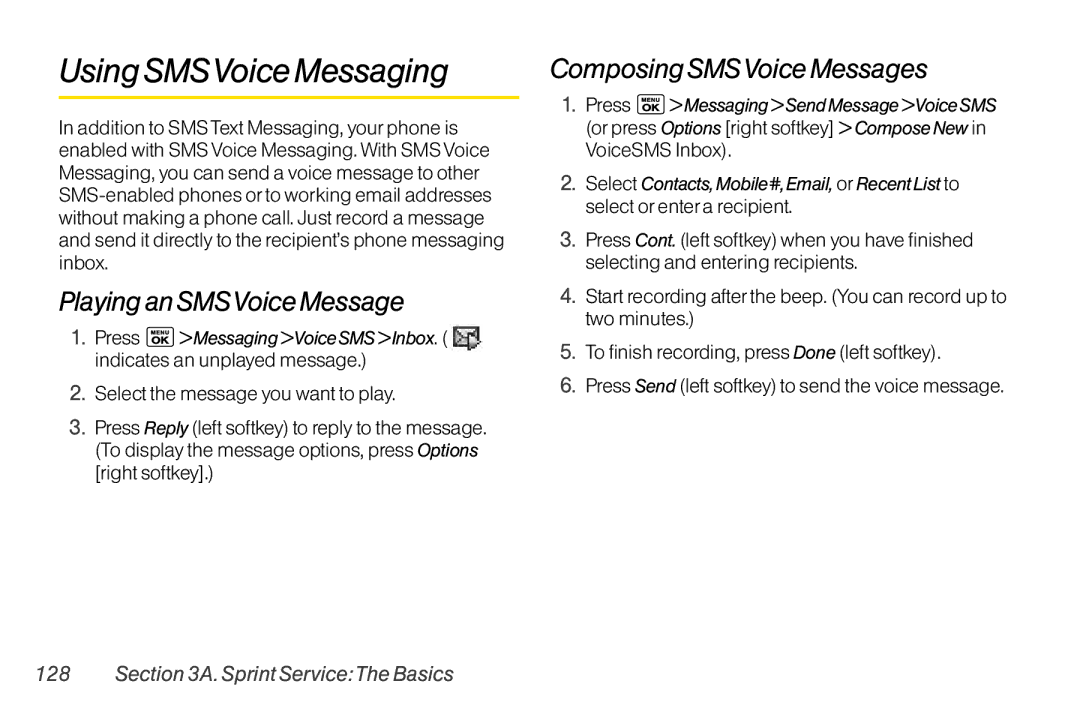UsingSMSVoiceMessaging
In addition to SMSText Messaging, yourphone is enabled with SMSVoice Messaging.With SMSVoice Messaging, you can send a voice message to other
PlayinganSMSVoiceMessage
1.Press ![]() >Messaging>VoiceSMS>Inbox. ( indicates an unplayed message.)
>Messaging>VoiceSMS>Inbox. ( indicates an unplayed message.)
2.Select the message you want to play.
3.Press Reply (left softkey) to reply to the message. (To display the message options, press Options [right softkey].)
ComposingSMSVoiceMessages
1.Press ![]() >Messaging>SendMessage>VoiceSMS (orpress Options [right softkey] >ComposeNew in VoiceSMS Inbox).
>Messaging>SendMessage>VoiceSMS (orpress Options [right softkey] >ComposeNew in VoiceSMS Inbox).
2.Select Contacts,Mobile#,Email, orRecentList to select orentera recipient.
3.Press Cont. (left softkey) when you have finished selecting and entering recipients.
4.Start recording afterthe beep. (You can record up to two minutes.)
5.To finish recording, press Done (left softkey).
6.Press Send (left softkey) to send the voice message.