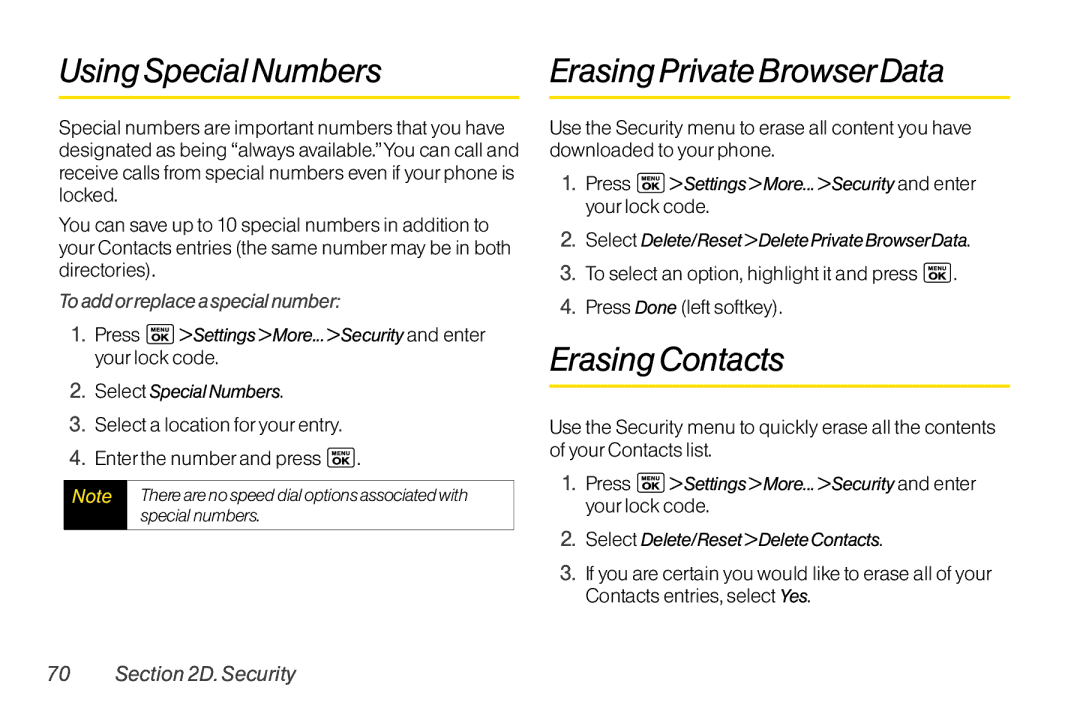UsingSpecialNumbers
Special numbers are important numbers that you have designated as being “always available.”You can call and receive calls from special numbers even if yourphone is locked.
You can save up to 10 special numbers in addition to yourContacts entries (the same numbermay be in both directories).
Toaddorreplaceaspecialnumber:
1.Press ![]() >Settings>More...>Security and enter yourlock code.
>Settings>More...>Security and enter yourlock code.
2.SelectSpecialNumbers.
3.Select a location foryourentry.
4.Enterthe numberand press  .
.
Note | Therearenospeeddialoptionsassociatedwith |
| specialnumbers. |
|
|
ErasingPrivateBrowserData
Use the Security menu to erase all content you have downloaded to yourphone.
1.Press ![]() >Settings>More...>Security and enter yourlock code.
>Settings>More...>Security and enter yourlock code.
2.Select Delete/Reset>DeletePrivateBrowserData.
3.To select an option, highlight it and press ![]() .
.
4.Press Done (left softkey).
ErasingContacts
Use the Security menu to quickly erase all the contents of yourContacts list.
1.Press ![]() >Settings>More...>Security and enter yourlock code.
>Settings>More...>Security and enter yourlock code.
2.Select Delete/Reset>DeleteContacts.
3.If you are certain you would like to erase all of your Contacts entries, select Yes.