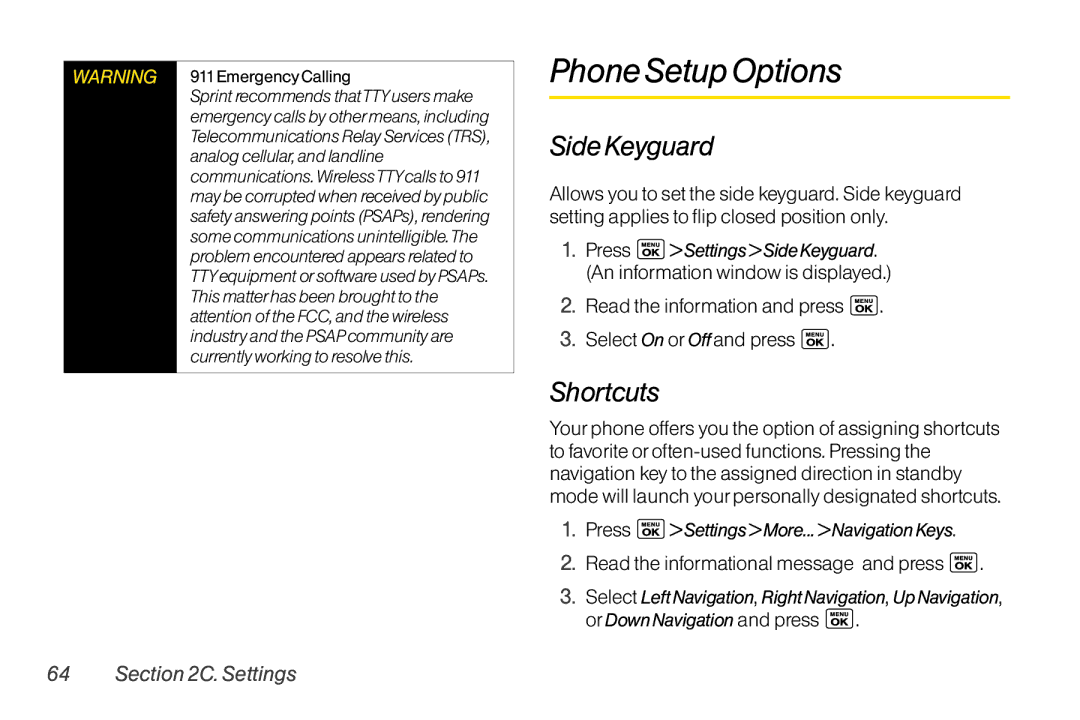WARNING
911EmergencyCalling
SprintrecommendsthatTTYusersmake emergencycallsbyothermeans,including TelecommunicationsRelayServices(TRS), analogcellular,andlandline communications.WirelessTTYcallsto911 maybecorruptedwhenreceivedbypublic safetyansweringpoints(PSAPs),rendering somecommunicationsunintelligible.The problemencounteredappearsrelatedto TTYequipmentorsoftwareusedbyPSAPs. Thismatterhasbeenbroughttothe attentionoftheFCC,andthewireless industryandthePSAPcommunityare currentlyworkingtoresolvethis.
PhoneSetupOptions
SideKeyguard
Allows you to set the side keyguard. Side keyguard setting applies to flip closed position only.
1.Press ![]() >Settings>SideKeyguard. (An information window is displayed.)
>Settings>SideKeyguard. (An information window is displayed.)
2.Read the information and press  .
.
3.Select On orOffand press  .
.
Shortcuts
Yourphone offers you the option of assigning shortcuts to favorite
1.Press ![]() >Settings>More...>NavigationKeys.
>Settings>More...>NavigationKeys.
2.Read the informational message and press  .
.
3.Select LeftNavigation, RightNavigation, UpNavigation, orDownNavigation and press ![]() .
.