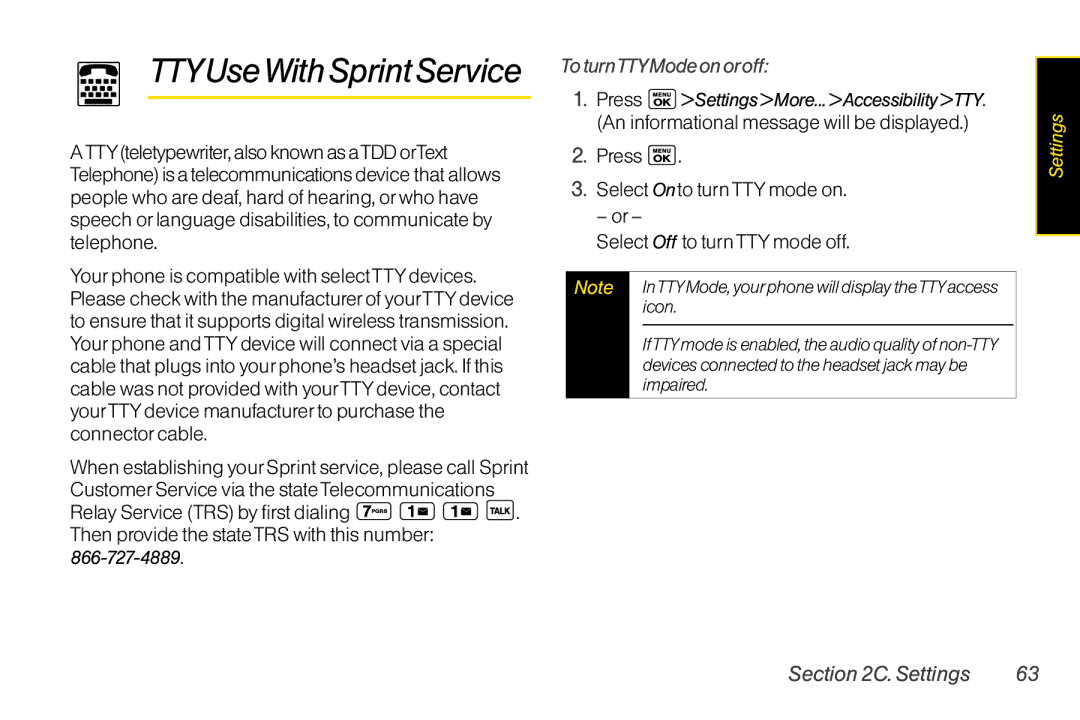TTYUseWithSprintService
TTYUseWithSprintService
ATTY(teletypewriter,alsoknownasaTDDorText Telephone)isatelecommunicationsdevice that allows people who are deaf, hard of hearing, orwho have speech orlanguage disabilities, to communicate by telephone.
Yourphone is compatible with selectTTYdevices. Please check with the manufacturerof yourTTYdevice to ensure that it supports digital wireless transmission. Yourphone andTTYdevice will connect via a special cable that plugs into yourphone’s headset jack. If this cable was not provided with yourTTYdevice, contact yourTTYdevice manufacturerto purchase the connectorcable.
When establishing yourSprint service, please call Sprint
CustomerService via the stateTelecommunications
Relay Service (TRS) by first dialing ![]()
![]()
![]()
![]() .
.
Then provide the stateTRS with this number:
ToturnTTYModeonoroff:
1.Press ![]() >Settings>More...>Accessibility>TTY. (An informational message will be displayed.)
>Settings>More...>Accessibility>TTY. (An informational message will be displayed.)
2.Press ![]() .
.
3.Select Onto turnTTYmode on.
– or–
Select Off to turnTTYmode off.
Note |
| InTTYMode,yourphonewilldisplaytheTTYaccess |
|
| icon. |
|
|
|
|
| |
|
| devicesconnectedtotheheadsetjackmaybe |
|
| impaired. |
Settings
Section2C.Settings | 63 |