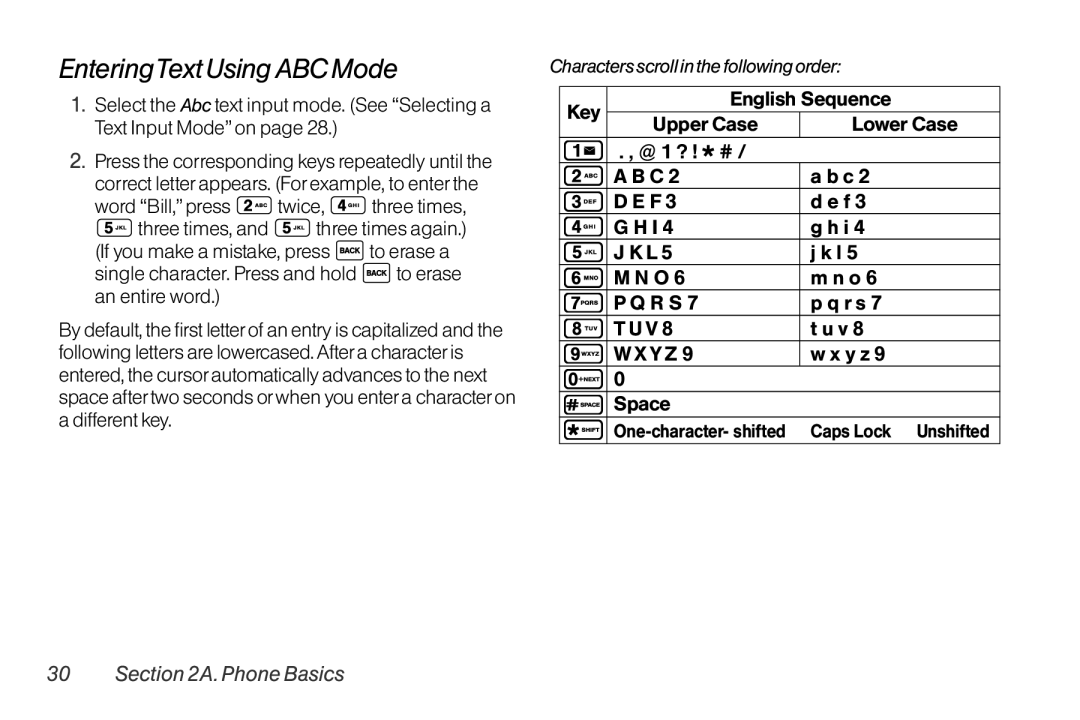EnteringTextUsingABCMode | Charactersscrollinthefollowingorder: |
1.Select the Abc text input mode. (See “Selecting a Text Input Mode”on page 28.)
2.Press the corresponding keys repeatedly until the
correct letterappears. (Forexample, to enterthe
word “Bill,”press ![]() twice,
twice, ![]() three times,
three times,
![]() three times, and
three times, and ![]() three times again.)
three times again.)
(If you make a mistake, press ![]() to erase a single character. Press and hold
to erase a single character. Press and hold ![]() to erase an entire word.)
to erase an entire word.)
By default, the first letterof an entry is capitalized and the following letters are lowercased.Aftera characteris entered, the cursorautomatically advances to the next space aftertwo seconds orwhen you entera characteron a different key.
Key |
| English Sequence |
| ||
Upper Case | Lower Case | ||||
| |||||
| . , @ 1 ? ! | * # / | a b c 2 |
| |
| A B C 2 |
|
| ||
| D E F 3 |
| d e f 3 |
| |
| G H I 4 |
| g h i 4 |
| |
| J K L 5 |
| j k l 5 |
| |
| M N O 6 |
| m n o 6 |
| |
| P Q R S 7 |
| p q r s 7 |
| |
| T U V 8 |
| t u v 8 |
| |
| W X Y Z 9 |
| w x y z 9 |
| |
| 0 |
|
|
| |
| Space |
|
|
| |
| Caps Lock | Unshifted | |||