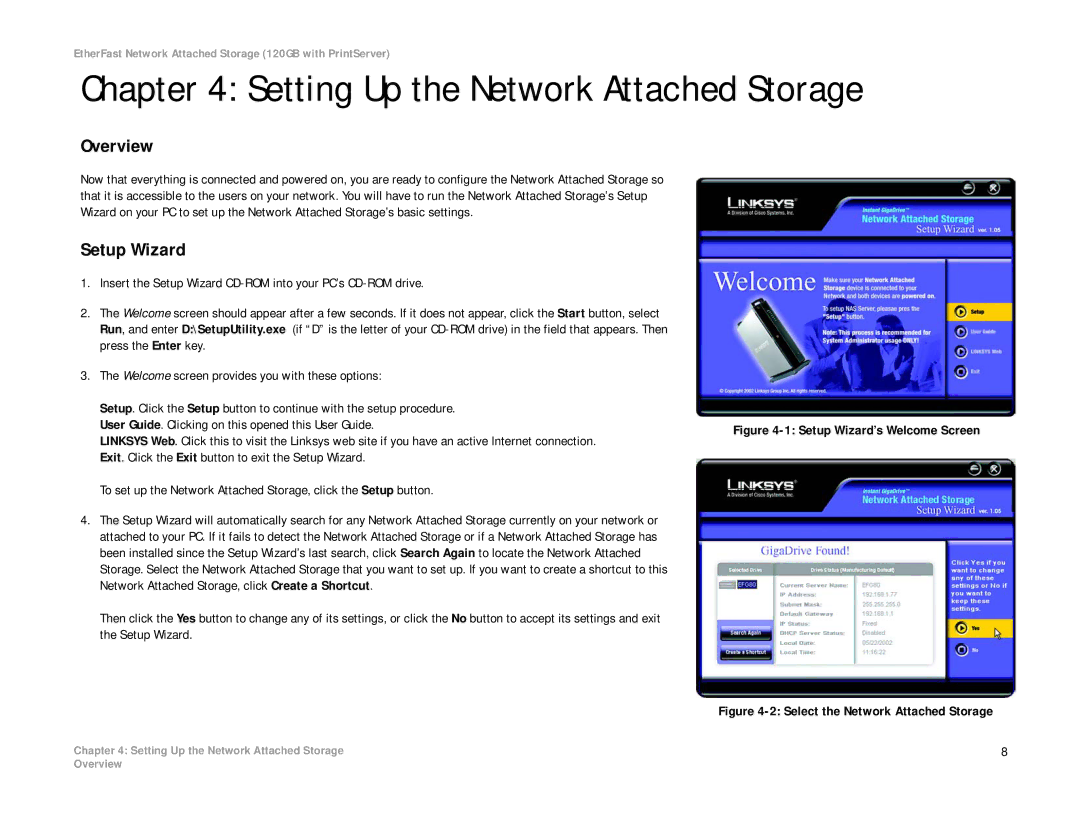EtherFast Network Attached Storage (120GB with PrintServer)
Chapter 4: Setting Up the Network Attached Storage
Overview
Now that everything is connected and powered on, you are ready to configure the Network Attached Storage so that it is accessible to the users on your network. You will have to run the Network Attached Storage’s Setup Wizard on your PC to set up the Network Attached Storage’s basic settings.
Setup Wizard
1.Insert the Setup Wizard
2.The Welcome screen should appear after a few seconds. If it does not appear, click the Start button, select Run, and enter D:\SetupUtility.exe (if “D” is the letter of your
3.The Welcome screen provides you with these options:
Setup. Click the Setup button to continue with the setup procedure.
User Guide. Clicking on this opened this User Guide.Figure
Exit. Click the Exit button to exit the Setup Wizard.
To set up the Network Attached Storage, click the Setup button.
4.The Setup Wizard will automatically search for any Network Attached Storage currently on your network or attached to your PC. If it fails to detect the Network Attached Storage or if a Network Attached Storage has been installed since the Setup Wizard’s last search, click Search Again to locate the Network Attached Storage. Select the Network Attached Storage that you want to set up. If you want to create a shortcut to this Network Attached Storage, click Create a Shortcut.
Then click the Yes button to change any of its settings, or click the No button to accept its settings and exit the Setup Wizard.
Figure 4-2: Select the Network Attached Storage
Chapter 4: Setting Up the Network Attached Storage | 8 |
Overview