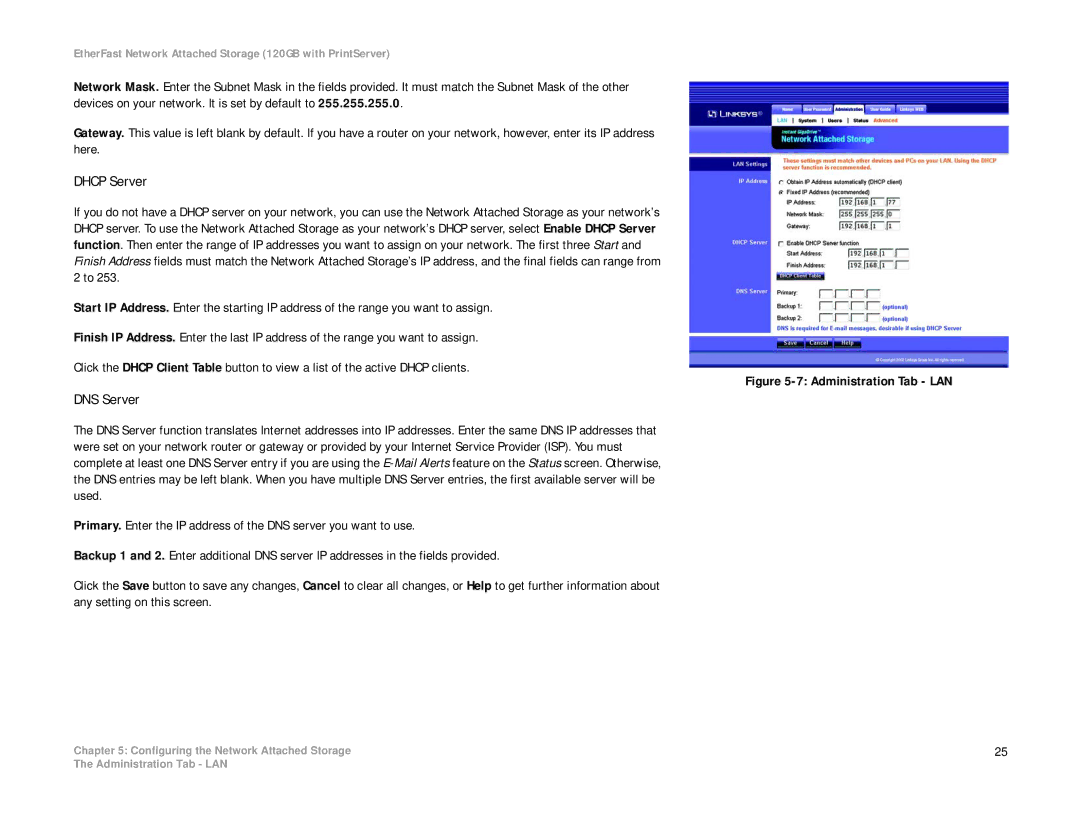EtherFast Network Attached Storage (120GB with PrintServer)
Network Mask. Enter the Subnet Mask in the fields provided. It must match the Subnet Mask of the other devices on your network. It is set by default to 255.255.255.0.
Gateway. This value is left blank by default. If you have a router on your network, however, enter its IP address here.
DHCP Server
If you do not have a DHCP server on your network, you can use the Network Attached Storage as your network’s DHCP server. To use the Network Attached Storage as your network’s DHCP server, select Enable DHCP Server function. Then enter the range of IP addresses you want to assign on your network. The first three Start and Finish Address fields must match the Network Attached Storage’s IP address, and the final fields can range from 2 to 253.
Start IP Address. Enter the starting IP address of the range you want to assign.
Finish IP Address. Enter the last IP address of the range you want to assign.
Click the DHCP Client Table button to view a list of the active DHCP clients.
DNS Server
The DNS Server function translates Internet addresses into IP addresses. Enter the same DNS IP addresses that were set on your network router or gateway or provided by your Internet Service Provider (ISP). You must complete at least one DNS Server entry if you are using the
Primary. Enter the IP address of the DNS server you want to use.
Backup 1 and 2. Enter additional DNS server IP addresses in the fields provided.
Click the Save button to save any changes, Cancel to clear all changes, or Help to get further information about any setting on this screen.
Chapter 5: Configuring the Network Attached Storage
Figure 5-7: Administration Tab - LAN
25
The Administration Tab - LAN