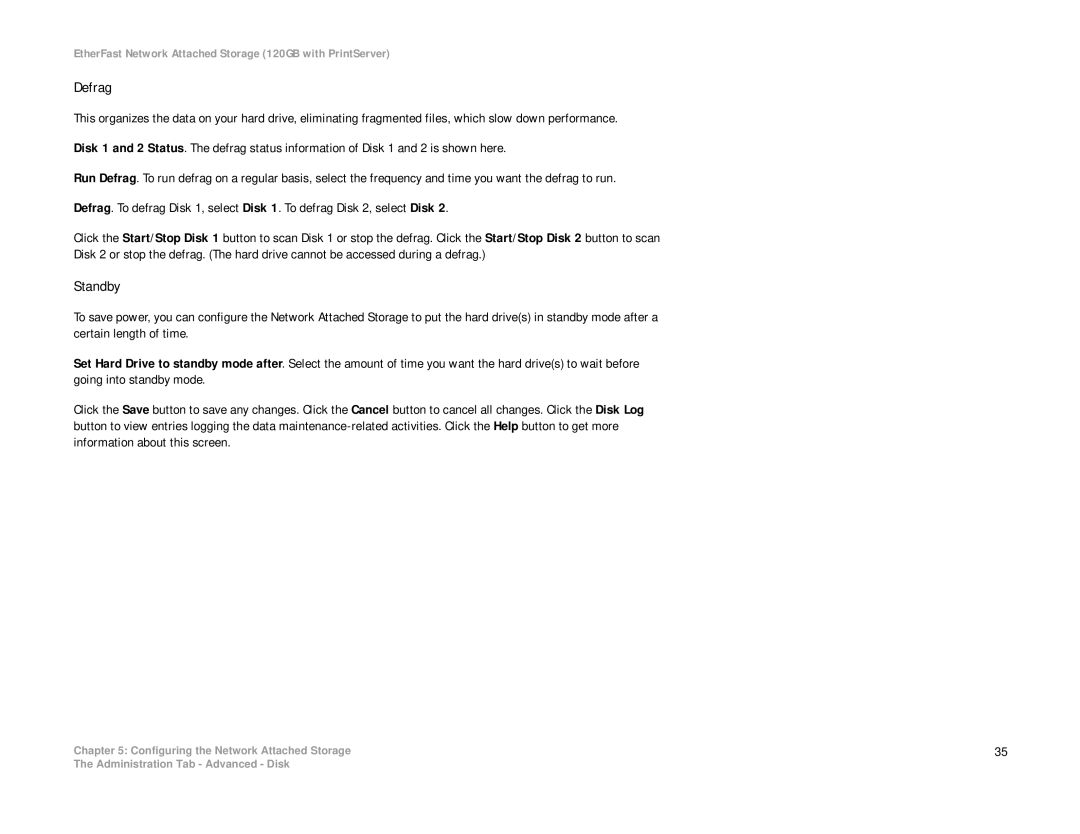EtherFast Network Attached Storage (120GB with PrintServer)
Defrag
This organizes the data on your hard drive, eliminating fragmented files, which slow down performance.
Disk 1 and 2 Status. The defrag status information of Disk 1 and 2 is shown here.
Run Defrag. To run defrag on a regular basis, select the frequency and time you want the defrag to run.
Defrag. To defrag Disk 1, select Disk 1. To defrag Disk 2, select Disk 2.
Click the Start/Stop Disk 1 button to scan Disk 1 or stop the defrag. Click the Start/Stop Disk 2 button to scan
Disk 2 or stop the defrag. (The hard drive cannot be accessed during a defrag.)
Standby
To save power, you can configure the Network Attached Storage to put the hard drive(s) in standby mode after a certain length of time.
Set Hard Drive to standby mode after. Select the amount of time you want the hard drive(s) to wait before going into standby mode.
Click the Save button to save any changes. Click the Cancel button to cancel all changes. Click the Disk Log button to view entries logging the data
Chapter 5: Configuring the Network Attached Storage | 35 |
The Administration Tab - Advanced - Disk