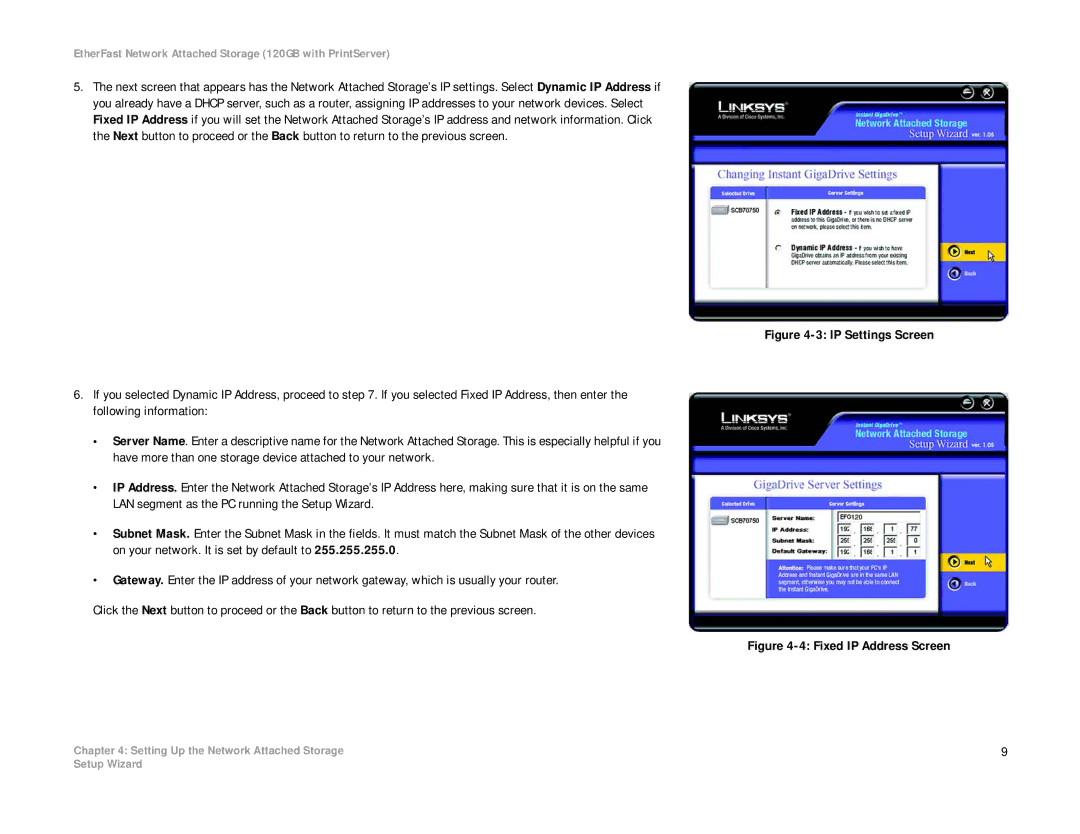EtherFast Network Attached Storage (120GB with PrintServer)
5.The next screen that appears has the Network Attached Storage’s IP settings. Select Dynamic IP Address if you already have a DHCP server, such as a router, assigning IP addresses to your network devices. Select Fixed IP Address if you will set the Network Attached Storage’s IP address and network information. Click the Next button to proceed or the Back button to return to the previous screen.
6.If you selected Dynamic IP Address, proceed to step 7. If you selected Fixed IP Address, then enter the following information:
•Server Name. Enter a descriptive name for the Network Attached Storage. This is especially helpful if you have more than one storage device attached to your network.
•IP Address. Enter the Network Attached Storage’s IP Address here, making sure that it is on the same LAN segment as the PC running the Setup Wizard.
•Subnet Mask. Enter the Subnet Mask in the fields. It must match the Subnet Mask of the other devices on your network. It is set by default to 255.255.255.0.
•Gateway. Enter the IP address of your network gateway, which is usually your router.
Click the Next button to proceed or the Back button to return to the previous screen.
Chapter 4: Setting Up the Network Attached Storage
Figure 4-3: IP Settings Screen
Figure 4-4: Fixed IP Address Screen
9
Setup Wizard