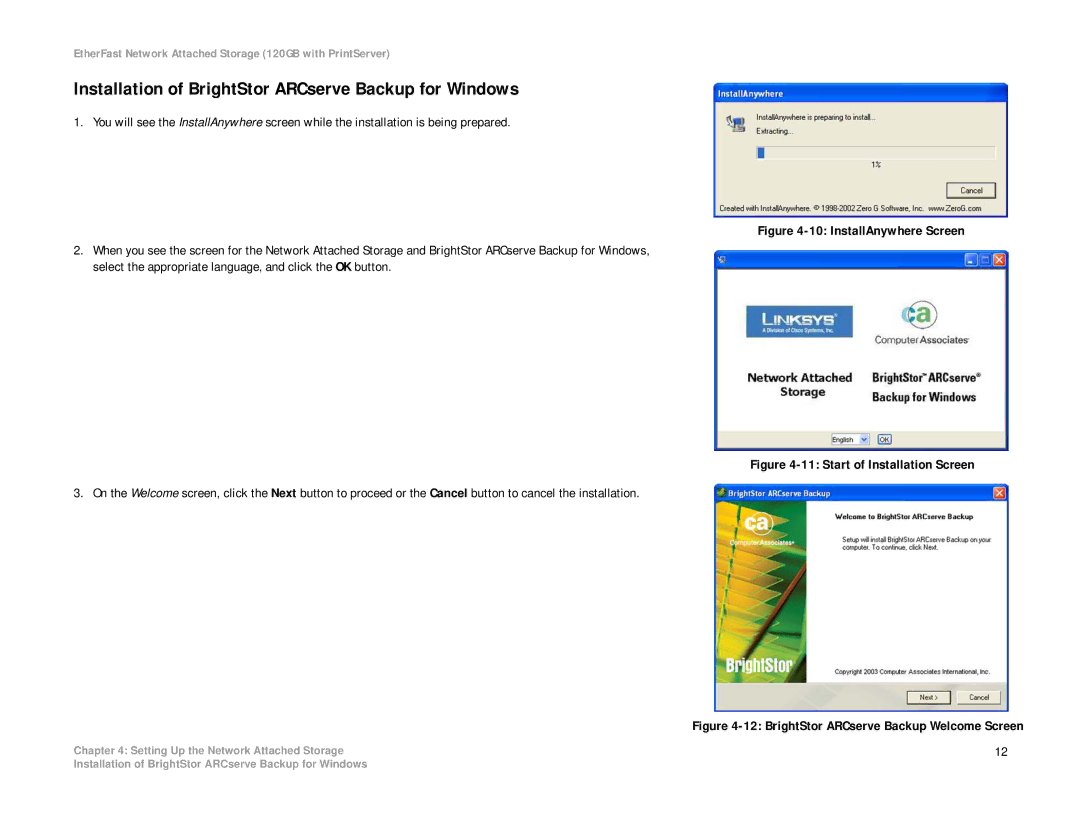EtherFast Network Attached Storage (120GB with PrintServer)
Installation of BrightStor ARCserve Backup for Windows
1. You will see the InstallAnywhere screen while the installation is being prepared.
Figure 4-10: InstallAnywhere Screen
2.When you see the screen for the Network Attached Storage and BrightStor ARCserve Backup for Windows, select the appropriate language, and click the OK button.
Figure 4-11: Start of Installation Screen
3. On the Welcome screen, click the Next button to proceed or the Cancel button to cancel the installation.
| Figure |
Chapter 4: Setting Up the Network Attached Storage | 12 |
Installation of BrightStor ARCserve Backup for Windows