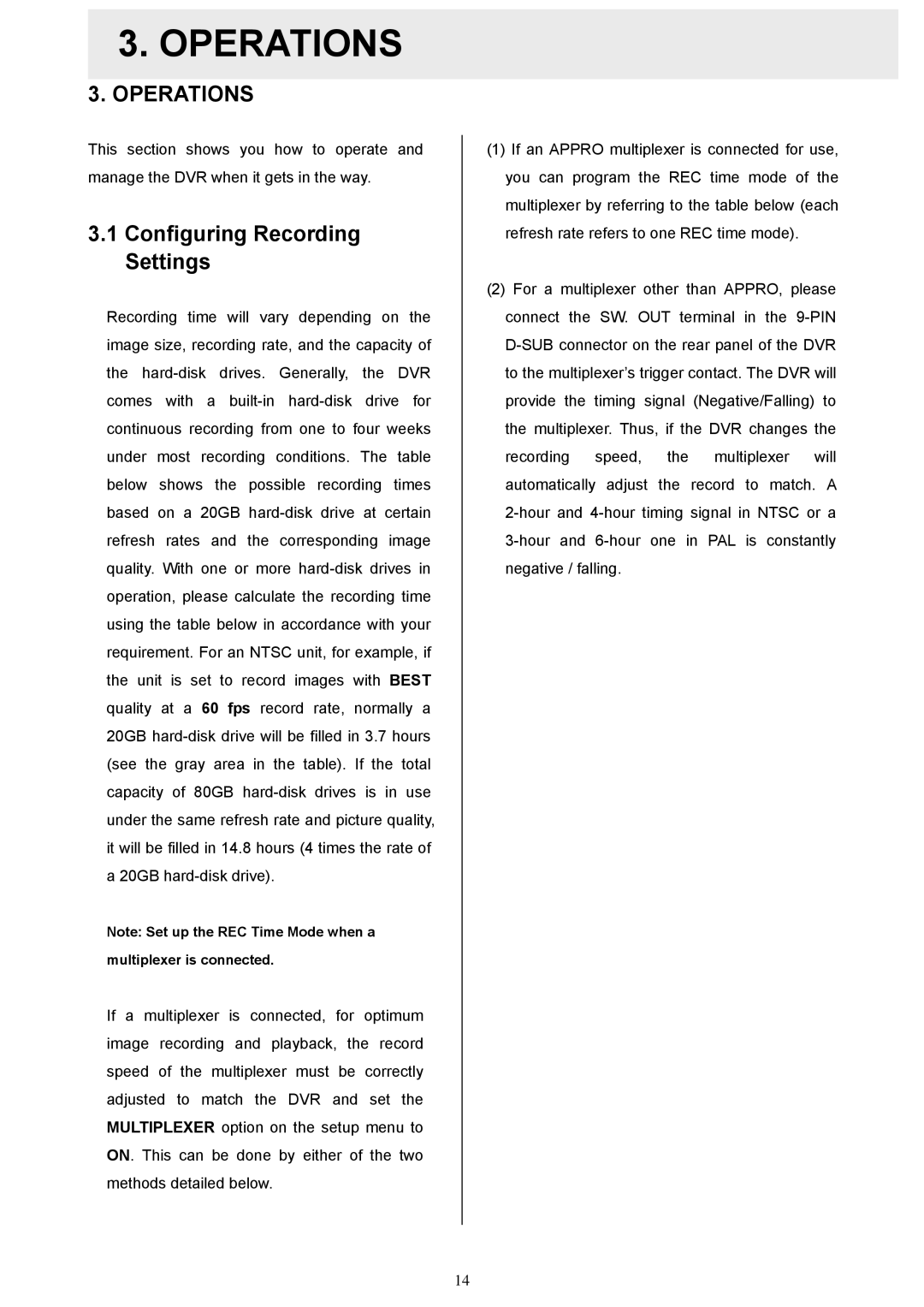3.OPERATIONS
3.OPERATIONS
This section shows you how to operate and manage the DVR when it gets in the way.
3.1Configuring Recording Settings
Recording time will vary depending on the image size, recording rate, and the capacity of the
Note: Set up the REC Time Mode when a
multiplexer is connected.
If a multiplexer is connected, for optimum image recording and playback, the record speed of the multiplexer must be correctly adjusted to match the DVR and set the MULTIPLEXER option on the setup menu to ON. This can be done by either of the two methods detailed below.
(1)If an APPRO multiplexer is connected for use, you can program the REC time mode of the multiplexer by referring to the table below (each refresh rate refers to one REC time mode).
(2)For a multiplexer other than APPRO, please connect the SW. OUT terminal in the
14