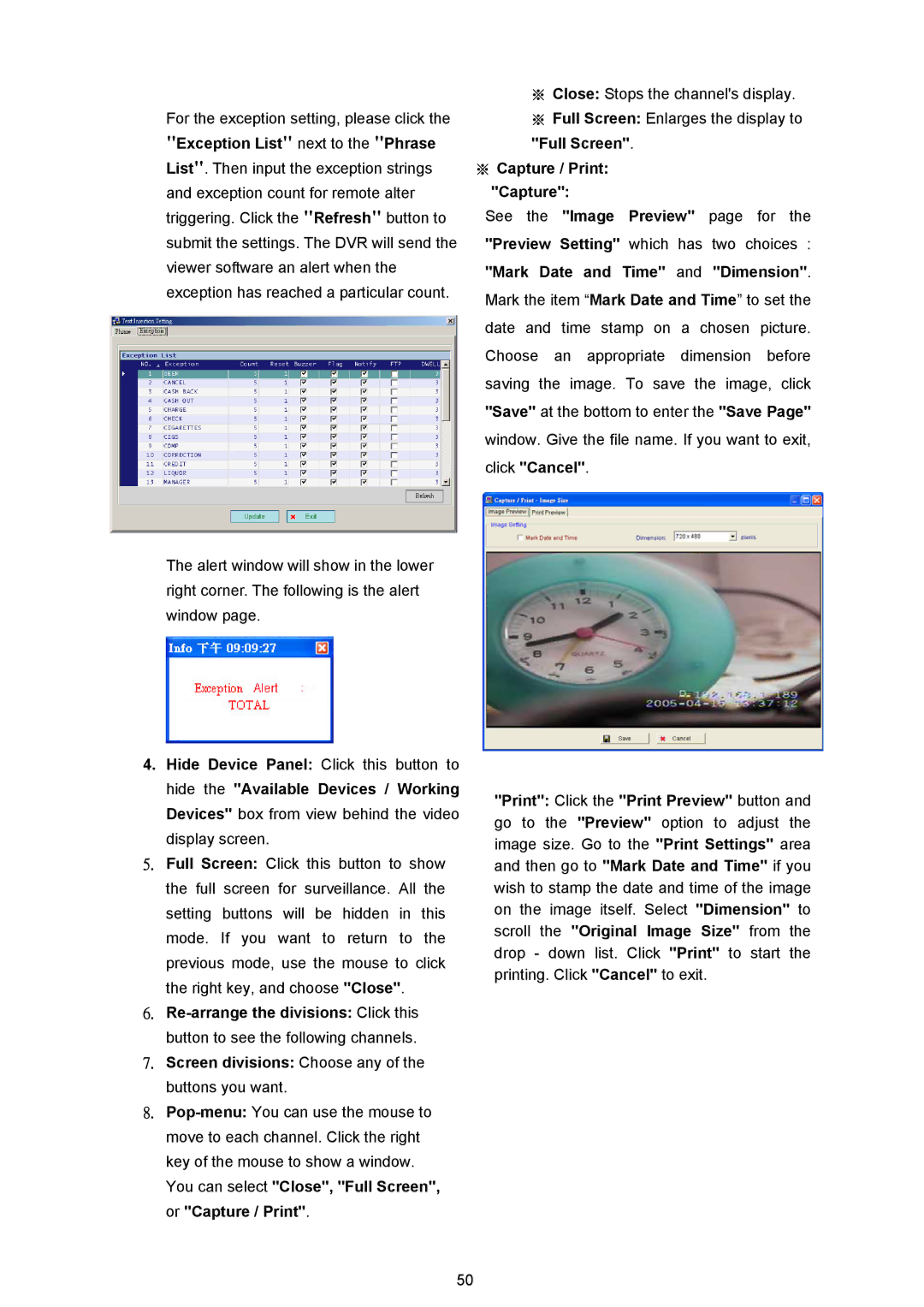For the exception setting, please click the "Exception List" next to the "Phrase List". Then input the exception strings and exception count for remote alter triggering. Click the "Refresh" button to submit the settings. The DVR will send the viewer software an alert when the exception has reached a particular count.
The alert window will show in the lower right corner. The following is the alert window page.
※Close: Stops the channel's display.
※Full Screen: Enlarges the display to "Full Screen".
※Capture / Print:
"Capture":
See the "Image Preview" page for the "Preview Setting" which has two choices :
"Mark Date and Time" and "Dimension".
Mark the item “Mark Date and Time” to set the date and time stamp on a chosen picture. Choose an appropriate dimension before saving the image. To save the image, click "Save" at the bottom to enter the "Save Page" window. Give the file name. If you want to exit,
click "Cancel".
4.Hide Device Panel: Click this button to hide the "Available Devices / Working Devices" box from view behind the video display screen.
5.Full Screen: Click this button to show the full screen for surveillance. All the setting buttons will be hidden in this mode. If you want to return to the previous mode, use the mouse to click the right key, and choose "Close".
6.
7.Screen divisions: Choose any of the buttons you want.
8.
50
"Print": Click the "Print Preview" button and go to the "Preview" option to adjust the image size. Go to the "Print Settings" area and then go to "Mark Date and Time" if you wish to stamp the date and time of the image on the image itself. Select "Dimension" to scroll the "Original Image Size" from the drop - down list. Click "Print" to start the printing. Click "Cancel" to exit.