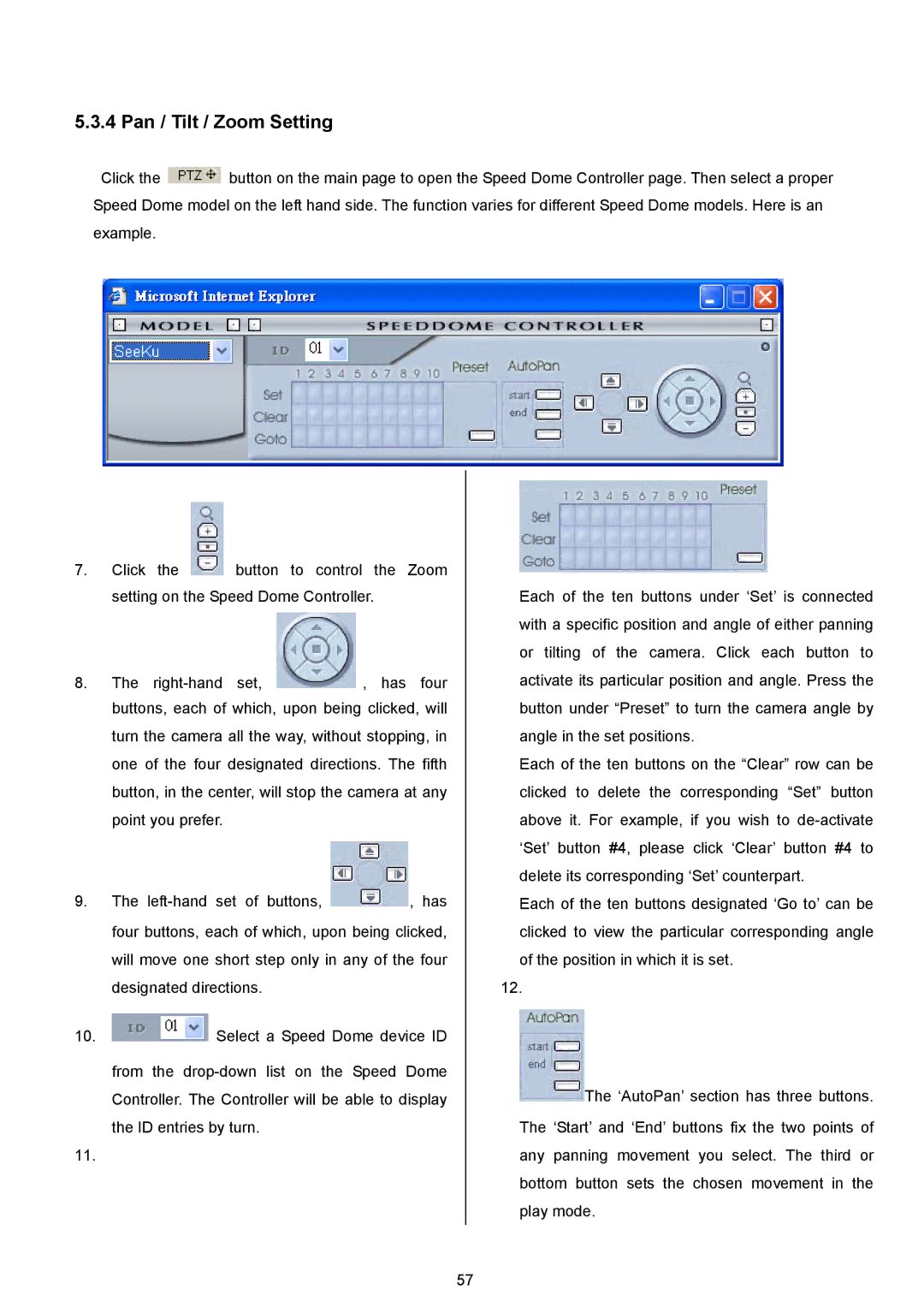5.3.4 Pan / Tilt / Zoom Setting
Click the ![]() button on the main page to open the Speed Dome Controller page. Then select a proper Speed Dome model on the left hand side. The function varies for different Speed Dome models. Here is an example.
button on the main page to open the Speed Dome Controller page. Then select a proper Speed Dome model on the left hand side. The function varies for different Speed Dome models. Here is an example.
7.Click the ![]() button to control the Zoom setting on the Speed Dome Controller.
button to control the Zoom setting on the Speed Dome Controller.
8.The ![]() , has four buttons, each of which, upon being clicked, will turn the camera all the way, without stopping, in one of the four designated directions. The fifth button, in the center, will stop the camera at any point you prefer.
, has four buttons, each of which, upon being clicked, will turn the camera all the way, without stopping, in one of the four designated directions. The fifth button, in the center, will stop the camera at any point you prefer.
9.The ![]() , has four buttons, each of which, upon being clicked, will move one short step only in any of the four designated directions.
, has four buttons, each of which, upon being clicked, will move one short step only in any of the four designated directions.
10.![]() Select a Speed Dome device ID
Select a Speed Dome device ID
from the
the ID entries by turn.
11.
Each of the ten buttons under ‘Set’ is connected with a specific position and angle of either panning or tilting of the camera. Click each button to activate its particular position and angle. Press the button under “Preset” to turn the camera angle by angle in the set positions.
Each of the ten buttons on the “Clear” row can be clicked to delete the corresponding “Set” button above it. For example, if you wish to
Each of the ten buttons designated ‘Go to’ can be clicked to view the particular corresponding angle of the position in which it is set.
12.
![]() The ‘AutoPan’ section has three buttons. The ‘Start’ and ‘End’ buttons fix the two points of any panning movement you select. The third or bottom button sets the chosen movement in the play mode.
The ‘AutoPan’ section has three buttons. The ‘Start’ and ‘End’ buttons fix the two points of any panning movement you select. The third or bottom button sets the chosen movement in the play mode.
57