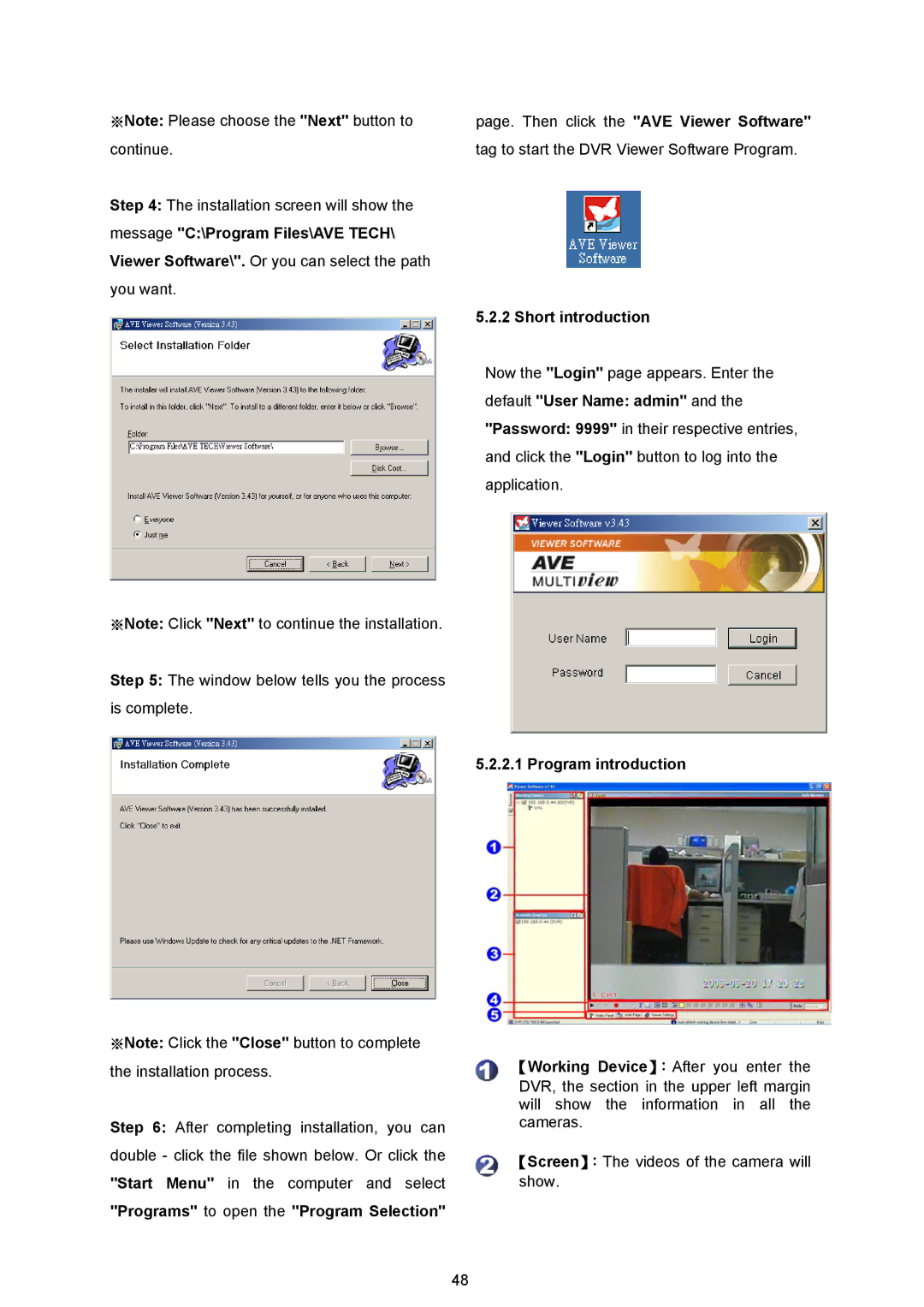※Note: Please choose the "Next" button to | page. Then click the "AVE Viewer Software" |
continue. | tag to start the DVR Viewer Software Program. |
Step 4: The installation screen will show the |
|
message "C:\Program Files\AVE TECH\ |
|
Viewer Software\". Or you can select the path you want.
※Note: Click "Next" to continue the installation.
Step 5: The window below tells you the process is complete.
※Note: Click the "Close" button to complete the installation process.
Step 6: After completing installation, you can double - click the file shown below. Or click the "Start Menu" in the computer and select "Programs" to open the "Program Selection"
48
5.2.2 Short introduction
Now the "Login" page appears. Enter the default "User Name: admin" and the "Password: 9999" in their respective entries, and click the "Login" button to log into the application.
5.2.2.1 Program introduction
【Working Device】:After you enter the
DVR, the section in the upper left margin will show the information in all the cameras.
【Screen】:The videos of the camera will show.