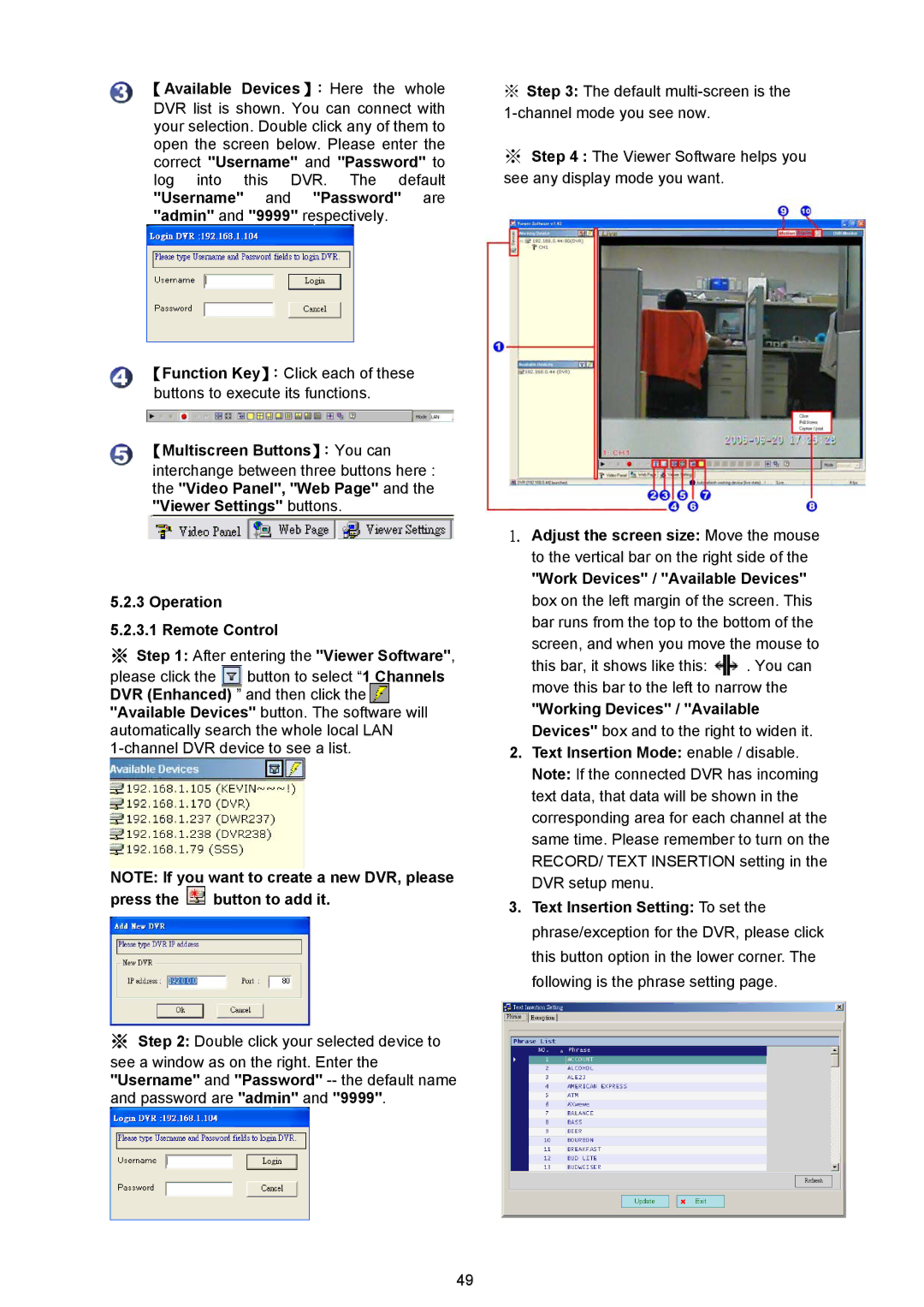【Available Devices 】: Here the whole
DVR list is shown. You can connect with your selection. Double click any of them to open the screen below. Please enter the correct "Username" and "Password" to log into this DVR. The default "Username" and "Password" are "admin" and "9999" respectively.
【Function Key】:Click each of these buttons to execute its functions.
【Multiscreen Buttons】:You can
interchange between three buttons here : the "Video Panel", "Web Page" and the "Viewer Settings" buttons.
5.2.3 Operation
5.2.3.1 Remote Control
※Step 1: After entering the "Viewer Software",
please click the ![]() button to select “1 Channels DVR (Enhanced) ” and then click the
button to select “1 Channels DVR (Enhanced) ” and then click the ![]() "Available Devices" button. The software will automatically search the whole local LAN
"Available Devices" button. The software will automatically search the whole local LAN
NOTE: If you want to create a new DVR, please press the ![]() button to add it.
button to add it.
※Step 2: Double click your selected device to
see a window as on the right. Enter the "Username" and "Password"
49
※Step 3: The default
※Step 4 : The Viewer Software helps you see any display mode you want.
1.Adjust the screen size: Move the mouse to the vertical bar on the right side of the
"Work Devices" / "Available Devices" box on the left margin of the screen. This bar runs from the top to the bottom of the screen, and when you move the mouse to
this bar, it shows like this: ![]() . You can move this bar to the left to narrow the
. You can move this bar to the left to narrow the
"Working Devices" / "Available Devices" box and to the right to widen it.
2.Text Insertion Mode: enable / disable.
Note: If the connected DVR has incoming text data, that data will be shown in the corresponding area for each channel at the same time. Please remember to turn on the RECORD/ TEXT INSERTION setting in the DVR setup menu.
3.Text Insertion Setting: To set the phrase/exception for the DVR, please click this button option in the lower corner. The following is the phrase setting page.