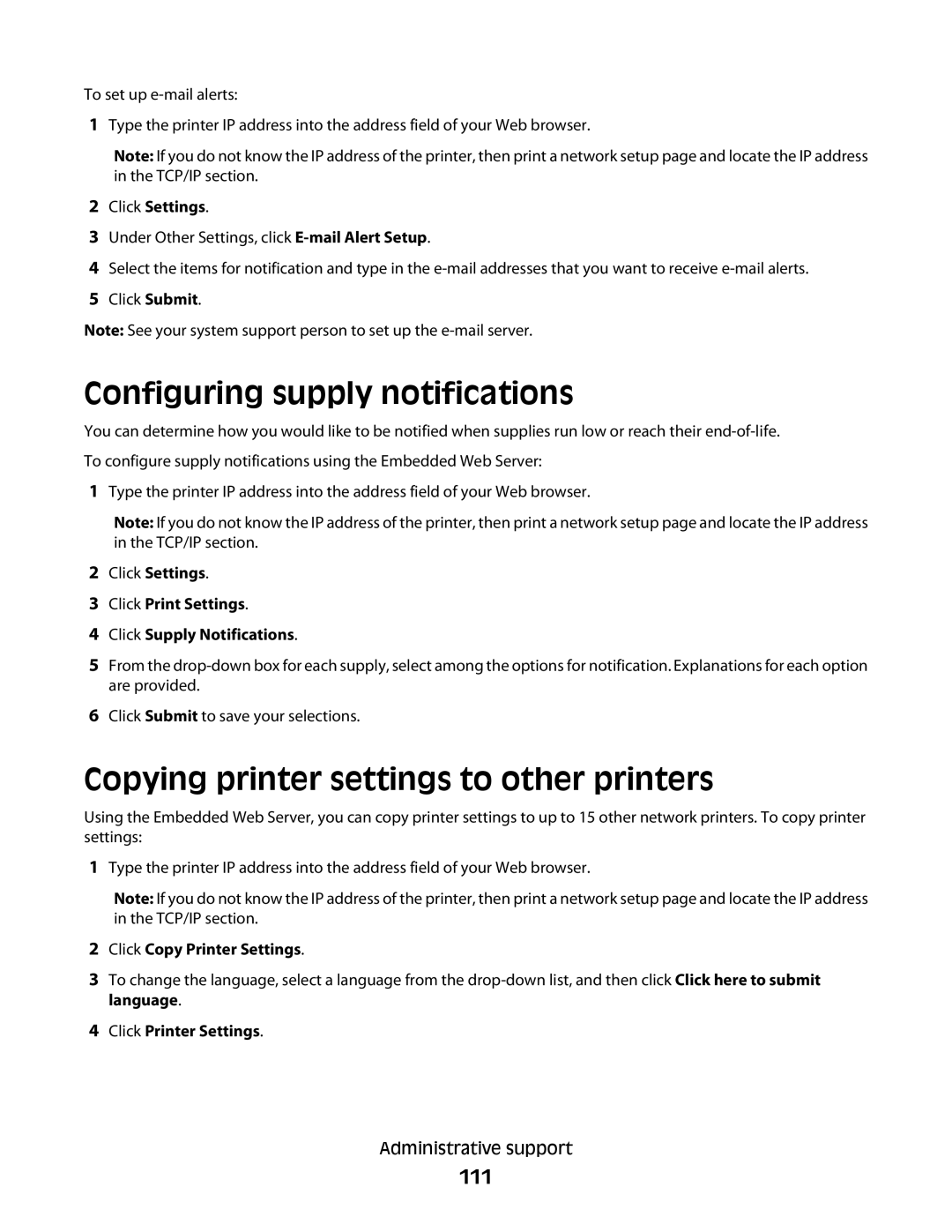To set up
1Type the printer IP address into the address field of your Web browser.
Note: If you do not know the IP address of the printer, then print a network setup page and locate the IP address in the TCP/IP section.
2Click Settings.
3Under Other Settings, click
4Select the items for notification and type in the
5Click Submit.
Note: See your system support person to set up the
Configuring supply notifications
You can determine how you would like to be notified when supplies run low or reach their
1Type the printer IP address into the address field of your Web browser.
Note: If you do not know the IP address of the printer, then print a network setup page and locate the IP address in the TCP/IP section.
2Click Settings.
3Click Print Settings.
4Click Supply Notifications.
5From the
6Click Submit to save your selections.
Copying printer settings to other printers
Using the Embedded Web Server, you can copy printer settings to up to 15 other network printers. To copy printer settings:
1Type the printer IP address into the address field of your Web browser.
Note: If you do not know the IP address of the printer, then print a network setup page and locate the IP address in the TCP/IP section.
2Click Copy Printer Settings.
3To change the language, select a language from the
4Click Printer Settings.
Administrative support