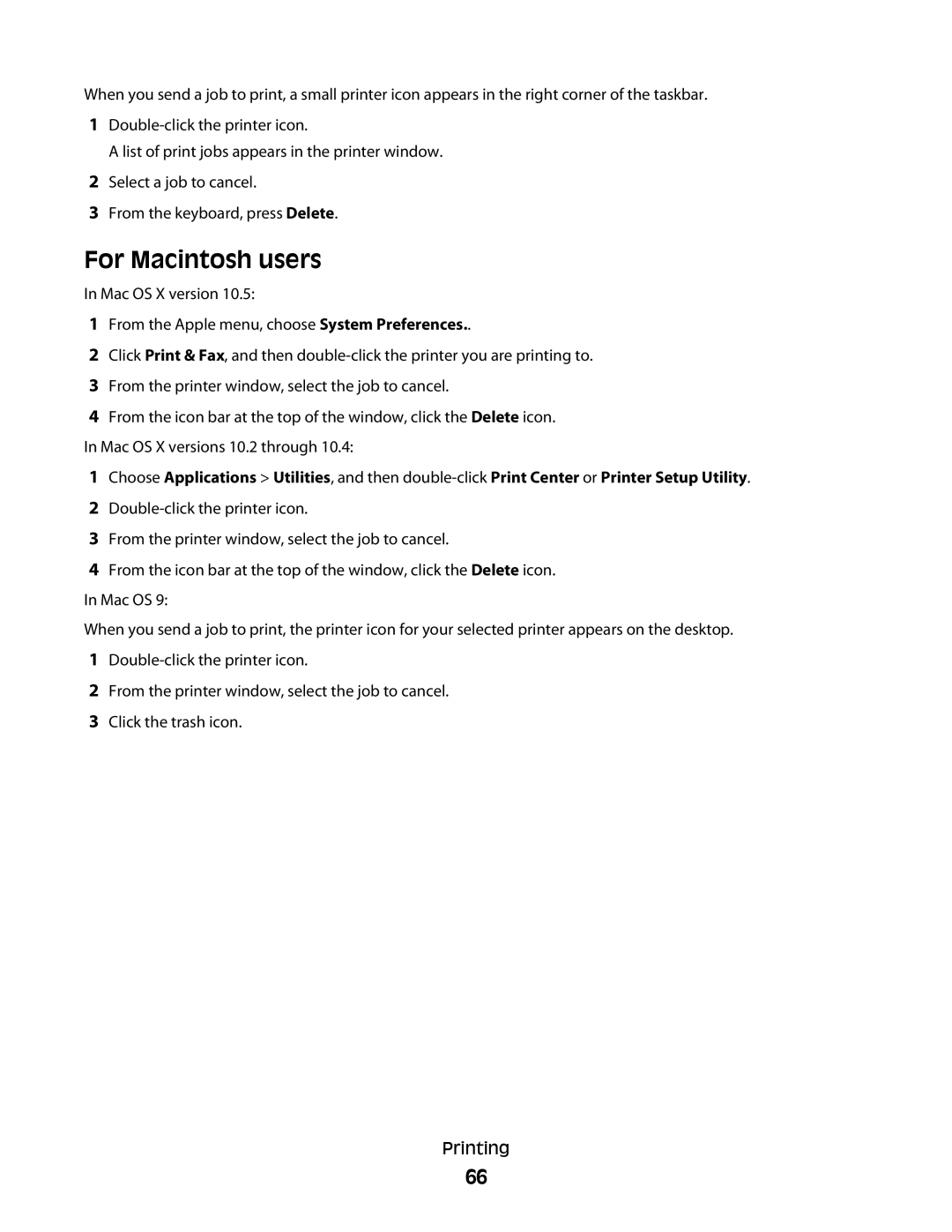When you send a job to print, a small printer icon appears in the right corner of the taskbar.
1
A list of print jobs appears in the printer window.
2Select a job to cancel.
3From the keyboard, press Delete.
For Macintosh users
In Mac OS X version 10.5:
1From the Apple menu, choose System Preferences..
2Click Print & Fax, and then
3From the printer window, select the job to cancel.
4From the icon bar at the top of the window, click the Delete icon. In Mac OS X versions 10.2 through 10.4:
1Choose Applications > Utilities, and then
2
3From the printer window, select the job to cancel.
4From the icon bar at the top of the window, click the Delete icon. In Mac OS 9:
When you send a job to print, the printer icon for your selected printer appears on the desktop.
1
2From the printer window, select the job to cancel.
3Click the trash icon.
Printing
66