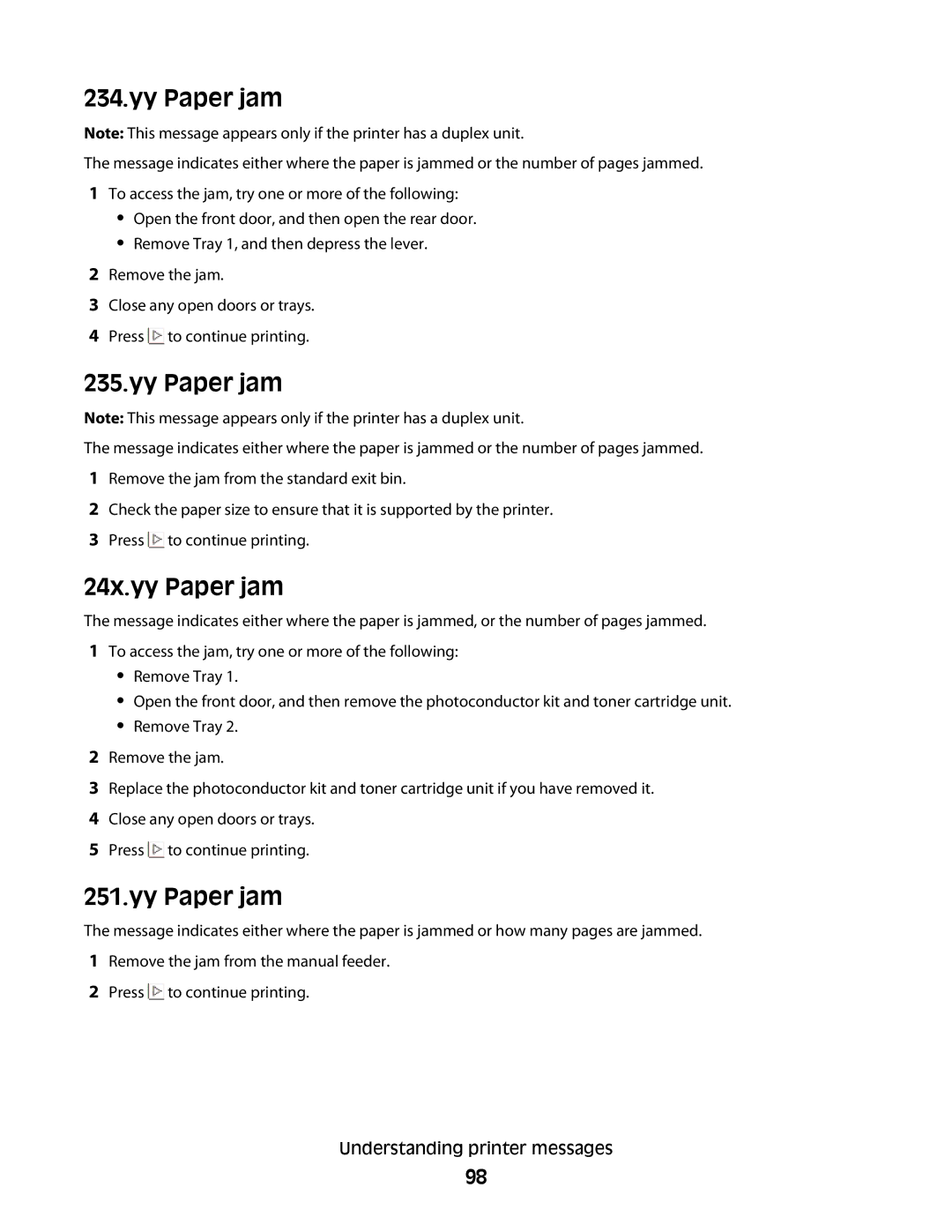234.yy Paper jam
Note: This message appears only if the printer has a duplex unit.
The message indicates either where the paper is jammed or the number of pages jammed.
1To access the jam, try one or more of the following:
•Open the front door, and then open the rear door.
•Remove Tray 1, and then depress the lever.
2Remove the jam.
3Close any open doors or trays.
4Press ![]() to continue printing.
to continue printing.
235.yy Paper jam
Note: This message appears only if the printer has a duplex unit.
The message indicates either where the paper is jammed or the number of pages jammed.
1Remove the jam from the standard exit bin.
2Check the paper size to ensure that it is supported by the printer.
3Press ![]() to continue printing.
to continue printing.
24x.yy Paper jam
The message indicates either where the paper is jammed, or the number of pages jammed.
1To access the jam, try one or more of the following:
•Remove Tray 1.
•Open the front door, and then remove the photoconductor kit and toner cartridge unit.
•Remove Tray 2.
2Remove the jam.
3Replace the photoconductor kit and toner cartridge unit if you have removed it.
4Close any open doors or trays.
5Press ![]() to continue printing.
to continue printing.
251.yy Paper jam
The message indicates either where the paper is jammed or how many pages are jammed.
1Remove the jam from the manual feeder.
2Press ![]() to continue printing.
to continue printing.
Understanding printer messages
98