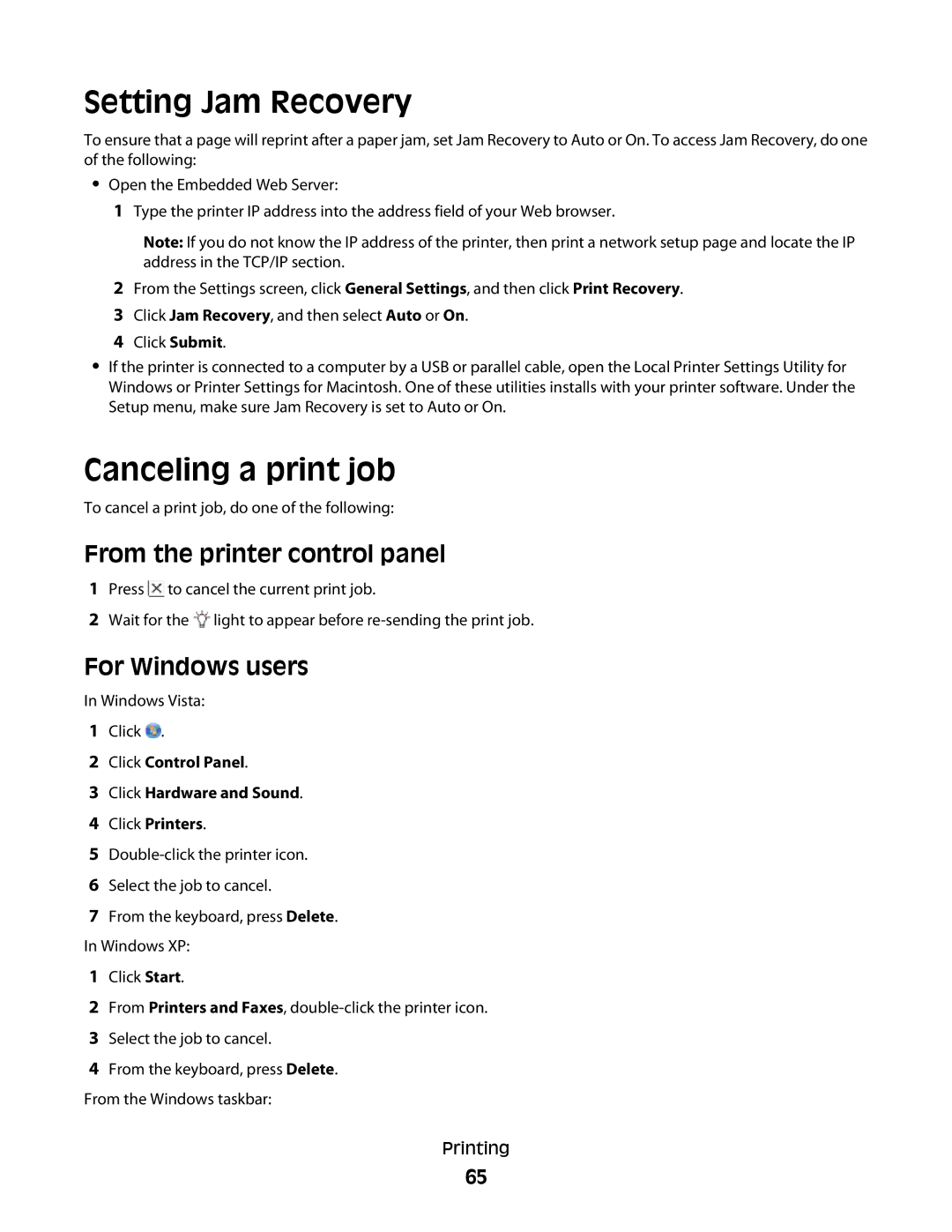Setting Jam Recovery
To ensure that a page will reprint after a paper jam, set Jam Recovery to Auto or On. To access Jam Recovery, do one of the following:
• Open the Embedded Web Server:
1 Type the printer IP address into the address field of your Web browser.
Note: If you do not know the IP address of the printer, then print a network setup page and locate the IP address in the TCP/IP section.
2From the Settings screen, click General Settings, and then click Print Recovery.
3Click Jam Recovery, and then select Auto or On.
4Click Submit.
•If the printer is connected to a computer by a USB or parallel cable, open the Local Printer Settings Utility for Windows or Printer Settings for Macintosh. One of these utilities installs with your printer software. Under the Setup menu, make sure Jam Recovery is set to Auto or On.
Canceling a print job
To cancel a print job, do one of the following:
From the printer control panel
1Press ![]() to cancel the current print job.
to cancel the current print job.
2Wait for the ![]() light to appear before
light to appear before
For Windows users
In Windows Vista:
1Click ![]() .
.
2Click Control Panel.
3Click Hardware and Sound.
4Click Printers.
5
6Select the job to cancel.
7From the keyboard, press Delete. In Windows XP:
1Click Start.
2From Printers and Faxes,
3Select the job to cancel.
4From the keyboard, press Delete. From the Windows taskbar:
Printing
65