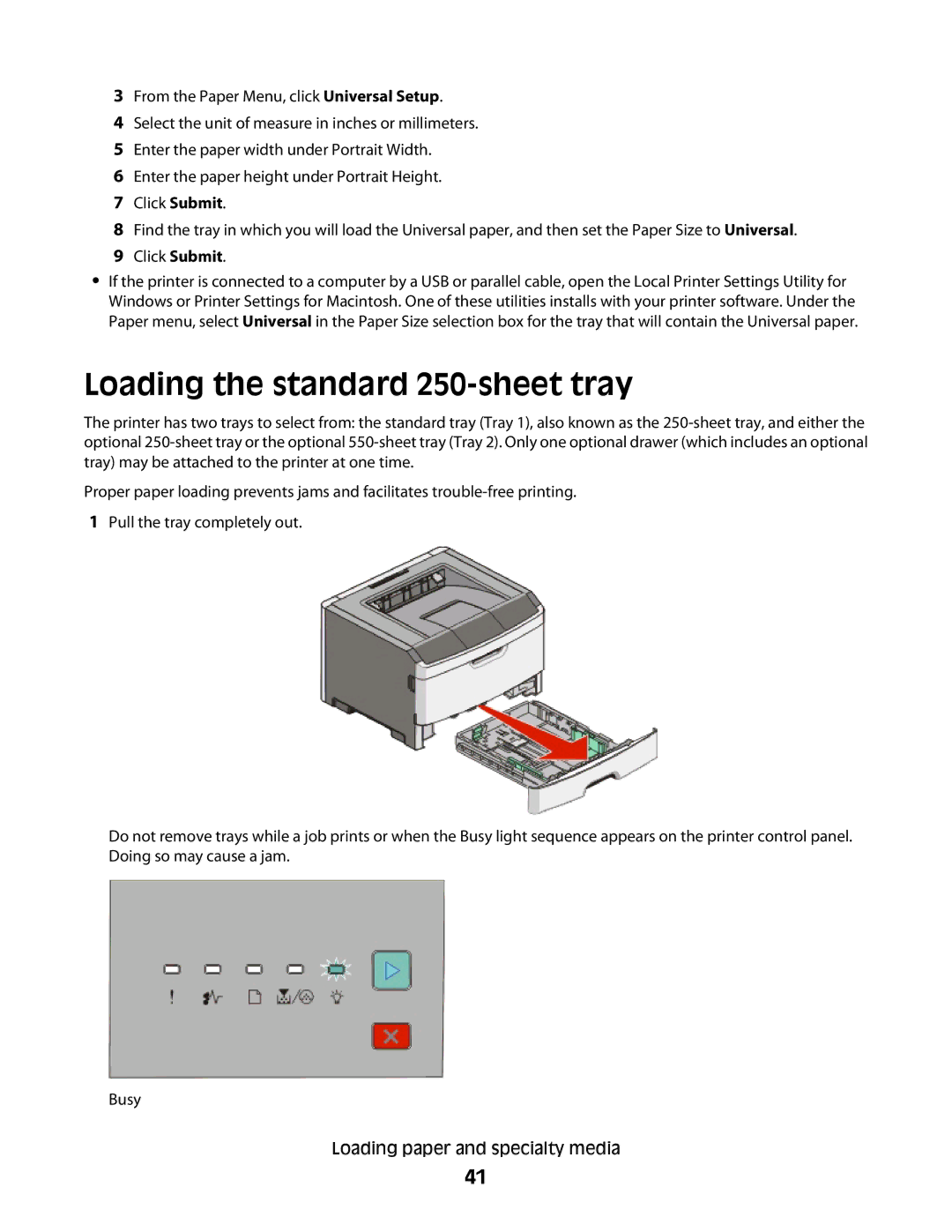3From the Paper Menu, click Universal Setup.
4Select the unit of measure in inches or millimeters.
5Enter the paper width under Portrait Width.
6Enter the paper height under Portrait Height.
7Click Submit.
8Find the tray in which you will load the Universal paper, and then set the Paper Size to Universal.
9Click Submit.
•If the printer is connected to a computer by a USB or parallel cable, open the Local Printer Settings Utility for Windows or Printer Settings for Macintosh. One of these utilities installs with your printer software. Under the Paper menu, select Universal in the Paper Size selection box for the tray that will contain the Universal paper.
Loading the standard 250-sheet tray
The printer has two trays to select from: the standard tray (Tray 1), also known as the
Proper paper loading prevents jams and facilitates
1Pull the tray completely out.
Do not remove trays while a job prints or when the Busy light sequence appears on the printer control panel. Doing so may cause a jam.
Busy
Loading paper and specialty media
41