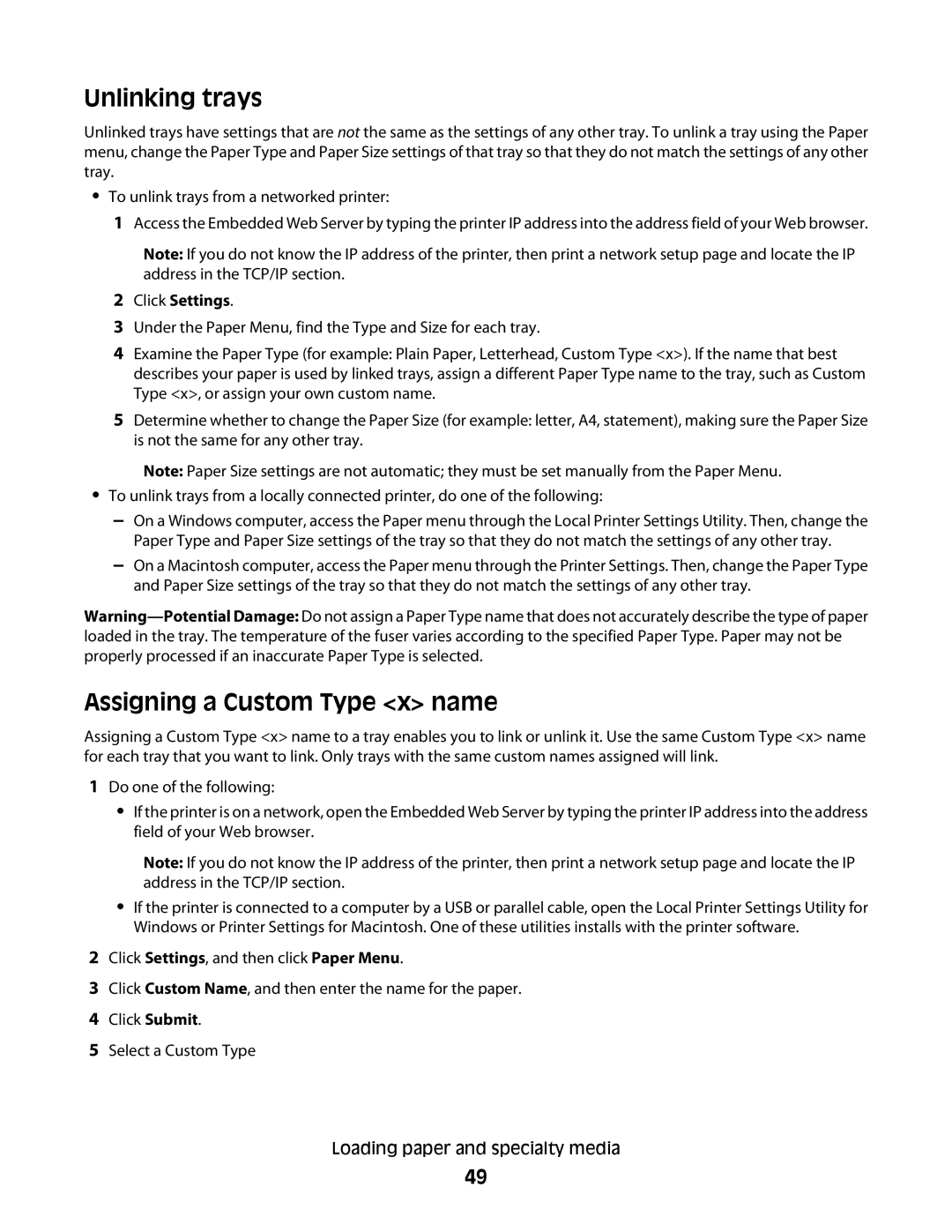2
3
4
5
1
•
•
Settings, and then click Paper Menu.
Custom Name, and then enter the name for the paper. Submit.
Do one of the following:
• If the printer is on a network, open the Embedded Web Server by typing the printer IP address into the address field of your Web browser.
Note: If you do not know the IP address of the printer, then print a network setup page and locate the IP address in the TCP/IP section.
• If the printer is connected to a computer by a USB or parallel cable, open the Local Printer Settings Utility for Windows or Printer Settings for Macintosh. One of these utilities installs with the printer software.
– On a Windows computer, access the Paper menu through the Local Printer Settings Utility. Then, change the Paper Type and Paper Size settings of the tray so that they do not match the settings of any other tray.
– On a Macintosh computer, access the Paper menu through the Printer Settings. Then, change the Paper Type and Paper Size settings of the tray so that they do not match the settings of any other tray.
Assigning a Custom Type <x> name
Assigning a Custom Type <x> name to a tray enables you to link or unlink it. Use the same Custom Type <x> name for each tray that you want to link. Only trays with the same custom names assigned will link.
To unlink trays from a locally connected printer, do one of the following:
5 Determine whether to change the Paper Size (for example: letter, A4, statement), making sure the Paper Size is not the same for any other tray.
Note: Paper Size settings are not automatic; they must be set manually from the Paper Menu.
Under the Paper Menu, find the Type and Size for each tray.
Click Settings.
2
3
4 Examine the Paper Type (for example: Plain Paper, Letterhead, Custom Type <x>). If the name that best describes your paper is used by linked trays, assign a different Paper Type name to the tray, such as Custom Type <x>, or assign your own custom name.
Access the Embedded Web Server by typing the printer IP address into the address field of your Web browser.
Note: If you do not know the IP address of the printer, then print a network setup page and locate the IP address in the TCP/IP section.
1
To unlink trays from a networked printer:
Unlinking trays
Unlinked trays have settings that are not the same as the settings of any other tray. To unlink a tray using the Paper menu, change the Paper Type and Paper Size settings of that tray so that they do not match the settings of any other tray.
Click
Click
Click
Select a Custom Type
Loading paper and specialty media
49