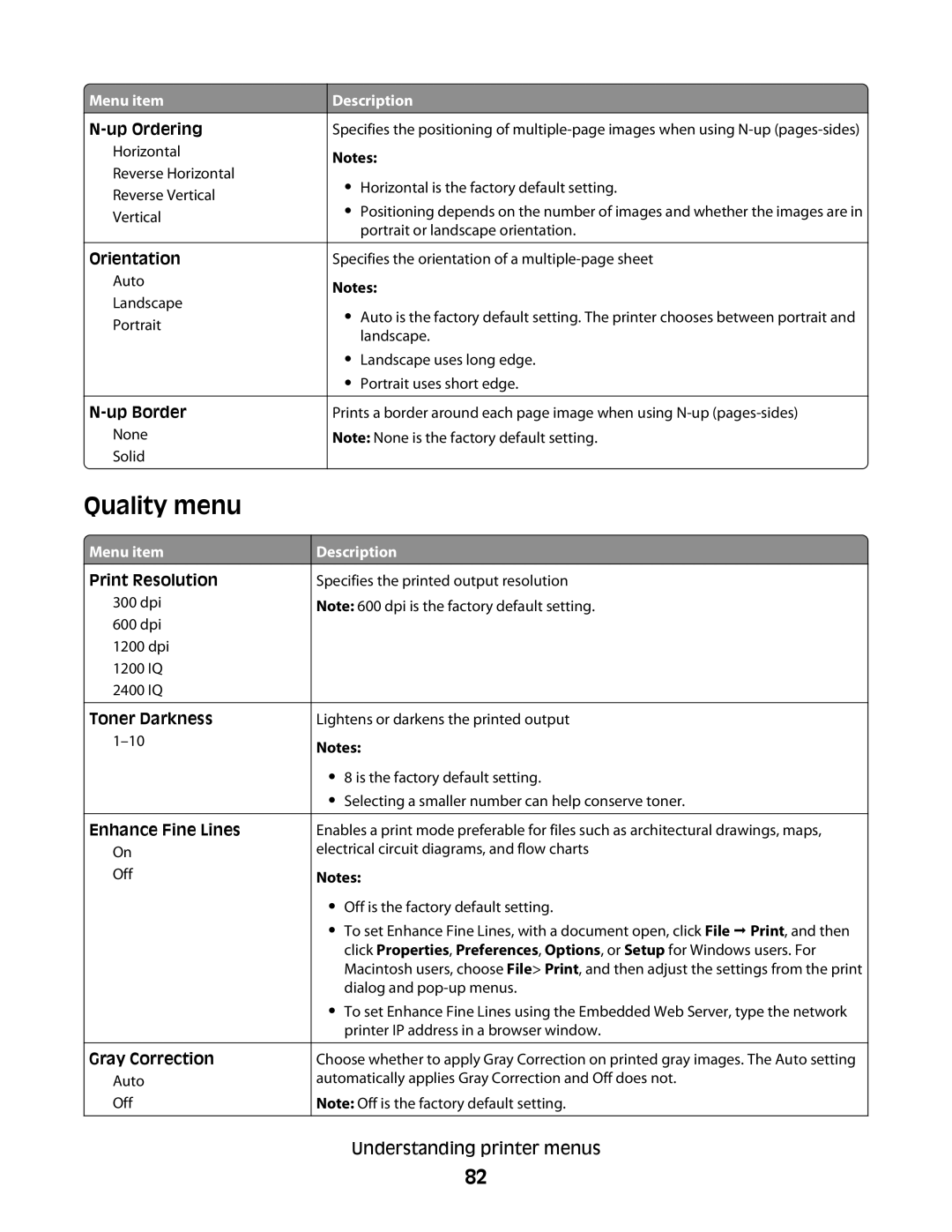Menu item
Menu item
Horizontal
Reverse Horizontal
Reverse Vertical
Vertical
Orientation
Auto
Landscape
Portrait
None
Solid
Quality menu
 Menu item
Menu item
Print Resolution
300dpi
600dpi
1200 dpi
1200 IQ
2400 IQ
Toner Darkness
Enhance Fine Lines
On
Off
Gray Correction
Auto
Off
Description
Specifies the positioning of
Notes:
•Horizontal is the factory default setting.
•Positioning depends on the number of images and whether the images are in portrait or landscape orientation.
Specifies the orientation of a
Notes:
•Auto is the factory default setting. The printer chooses between portrait and landscape.
•Landscape uses long edge.
•Portrait uses short edge.
Prints a border around each page image when using
Note: None is the factory default setting.
Description
Specifies the printed output resolution
Note: 600 dpi is the factory default setting.
Lightens or darkens the printed output
Notes:
•8 is the factory default setting.
•Selecting a smaller number can help conserve toner.
Enables a print mode preferable for files such as architectural drawings, maps, electrical circuit diagrams, and flow charts
Notes:
•Off is the factory default setting.
•To set Enhance Fine Lines, with a document open, click File Print, and then click Properties, Preferences, Options, or Setup for Windows users. For Macintosh users, choose File> Print, and then adjust the settings from the print dialog and
•To set Enhance Fine Lines using the Embedded Web Server, type the network printer IP address in a browser window.
Choose whether to apply Gray Correction on printed gray images. The Auto setting automatically applies Gray Correction and Off does not.
Note: Off is the factory default setting.
Understanding printer menus
82