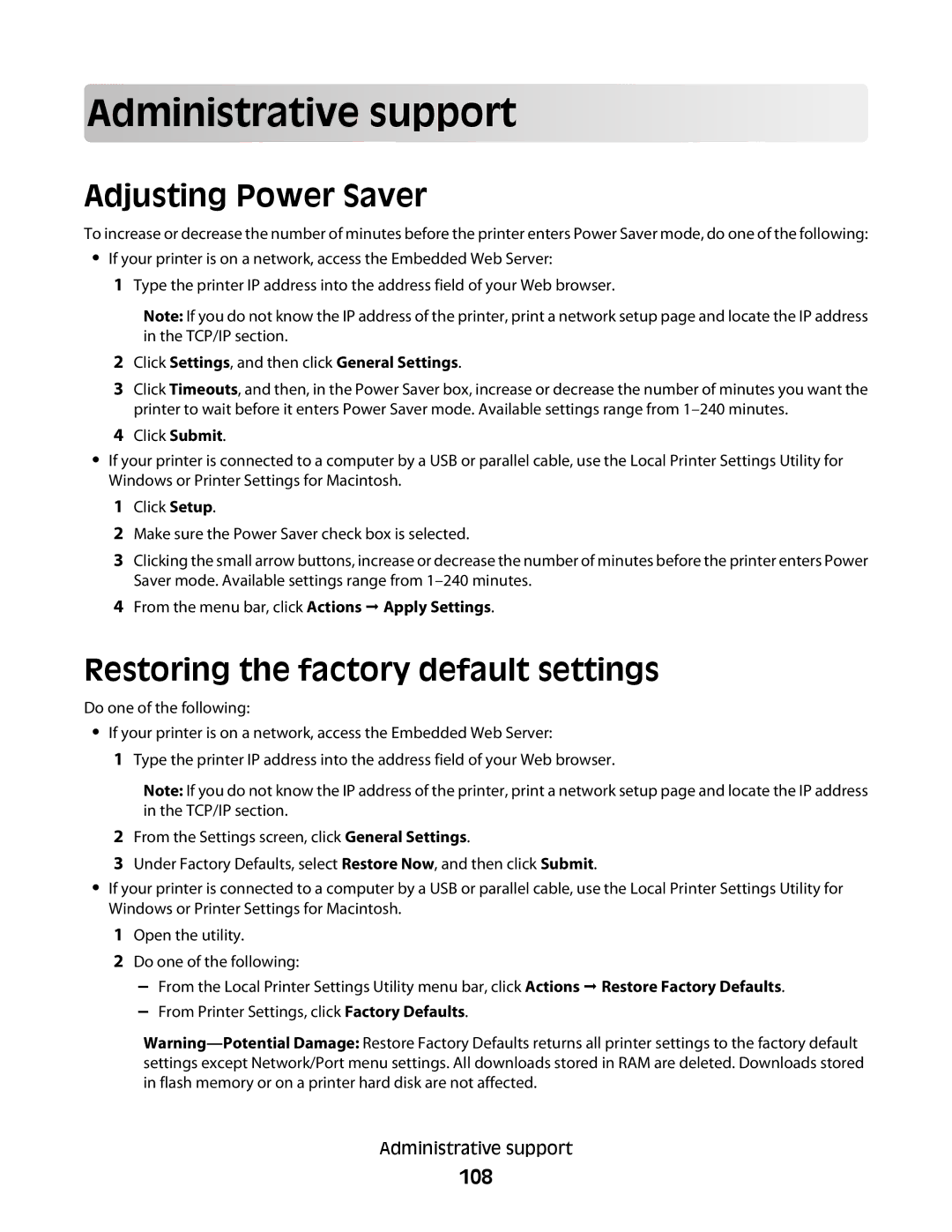Adm
 inistra
inistra
 tiv
tiv
 e
e support
support



















Adjusting Power Saver
To increase or decrease the number of minutes before the printer enters Power Saver mode, do one of the following:
• If your printer is on a network, access the Embedded Web Server:
1 Type the printer IP address into the address field of your Web browser.
Note: If you do not know the IP address of the printer, print a network setup page and locate the IP address in the TCP/IP section.
2Click Settings, and then click General Settings.
3Click Timeouts, and then, in the Power Saver box, increase or decrease the number of minutes you want the printer to wait before it enters Power Saver mode. Available settings range from
4Click Submit.
•If your printer is connected to a computer by a USB or parallel cable, use the Local Printer Settings Utility for Windows or Printer Settings for Macintosh.
1Click Setup.
2Make sure the Power Saver check box is selected.
3Clicking the small arrow buttons, increase or decrease the number of minutes before the printer enters Power Saver mode. Available settings range from
4From the menu bar, click Actions Apply Settings.
Restoring the factory default settings
Do one of the following:
• If your printer is on a network, access the Embedded Web Server:
1 Type the printer IP address into the address field of your Web browser.
Note: If you do not know the IP address of the printer, print a network setup page and locate the IP address in the TCP/IP section.
2From the Settings screen, click General Settings.
3Under Factory Defaults, select Restore Now, and then click Submit.
•If your printer is connected to a computer by a USB or parallel cable, use the Local Printer Settings Utility for Windows or Printer Settings for Macintosh.
1Open the utility.
2Do one of the following:
–From the Local Printer Settings Utility menu bar, click Actions Restore Factory Defaults.
–From Printer Settings, click Factory Defaults.
Administrative support